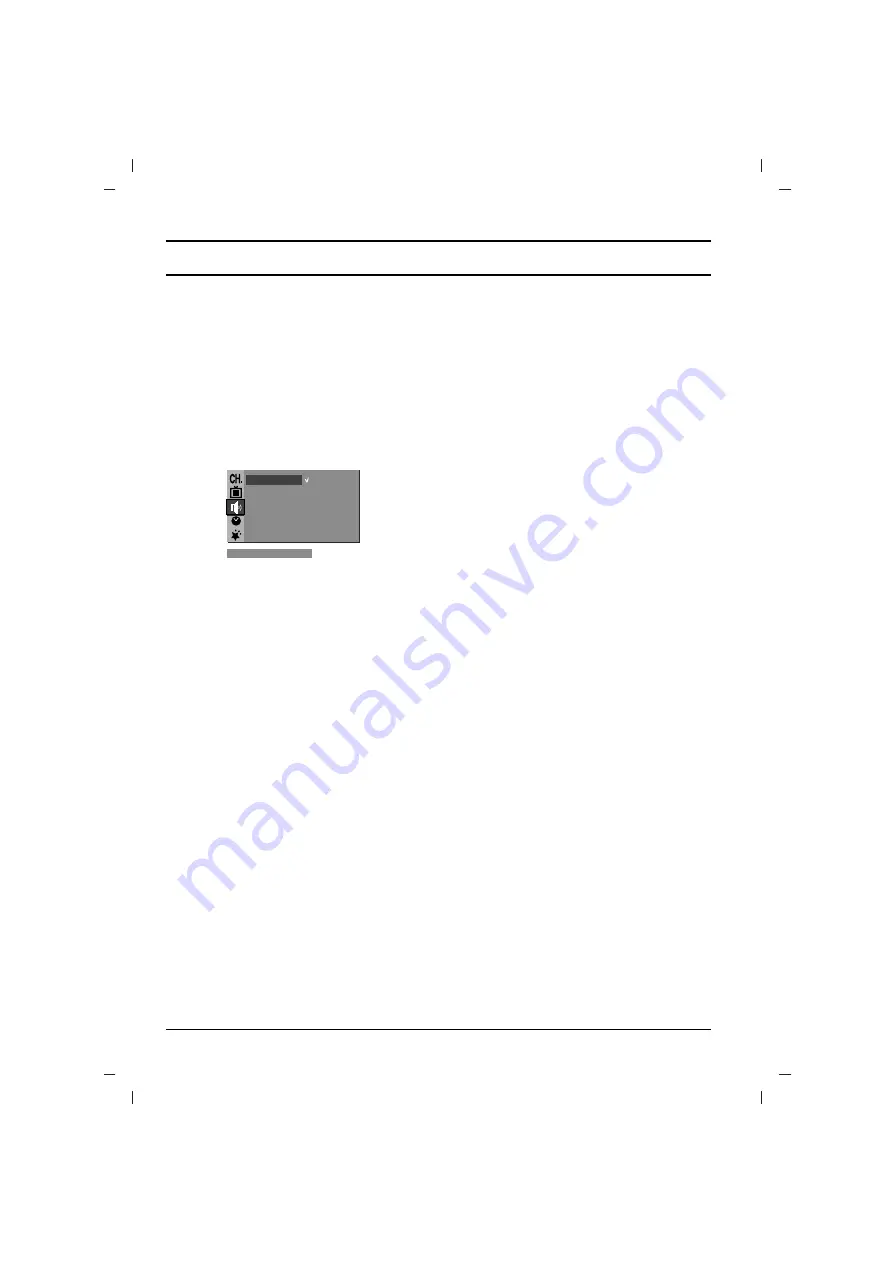
Sound adjustment (option)
13
Sound adjustment is an optional function only a
set with sound adjustment can perform this func-
tion.
SSM (Sound Status Memory)
You can select your preferred sound setting; Flat,
Music, Movie or Speech and you can also adjust
the sound frequency of equalizer.
1. Press
the
MENU
button and then
D
D
/
E
E
but-
ton to select the Sound menu.
2. Press the
G
G
button to select
SSM
.
3. Press the
G
G
button and then
D
D
/
E
E
button to
select a sound setting on the
SSM
pull-down
menu.
Sound Frequency Adjustment
a. Press the
G
G
button in
User
to display the
User
sub menu.
b. Select a sound band by pressing the
F
F
/
G
G
button.
c. Make appropriate sound level with the
D
D
/
E
E
button.
d. Press the
OK
button to store it for the
sound
User
.
Repeatedly press the
MENU
button to return to
normal TV viewing.
You can also recall a desired sound (
Flat
,
Music
,
Movie
,
Speech
or
User
) with
SSM/
*
button on the remote control. The sound
Flat
,
Music
,
Movie
and
Speech
are programmed for
good sound reproduction at the factory and can-
not be changed.
Note :
If you press the
SSM/
*
button after mak-
ing appropriate adjustment on the
User
sub
menu, the display
User
automatically appears
even though you have already set a factory pre-
set setting;
Flat
,
Music
,
Movie
or
Speech
.
Sound adjustment
1. Press the
MENU
button and then
D
D
/
E
E
but-
ton to select the Sound menu.
2. Press the
G
G
button and then
D
D
/
E
E
button to
select the desired sound item;
AVL
(option),
Balance
,
Treble
,
Bass
or
Woofer
(option).
3. Press the
G
G
button.
4. Make desired adjustment with the
F
F
/
G
G
,
D
D
/
E
E
or
OK
button on each pull-down menu.
5. Repeatedly press the
MENU
button to return
to normal TV viewing.
X-WAVE (Wireless Sound) (option)
You can also listen to the sound through the FM
receiver.
1. Press the
MENU
button and then
D
D
/
E
E
but-
ton to select the Sound menu.
2. Press the
G
G
button and then
D
D
/
E
E
button to
select
X-WAVE
.
3. Press the
G
G
button and then
D
D
/
E
E
button to
tune in a frequency on the
X-WAVE
pull-down
menu.
4. Match the TV’s frequency and the FM receiv-
er’s.
Some models are displayed as shown below.
1. Press the
MENU
button and then
D
D
/
E
E
but-
ton to select the Sound menu.
2. Press the
G
G
button and then
D
D
/
E
E
button to
select
X-WAVE
.
3. Press the
G
G
button and then
D
D
/
E
E
button to
select
Set Freq
.
4. Press the
G
G
button to tune in a frequency on
the X-wave menu.
5. Use the number
0
to
9
or press the
F
F
/
G
G
button to match the TV’s frequency and the
FM receiver’s.
Note:
a. If the reception is poor or weak, select a dif-
ferent frequency.
b. For best results, there should be no more that
5m (16.4ft) between the TV and FM Receiver.
c. In certain areas, the FM transmitter ability
may be weak, such as near a broadcast
tower.
d. The reception sensitivity may depend on the
kinds of receiver (FM radio).
Turbo sound selection (option)
When this function is on, the sound will be more
emphasized and amplified than normal sound.
Repeatedly press the
TURBO SOUND
button to
switch on or off.
Sound output selection
(option)
In AV mode, you can select output sound for the
left and right loudspeakers.
Repeatedly press the
I/II/
*
button to select the
sound output.
L+R
:Audio signal from audio L input is sent to left
loud-speaker and audio signal from audio R
input is sent to right loud- speaker.
L+L
: Audio signal from audio L input is sent to left
and right loud-speakers.
R+R
:Audio signal from audio R input is sent to left
and right loud-speakers.
SSM
{
Turbo
O
Snd.{
AVL
{
Balance
{
Woofer
{
Treble
{
Bass
{
X
-
WAVE
{
SSM
{
Flat
Music
Movie
Speech
User
)
O
}
i
{
O
OK
O
MENU
(
Содержание 21FB7AG
Страница 18: ...18 NOTE ...
Страница 20: ......




















