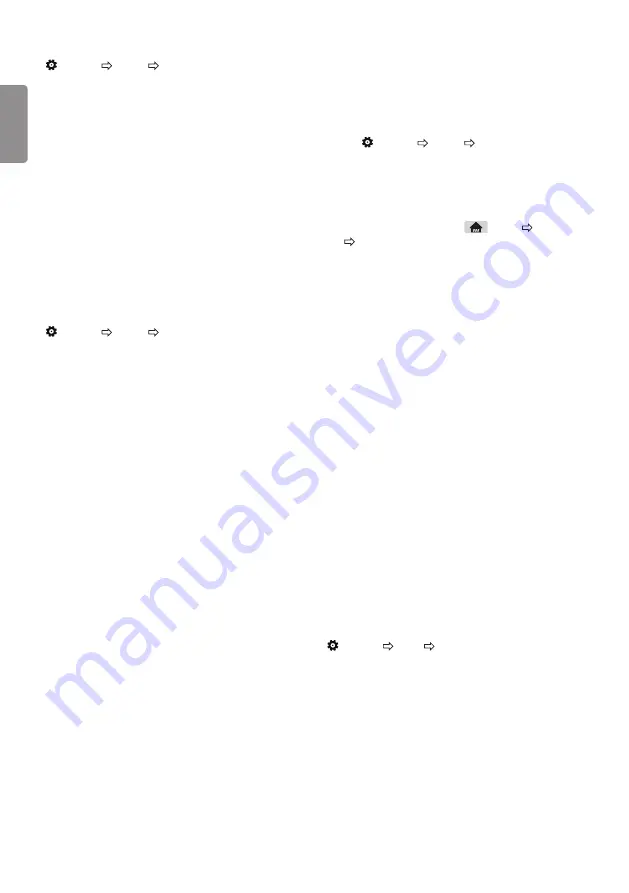
ENG
ENGLISH
12
PIP Setting
(Settings) General PIP
[Depending on model]
y
Mode
: Shows or hides the sub-screen.
y
Sub Input
: Select the input on the sub-screen.
y
Position
: Adjusts the position of the sub-screen.
y
Size
: Adjusts the size of the sub-screen.
y
Sound
: Switches to the main screen sound or the sub screen
sound.
y
The
PIP
function is only available in the following mode:
-
Main
: RGB-PC
Sub
: DTV / ATV / HDMI
-
Main
: HDMI
Sub
: DTV / ATV / Component
y
The
PIP
settings can also be set using Q.MENU.
y
Press the
PIP
button on the remote control to show or hide the
sub-screen.
y
The
PIP
function is not available when SIMPLINK is activated.
Setting USB AutoRun
(Settings) General USB AutoRun
Play photos or videos of USB automatically when TV is turned on or
USB is connected.
y
Off
: Turn off the
USB AutoRun
.
y
Videos
: Play videos of USB automatically.
y
Photos
: Play photos of USB automatically.
y
Only plays the files in the top level folder of the USB device in
sequence.
y
While playing, press the
BACK
or
eXIT
button on the remote
control to end this function.
y
If the files are invalid or corrupted, the following message
appears before returning to the previous input status: "This file
is invalid."
y
When the USB device is reconnected after being disconnected
during video playback, Continue watching starts automatically
and resumes the video from the last viewed scene (only applies
to the first video).
To use SIMPLINK
[Depending on model]
SIMPLINK is a feature that enables you to control and manage various
multimedia devices conveniently via the SIMPLINK menu.
1
Connect the TV’s
HDMI IN
terminal and the SIMPLINK device’s HDMI
output terminal using an HDMI cable.
2
Select
(Settings) General SIMPLINK
.
SIMPLINK menu window appears.
3
In SIMPLINK Setting window, set SIMPLINK function to
On
.
4
Configure the
Auto Power Sync
settings to
On
or
Off
.
5
In SIMPLINK menu window, selects the device you want to control.
y
You can also set the SIMPLINK in
(Home) Inputs
SIMPLINK
.
y
This function is only compatible with devices with the
SIMPLINK logo.
y
To use the SIMPLINK function, you need to use a high-
speed HDMI® cable (with CEC (Consumer Electronics Control)
feature added). High-speed HDMI® cables have the No. 13 pin
connected for information exchange between devices.
y
If you switch to another input, the SIMPLINK device will stop.
y
If a third-party device with the HDMI-CEC function is also used,
the SIMPLINK device may not work normally.
y
If you select or play media from a the device with a home
theatre function, the
HT Speaker(Speaker)
is automatically
connected.
SIMPLINK function description
y
Direct Play
: Plays the multimedia device on the TV instantly.
y
Controlling devices with the TV remote control
:
Manages the multimedia device with the TV remote control.
y
Main Power Off
: If
Auto Power Sync
is set to
On
in the
SIMPLINK settings and turn off your TV, the devices connected
to your TV via SIMPLINK will also be turned off.
y
Main Power On
: If
Auto Power Sync
is set to
On
in the
SIMPLINK settings, turning on a SIMPLINK-linked device will
turn the TV on. (Behavior may vary depending on connected
device.)
To set password
(Settings) Safety Set Password
Sets or changes the TV password.
y
The initial password is set to ‘0000’.
y
When France is selected for Country, password is not ‘0000’ but
‘1234’.
y
When France is selected for Country, password cannot be set to
‘0000’.







































