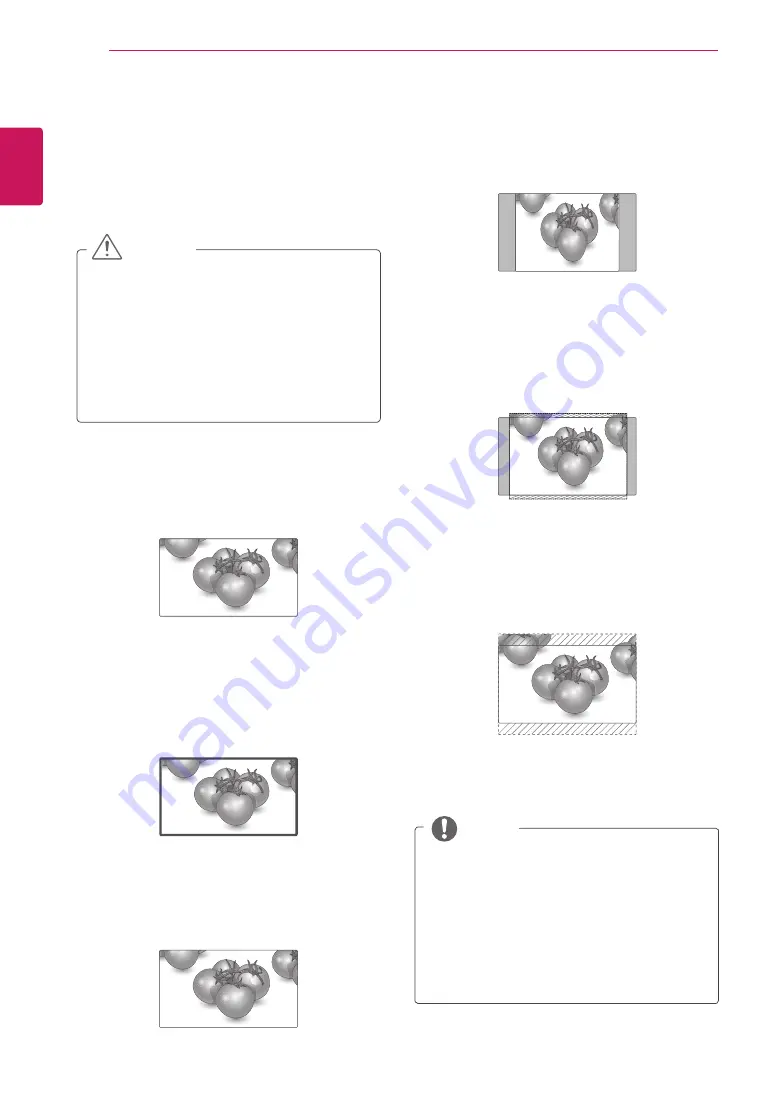
22
ENGLISH
WATCHING TV
-
16:9
: The following selection will allow you
to adjust the picture horizontally, in linear
proportion, to fill the entire screen(useful for
viewing 4:3 formatted DVDs).
-
Just Scan
: Following Selection will lead to you
view the picture of best quality without loss of
original picture in high resolution image.
Note : If there is noise in original Picture, You
can see the noise at the edge.
-
Original
: When your TV receives a wide screen
signal it will automatically change to the picture
format broadcast.
-
4:3
: The following selection will allow you to view
a picture with an original 4:3 aspect ratio, gray
bars will appear on both the left and right of the
screen.
-
14:9
: You can view a picture format of 14:9 or a
general TV programme in the 14:9 mode. The
14:9 screen is viewed in the same way as in 4:3,
but is magnified to the left and right.
-
Zoom 1 & 2
: The following selection will allow
you to view the picture without any alteration,
while filling the entire screen. However, the top
and bottom of the picture will be cropped.
Just Scan
Original
Using additional options
Adjusting aspect ratio
Resize the image to view the image at its optimal
size by pressing
ARC
while you are watching TV.
y
If a fixed image displays on the screen for a
long period of time, it will be imprinted and
become a permanent disfigurement on the
screen. This is “image burn” or “burn-in” and
not covered by the warranty.
y
If the aspect ratio is set to 4:3 for a long
period of time, image burn may occur on
the letterboxed area of the screen.
CAUTION
y
You can only select
4:3, 16:9 (Wide)
in
RGB
[PC]
mode.
y
You can only select
16:9 (Wide), Just Scan,
4:3
in
HDMI
mode.
y
In
HDMI
(over 720p) mode,
Just Scan
is
available.
y
You can only select
16:9 (Wide), Original,
4:3,14:9, Zoom1/2
in
AV
mode.
NOTE
















































