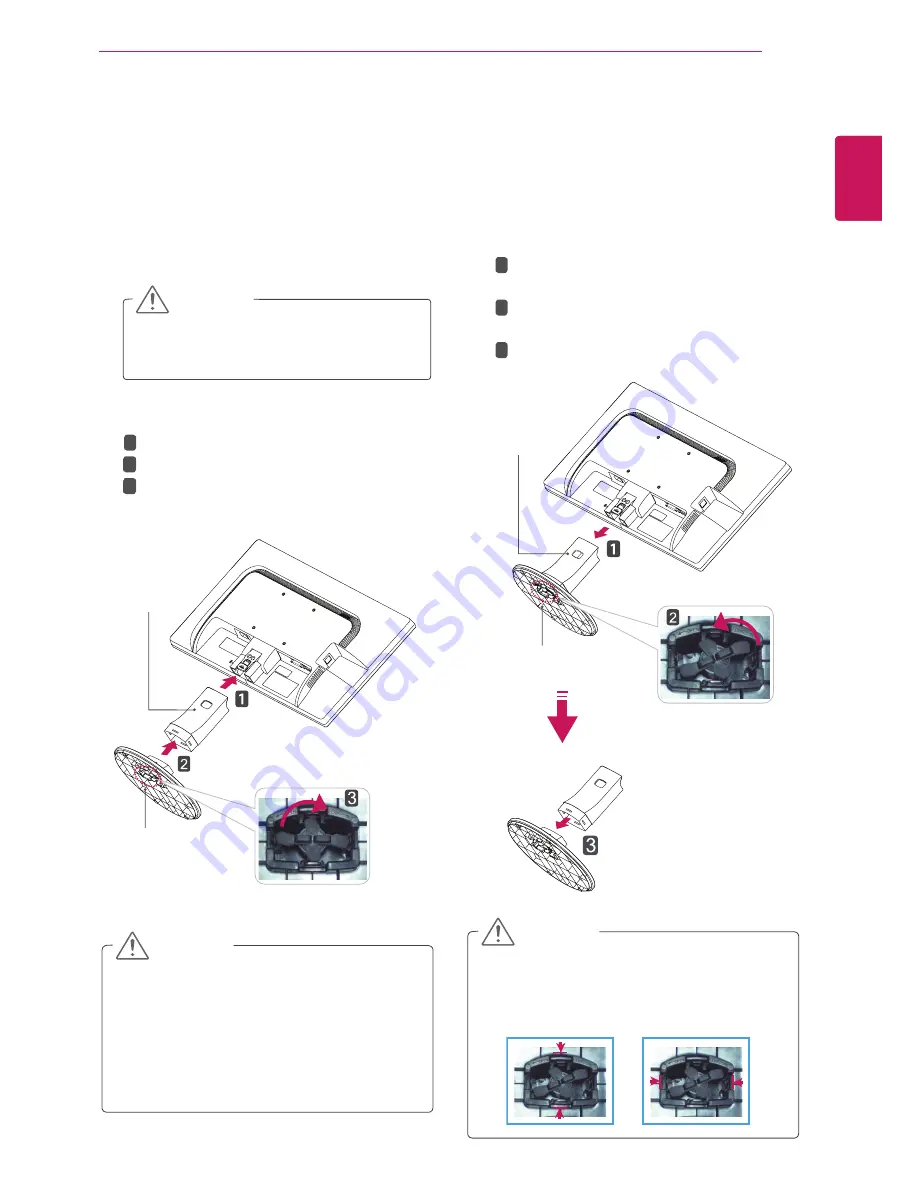
5
ENG
ENGLISH
ASSEMBLING AND PREPARING
Attach the
Stand Body
to the monitor set.
Attach the
Stand Base
.
Tie down the base lock to perpendicularity
direction.
Setting up the Monitor set
Attaching the Stand Base
1
Place the Monitor set with the screen side
down on a flat and cushioned surface.
Lay a foam mat or soft protective cloth
on the surface to protect the screen from
damage.
CAUTION
2
Stand Base
Stand Body
1
2
3
Detaching the Stand Base
1
Place the Monitor set with the screen side
down on a flat and cushioned surface.
Stand Base
Stand Body
Pushing the PUSH button, Take the
Stand
Body
from the monitor set.
Change your lock on the product as it
follows and turnit in the arrow direction.
Pull out the
Stand Base
.
1
2
3
2
y
y
If you can't release the stand base even the
locking knob is at a release position, Please
push the indicated knob down and retry it.
CAUTION
y
y
This illustration depicts the general model of
connection. Your monitor may differ from the
items shown in the picture.
y
y
Do not carry the product upside down holding
only the stand base. The product may fall
and get damaged or injure your foot.
CAUTION







































