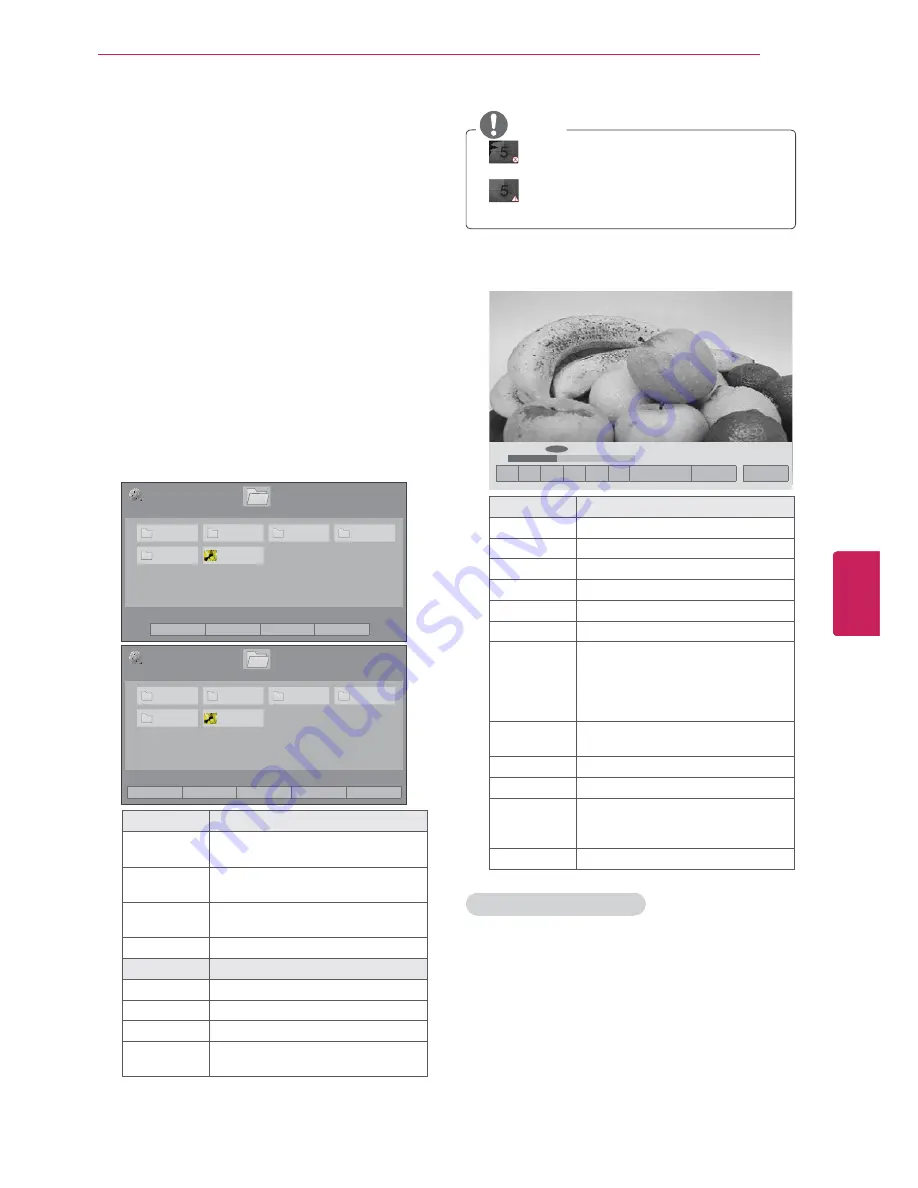
53
ENG
ENGLISH
ENTERTAINMENT
Viewing Videos
Your TV can display video files from a USB storage
device.
1
Press
Home
to access the main menus.
2
Press the Navigation buttons to scroll to
MY
MEDIA
and press
ENTER
.
3
Press the Navigation buttons to scroll to
Movie
List
and press
ENTER
.
4
Select
Drive1
to access the connected USB
storage device.
5
Press the Navigation buttons to scroll to a
folder/file you want and press
ENTER
.
6
Play a movie by using the following menus/
buttons.
3DJH
0RYLH/LVW
3DJH
86%;7,&.
ᯒ0RYHᯙ3OD\᱇3DJH&KDQJH᱅0DUN
'ULYH
0
0
0
0
0
%XWWHUIO\B
ᯕ7R3KRWR/LVW
ᯕ&KDQJH1XPEHUV
ᯕ0DUN0RGH
᰿([LW
3DJH
0RYLH/LVW
3DJH
86%;7,&.
0DUN0RGH
ᯒ0RYHᯙ0DUN᱇3DJH&KDQJH᱅0DUN
'ULYH
0
0
0
0
0
%XWWHUIO\B
ᯕ3OD\0DUNHG
ᯕ0DUN$OO
ᯕ8QPDUN$OO
ᯕ([LW0DUN0RGH
᰿([LW
Button
Description
Navigation
button
Scrolls through the files.
ENTER
Plays the highlighted file or enters
the mark mode.
CH (
^
,
v
)
Moves to the previous or next
page.
MARK
Enters the mark mode.
Menu
Description
Play Marked
Plays the selected video.
Mark All
Selects all files.
Unmark All
Clears all of your selections.
Exit Mark
Mode
Exit the Mark Mode.
NOTE
y
: Abnormal files are displayed using this
graphic.
y
: Non-supported files are displayed using
this graphic.
7
Control playback by using the following
buttons.
ᯚᯛ
ᰧ
ᰦ
ᰨ
ᰪ
ᰩ
ᰚ
ᱭ2SWLRQ
ᰙ+LGH
᰿([LW
ᰦ
Button
Description
ᰧ
Stops the playback.
ᰦ
Plays a video.
ᰨ
Pauses or resumes the playback.
ᰪ
Scans backward in a file.
ᰩ
Scans forward in a file.
ᰨ
and
ᰩ
Plays videos in slow motion.
<
or
>
Skips to specific points in a file
during playback. The time of a
specific point will appear on the
status bar. In some files, this
function may not work properly.
ENERGY
SAVING
Increases or deceases the
brightness of your screen.
Q.MENU
Shows the Option menu (See p.54).
AV MODE
Selects the desired source.
BACK
Hides the menu on screen.
To see the menu again, press
ENTER button to display.
EXIT
Returns to TV viewing.
Tips for playing video files
y
Some user-created subtitles may not work
properly.
y
Subtitles may not display some special
characters or HTML tags.
y
Subtitles in the non-supported languages are
unavailable.
y
The time information in an external subtitle
file should be arranged in ascending order to
play.






























