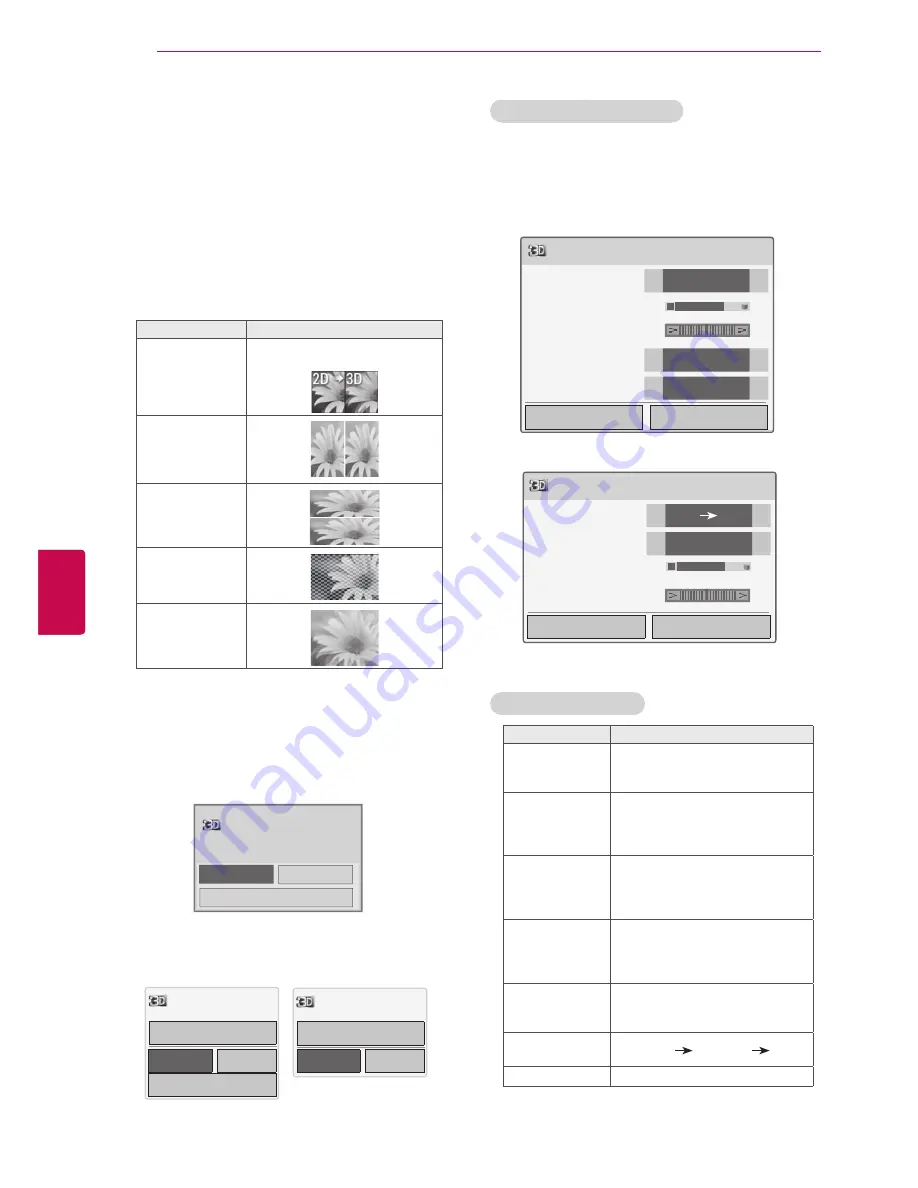
50
ENG
ENGLISH
3D IMAGING
Watching 3D images
1
Play the video produced in 3D.
2
Press
3D
.
3
Press the Navigation buttons to scroll the
3D
video
or
2D video
and press
OK
.
4
Press the Navigation buttons to scroll the
shape and press
OK
.
Mode
Description
2D » 3D
Changed from 2D imaging to 3D
imaging.
Side by Side
Top & Bottom
Checker Board
Frame Sequen-
tial
5
Wear the 3D glasses.
6
Press the Navigation buttons to scroll the
OK
and press
OK
.
OK
Cancel
ꔅ
3D Setting
Power on your 3D glasses and put them on.
Sit 2 meters from TV to enjoy the best 3D
view.
7
Press
3D
button to
Turn off 3D mode
or
Turn
off 2D mode
.
OK
Cancel
Turn off 3D Mode.
ꔅ
3D setting
2D mode
OK
Cancel
Turn off 2D Mode.
3D video
Using 3D quick menu option
1
Press
3D SETTING
.
2
Use the following options while viewing 3D
imaging.
Button
Description
3D Picture Size
Cuts off the outer edges of the
picture and stretch it to fit the full
screen in 3D mode.
3D Depth
Adjusts the distance between the
object and the background in the
picture to enhance the 3D effect
in 2D to 3D mode.
3D Viewpoint
Brings the picture (including both
the object and background im-
ages) to the front or back to en-
hance the 3D effect in 3D mode.
3D Picture
Balance
Adjusts the colour and bright-
ness difference between the right
and left sides of the picture in 3D
mode.
3D Picture
Correction
Changes the order of images
in the right and left sides of the
picture in 3D mode.
Image View
Mode
Select
2D 3D
or
3D 2D
.
3D Image Type
Select
Left/Right
.
y
Image shown may differ from your TV.
(Depending on model)
3D Setting
OK
End 3D video
3D Picture Size
◀
Just Scan
▶
3D Depth 15
◀
▶
3D Viewpoint 0
◀
▶
3D Picture Balance
◀
Off
▶
3D Picture Correction
◀
Left/Right
▶
or
3D Setting
OK
End 3D video
Image View Mode
◀
2D
3D
▶
●
3D Image Type
◀
Left/Right
▶
●
3D Depth 15
◀
▶
●
3D Viewpoint 0
◀
▶
Содержание 19LV2500-ZA
Страница 3: ...3 ENG ENGLISH LICENSES ...
Страница 139: ......






























