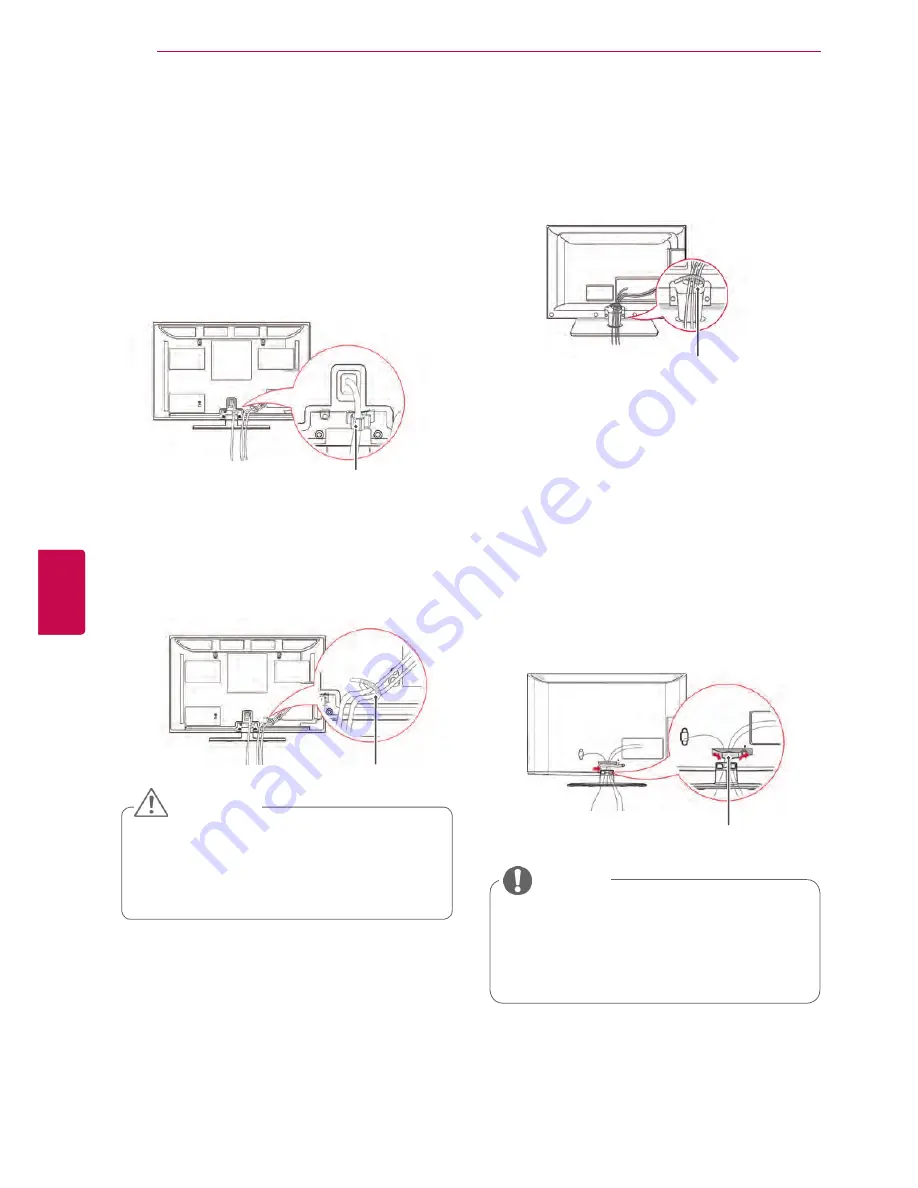
24
ENG
ENGLISH
ASSEMBLING AND PREPARING
(Only 26/32LK33**, 32/37/42LK43**,
32/37/42LK45**, 32/42/47LK53**, 32/42LK55**
,
47LK95**
, 32/37/42LK46**
)
1
Gather and bind the cables with the cable
management clip.
2
Fix the cable management clip firmly to the TV.
y
y
Do not move the TV by holding the
cable management clip, as the cable
management clip may break, and injuries
and damage to the TV may occur.
NOTE
(Only 22LK33**, 19/22/26LV25**, 22/26LV55**,
19/22LV23**)
Cable Management Clip
Cable Holder
2
Gather and bind the cables with the
Cable
Holder
.
Install the LAN cable as shown to reduce
the electromagnetic wave(Only 50PV350T,
50/60PZ250T, 42/50PW450T, 42/50PW451T,
50/60PZ550T)
.
y
y
Do not move the TV by holding the
Cable
Holder
&
Power Cord Holder
, as the
Cable holders may break, and injuries
and damage to the TV may occur.
CAUTION
Cable Holder
Tidying cables
y
y
Image shown may differ from your TV.
(Only 42/50PT25**, 50/60PV25**, 42/50PT35**,
50PV35**, 50/60PZ25**, 42/50PW45**,
50/60PZ55**, 42/50PT45**)
1
Install the
Power Cord Holder
and
Power
Cord
. It will help prevent the power cable from
being removed by accident.
Power Cord Holder
1
After connecting the cables as necessary,
install
Cable Holder
as shown and bundle the
cables.
Содержание 19LV2300-ZA
Страница 3: ...3 ENG ENGLISH LICENSES ...
















































