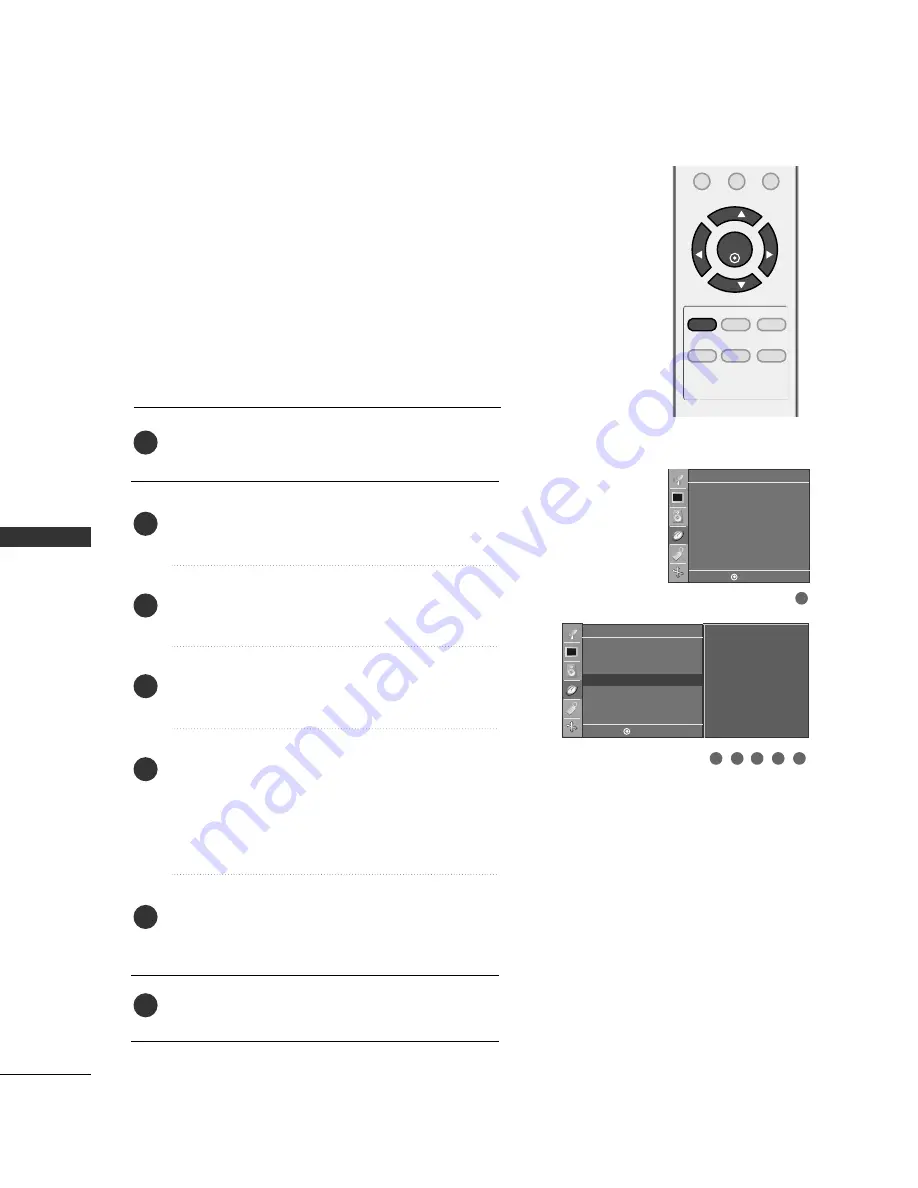
TIME
SETTING
54
TIME SETTING
MENU
REVIEW
SLEEP
APC
DASP
ARC/
*
FCR
MUTE
0
ENTER
VOL
VOL
CH
CH
AUTO ON/OFF TIMER SETTING
Press the M
MEEN
NU
U button and then
D
D
or
E
E
button to
select the T
Tiim
meerr menu.
Press the
G
G
button and then use
D
D
or
E
E
button to
select O
Offff ttiim
meerr or O
Onn ttiim
meerr.
Press the
G
G
button and then use
D
D
or
E
E
button to
set the hour.
Press the
G
G
button and then use
D
D
or
E
E
button to
set the minutes.
O
Onnllyy O
Onn ttiim
meerr
Press the
G
G
button and then use
D
D
or
E
E
to select
the channel at turn-on.
Press the
G
G
button and then use
D
D
or
E
E
to set the
sound level at turn-on.
Press the
G
G
button and then use
D
D
or
E
E
button to
select O
O nn.
■
To cancel the O
Onn//O
Offff ttiim
meerr function, select O
O ff ff.
Press the EEN
NT
TEER
R button to save.
2
3
4
5
6
7
1
The timer function operates only if the current time has
been set.
The Off-Timer function overrides the On-Timer function if
they are both set to the same time.
The TV must be in standby mode for the On-Timer to work.
If you do not press any button within 2 hours after the TV
turns on with the On Timer function, the TV will automatically
revert to standby mode.
1
Timer
Clock
Off timer
On timer
Auto off
Timer
- - : - -
AM
Ch.
TV 2
Vol. 30
Off
Clock
Off timer
On timer
G
Auto off
3
2
5
4
6
DE F G
MENU
DE F G
MENU























