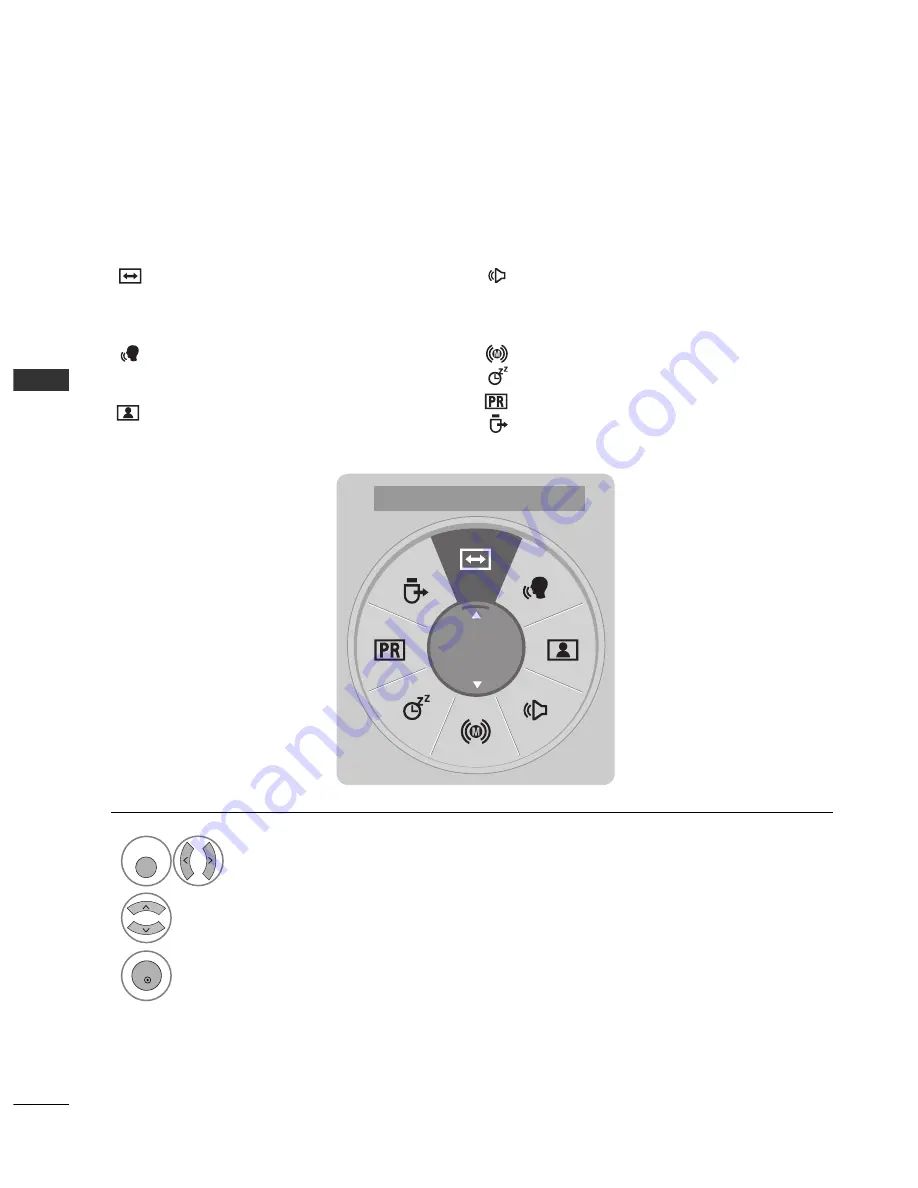
34
WATCHING TV / PROGRAMME CONTROL
W
A
TCHING
TV
/
PR
OGR
AMME
CONTR
OL
A
Assp
peecctt R
Raattiio
o: Selects your desired picture format.
For Zoom Setting, select 14:9, Zoom and Cinema
Zoom in Ratio Menu. After completing Zoom
Setting, the display goes back to Q.Menu.
C
Clleeaarr V
Vo
oiiccee IIII : By differentiating the human
sound range from others, it helps users listen to
human voices better.
P
Piiccttu
urree M
Mo
od
dee : Selects your desired Picture
Mode.
S
So
ou
un
nd
d M
Mo
od
dee : It is a feature to automatically set
the sound combination which it deems the best for
the images being watched. Selects your desired
Sound Mode.
A
Au
ud
diio
o : Selects the sound output.
S
Slleeeep
p T
Tiim
meerr : Sets the sleep timer.
FFaavvo
ou
urriittee : Selects the favourite programme.
U
US
SB
B D
Deevviiccee : Selects “Eject” in order to eject USB
device.
QUICK MENU
Display each menu.
Select your desired Source.
Your TV's OSD (On Screen Display) may differ slightly from that shown in this manual.
Q.Menu (Quick Menu) is a menu of features which users might use frequently.
1
Q. MENU
3
2
OK
•
Press the Q
Q..M
ME
EN
NU
U button to return to normal TV viewing.
•
Press the R
RE
ET
TU
UR
RN
N button to move to the previous menu screen.
F
F
Aspect Ratio
G
G
16:9
















































