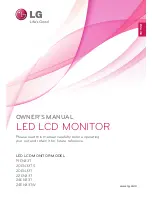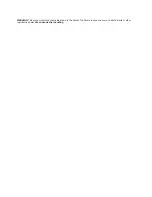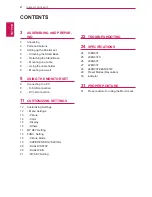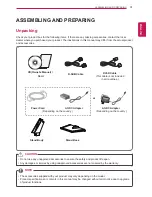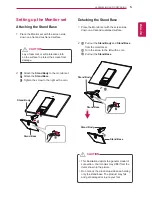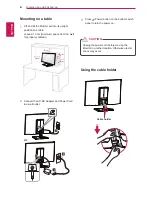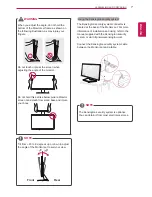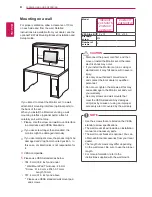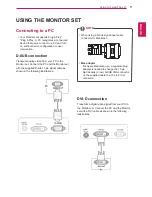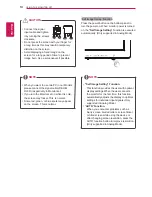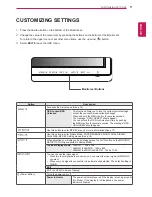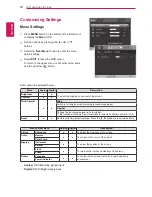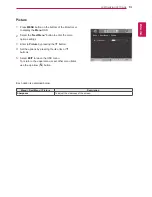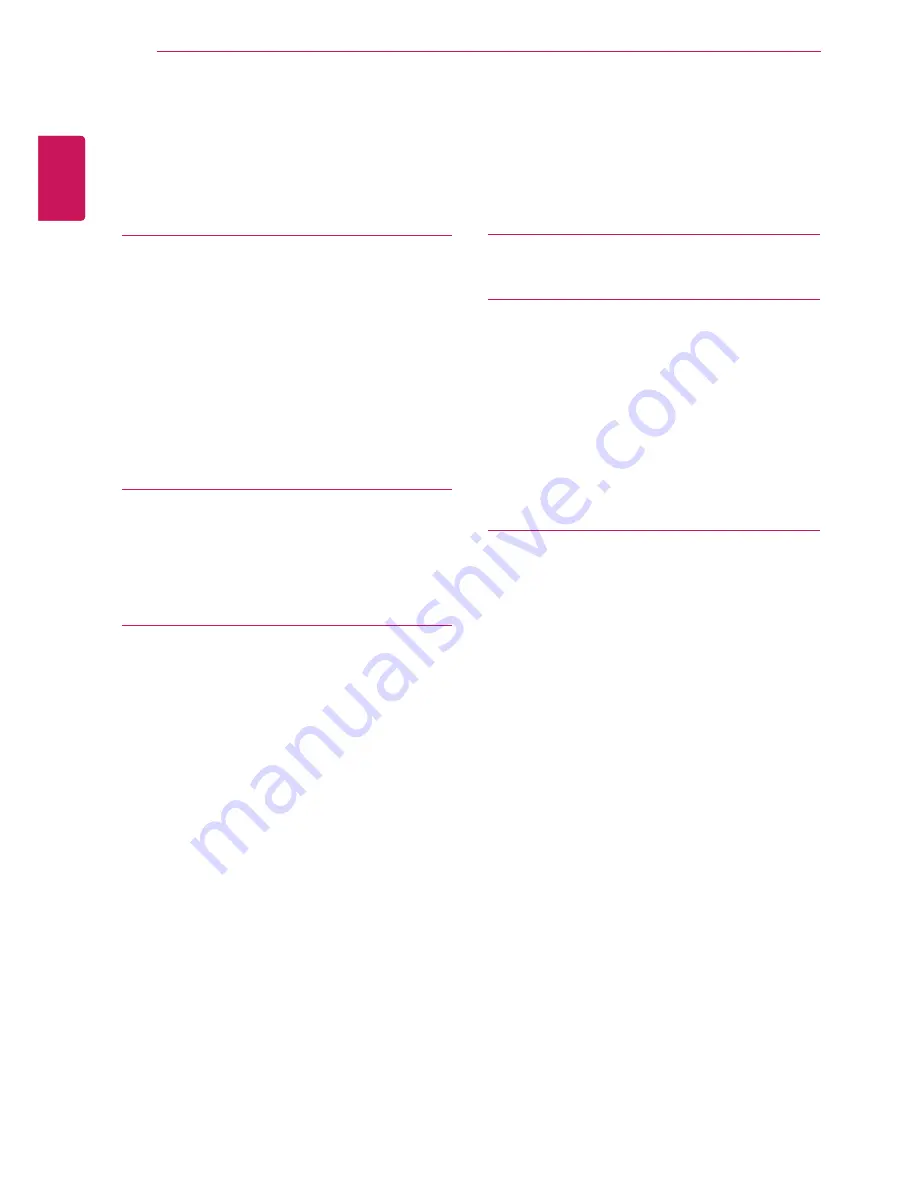
2
ENG
ENGLISH
TABLE OF CONTENTS
CONTENTS
3
ASSEMBLING AND PREPAR-
ING
3
Unpacking
4
Parts and buttons
5
Setting up the Monitor set
5
- Attaching the Stand Base
5
- Detaching the Stand Base
6
- Mounting on a table
6
- Using the cable holder
8
- Mounting on a wall
9
USING THE MONITOR SET
9
Connecting to a PC
9
- D-SUB connection
9
- DVI-D connection
11
CUSTOMIZING SETTINGS
12 Customizing Settings
12
- Menu Settings
13
- Picture
14
- Color
15
- Display
16
- Others
17 MY KEY Setting
18 FUNC. Setting
18
- Picture Mode
19
- SUPER ENERGY SAVING
20
- DUAL DISPLAY
20
- DUAL WEB
21
- MY KEY Setting
22
TROUBLESHOOTING
24
SPECIFICATIONS
24 19EN33T
25 20EN33TS
26 20EN33T
27 22EN33T
28 24EN33T/24EN33TW
29 Preset Modes (Resolution)
30 Indicator
31
PROPER POSTURE
31 Proper posture for using the Monitor set.