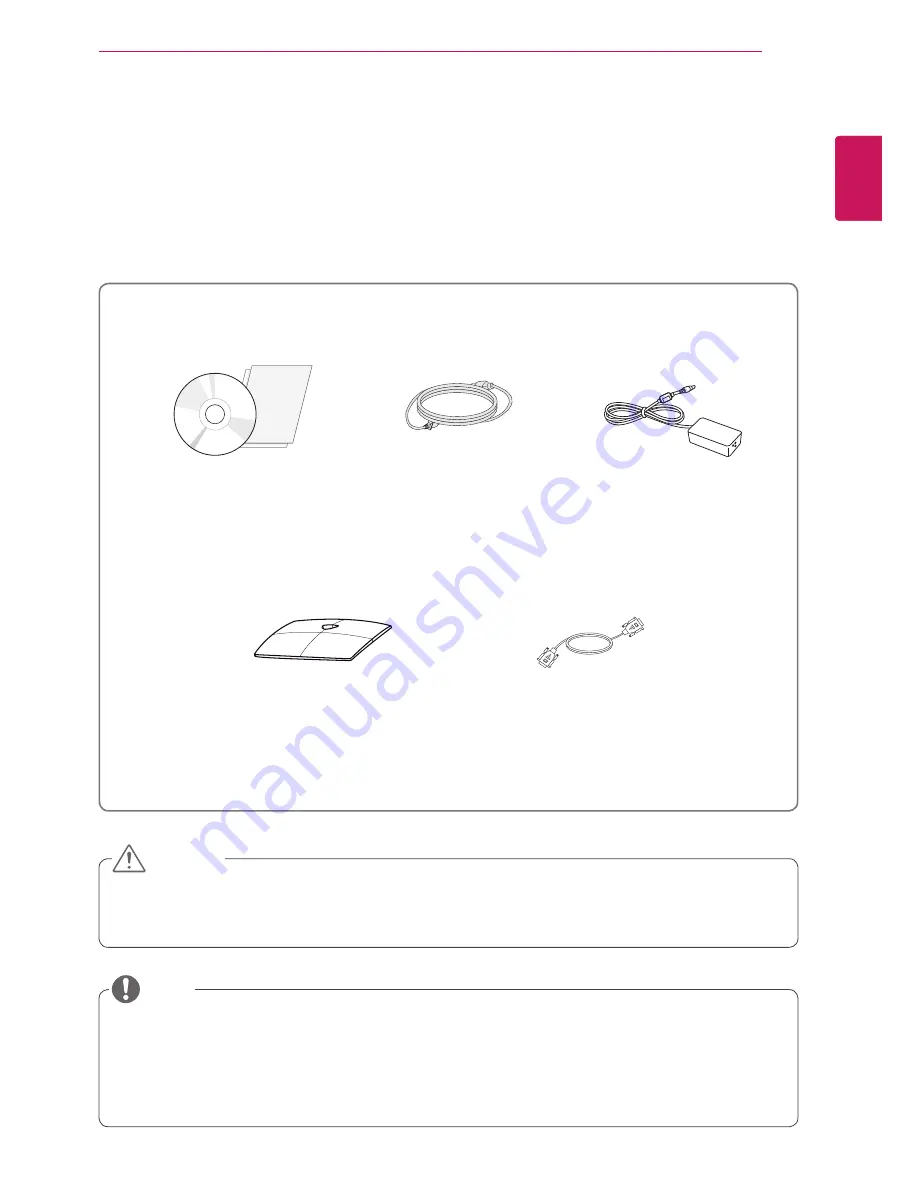
3
ENG
English
ASSEMBLING AND PREPARING
ASSEMBLING AND PREPARING
Unpacking
Please check whether all the components are included in the box before using the product. If there are
missing components, contact the retail store where you purchased the product. Note that the product and
components may look different from those shown here.
y
Only use an approved LG power adapter.
y
Damage caused by other power adapters is not covered by warranty.
y
Note that the components may look different from those shown here.
y
Without prior notice, all information and specifications in this manual are subject to change to improve
the performance of the product.
y
To purchase optional accessories, visit an electronics store or online shopping site or contact the retail
store where you purchased the product.
Power Cord
User Manual/Card
Stand Base
Adaptor
CAUTION
NOTE
15-pin D-SUB Signal Cable
(This cable is not included in all
counties)




































