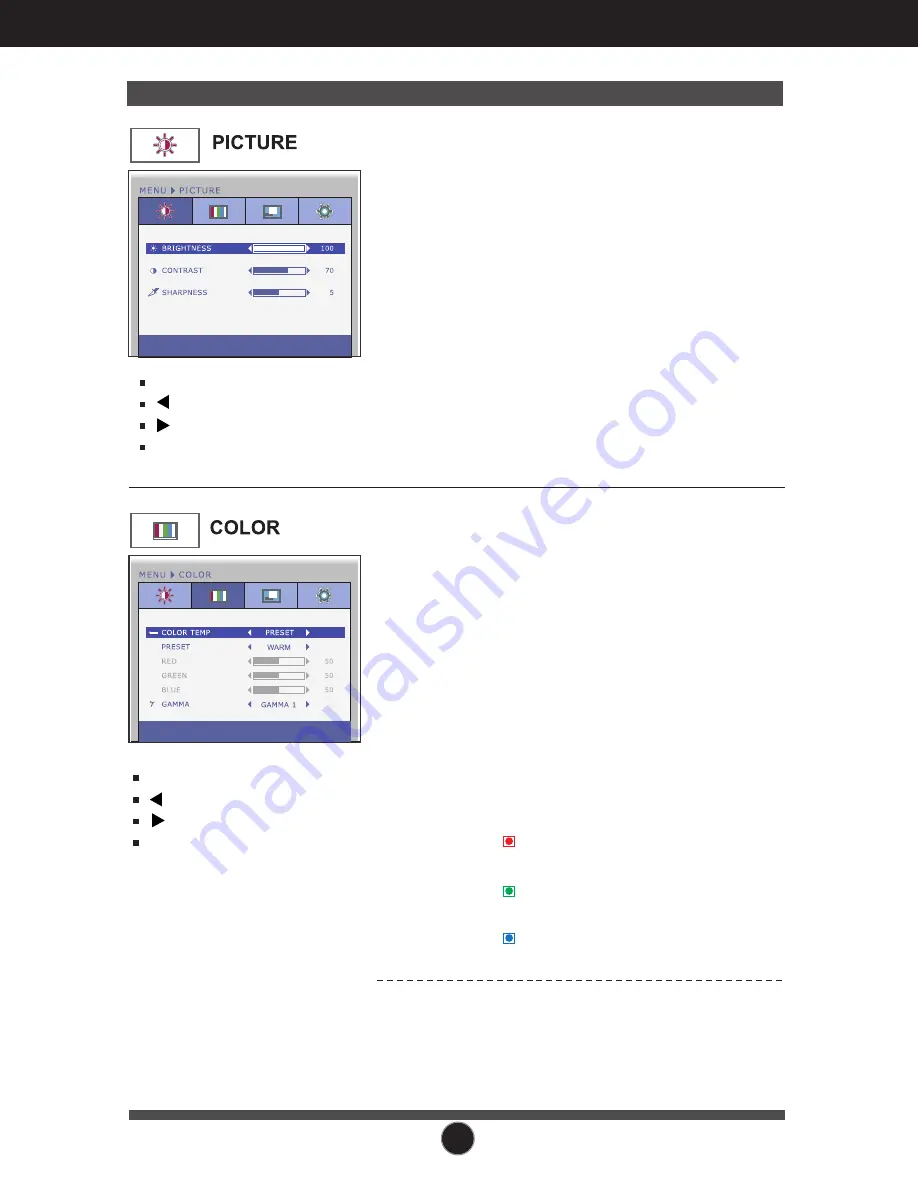
12
On Screen Display(OSD) Selection and Adjustment
Main menu
Sub menu
Description
BRIGHTNESS
CONTRAST
SHARPNESS
To adjust the brightness of the screen.
To adjust the contrast of the screen.
To adjust the clearness of the screen.
PRESET
Select the screen color.
• sRGB: Set the screen color to fit the
sRGB standard color
specification.
• WARM: Set the screen to warm color
temperature .
• MEDIUM: Set the screen to medium
color temperature.
• COOL: Set the screen to cool color
temperature.
RED
Set your own red color levels.
GREEN
Set your own green color levels.
BLUE
Set your own blue color levels.
GAMMA
Set your own gamma value. : 0 / 1 / 2
On the monitor, high gamma values
display whitish images and low
gamma values display blackish
images.
COLOR TEMP
USER
MENU
:
Exit
:
Decrease
:
Increase
SET
:
Select another sub-menu
MENU
:
Exit
:
Decrease
:
Increase
SET
:
Select another sub-menu








































