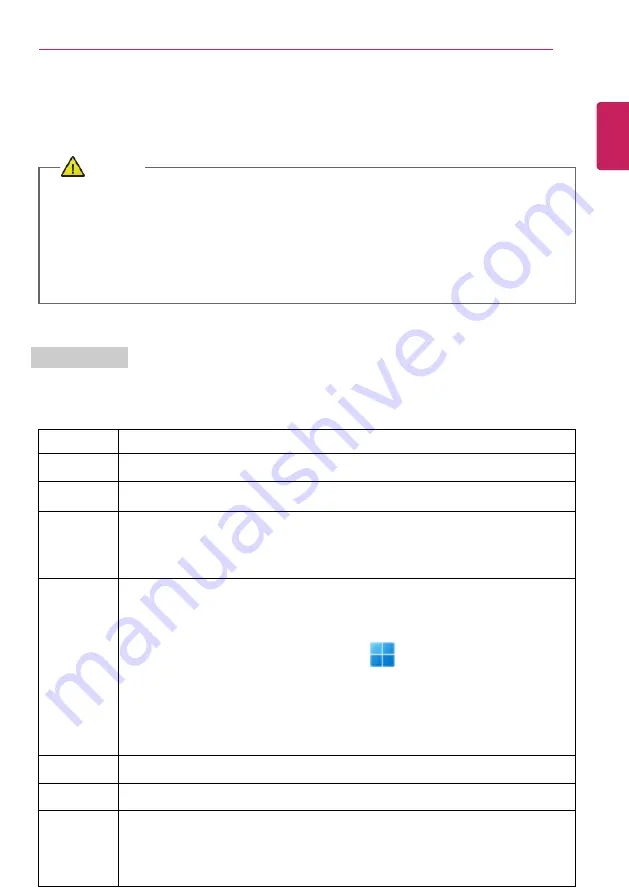
Using the PC
93
Keyboard
The keyboard allows the user to input data or give commands.
The keyboard may differ in appearance and color depending on your country.
CAUTION
•
Spilling a watery substance like coffee or juice on the keyboard may cause a fault,
malfunction, or electric shock.
•
Some of the keys may not work properly when you use several keys at the same time
while playing a PC game.
•
Please change the key combination settings according to the combinations necessary for
the game play or use an external keyboard dedicated for gameplay.
Using Hot Keys
Hot Keys are shortcut keys that can run some functions and software of the PC, and using them
allows you to use the PC more easily.
Fn + F1
Executes
LG Smart Assistant
.
Fn + F2
Adjusts screen brightness (brightness decreases in 11 levels).
Fn + F3
Adjusts screen brightness (brightness increases in 11 levels).
Fn + F4
Switches to the
Secure Mode
Each time you press the [Fn] + [F4] keys, it switches in the order of
Secure Mode
On
(webcam, microphone unavailable) and
Secure Mode Off
(webcam, microphone
available).
Fn + F5
Switches to using the Touchpad Mode.
Each time you press the [Fn] + [F5] keys, the mode switches between
Touchpad
Off
(touchpad disabled) and
Touchpad On
(touchpad enabled).
To set
Touchpad Auto
(disables automatic use of touchpad when inserting an
external USB mouse), select the Start button [
] >
[Settings]
>
[Bluetooth &
devices]
>
[Touchpad]
and uncheck
[Leave touchpad on when a mouse is
connected]
in
[Touchpad]
.
Each time you press the [Fn] + [F5] keys, the mode switches between
Touchpad
Off
and
Touchpad Auto
.
Since it takes about 1 to 2 seconds to initialize after switching to the touchpad
function, we recommend you to use the device after initialization is completed.
Fn + F6
Airplane Mode ON/OFF (Wireless LAN and Bluetooth OFF/ON)
Fn + F7
Switches to the monitor (projector).
Fn + F8
Switch to the
Keyboard Backlight
Mode (Only applies to models with keyboard
backlight).
ENGLISH
Содержание 16Z90Q Series
Страница 1: ...LG EASY GUIDE NOTEBOOK 16Z90Q Series www lg com Copyright 2022 LG Electronics Inc All rights reserved ...
Страница 22: ...22 Instruction Safety Information Regulatory Notices ENGLISH ...
Страница 23: ...Instruction Safety Information 23 ENGLISH ...
Страница 24: ...24 Instruction Safety Information ENGLISH ...
Страница 25: ...Instruction Safety Information 25 ENGLISH ...
Страница 26: ...26 Instruction Safety Information ENGLISH ...
Страница 27: ...Instruction Safety Information 27 ENGLISH ...
Страница 28: ...28 Instruction Safety Information ENGLISH ...
Страница 29: ...Instruction Safety Information 29 ENGLISH ...
Страница 30: ...30 Instruction Safety Information ENGLISH ...
Страница 31: ...Instruction Safety Information 31 ENGLISH ...
Страница 32: ...32 Instruction Safety Information ENGLISH ...
Страница 33: ...Instruction Safety Information 33 ENGLISH ...
Страница 34: ...34 Instruction Safety Information ENGLISH ...
Страница 35: ...Instruction Safety Information 35 ENGLISH ...
Страница 36: ...36 Instruction Safety Information ENGLISH ...
Страница 37: ...Instruction Safety Information 37 ENGLISH ...
Страница 38: ...38 Instruction Safety Information ENGLISH ...
Страница 39: ...Instruction Safety Information 39 ENGLISH ...
Страница 40: ...40 Instruction Safety Information ENGLISH ...
Страница 41: ...Instruction Safety Information 41 ENGLISH ...
Страница 42: ...42 Instruction Safety Information ENGLISH ...
Страница 43: ...Instruction Safety Information 43 ENGLISH ...
Страница 44: ...44 Instruction Safety Information ENGLISH ...
Страница 45: ...Instruction Safety Information 45 ENGLISH ...
Страница 46: ...46 Instruction Safety Information ENGLISH ...
Страница 47: ...Instruction Safety Information 47 ENGLISH ...
Страница 48: ...48 Instruction Safety Information ENGLISH ...
Страница 49: ...Instruction Safety Information 49 ENGLISH ...
Страница 50: ...50 Instruction Safety Information ENGLISH ...
Страница 51: ...Instruction Safety Information 51 ENGLISH ...
Страница 52: ...52 Instruction Safety Information ENGLISH ...
Страница 53: ...Instruction Safety Information 53 ENGLISH ...
Страница 54: ...54 Instruction Safety Information ENGLISH ...
Страница 55: ...Instruction Safety Information 55 ENGLISH ...
Страница 56: ...56 Instruction Safety Information ENGLISH ...
Страница 57: ...Instruction Safety Information 57 ENGLISH ...
Страница 58: ...58 Instruction Safety Information ENGLISH ...
Страница 59: ...Instruction Safety Information 59 ENGLISH ...
Страница 60: ...60 Instruction Safety Information ENGLISH ...
Страница 61: ...Instruction Safety Information 61 ENGLISH ...
Страница 62: ...62 Instruction Safety Information ENGLISH ...
Страница 63: ...Instruction Safety Information 63 ENGLISH ...
Страница 64: ...64 Instruction Safety Information ENGLISH ...
Страница 65: ...Instruction Safety Information 65 ENGLISH ...
Страница 66: ...66 Instruction Safety Information ENGLISH ...
Страница 77: ...Using Windows 11 77 3 The app is added to the Start Screen or taskbar ENGLISH ...
Страница 104: ...104 Using the PC 3 Check Turn on ClickLock and select Settings 4 Set the duration of ClickLock operation ENGLISH ...
Страница 108: ...108 Using the PC 3 Change the settings as needed on the Touchpad item ENGLISH ...
Страница 113: ...Using the PC 113 5 Once the wireless display device is connected it outputs the PC screen and its sound ENGLISH ...
Страница 121: ...Using the PC 121 2 Select Bluetooth devices Add device ENGLISH ...
Страница 124: ...124 Using the PC 2 Connect the wired LAN cable to the LAN port ENGLISH ...






























