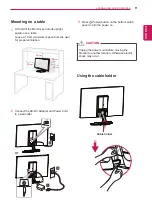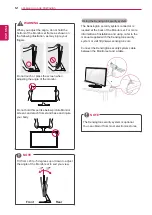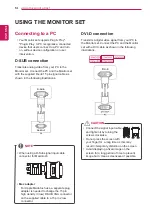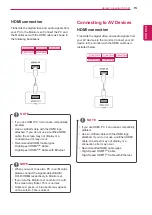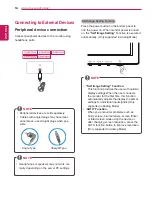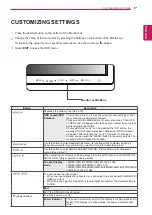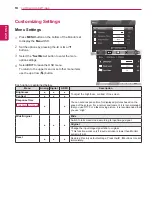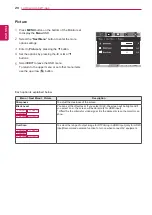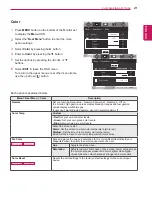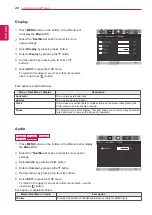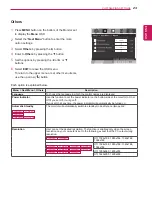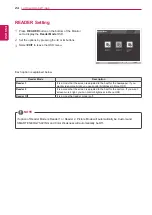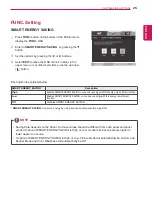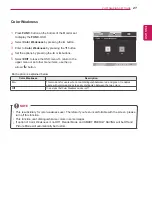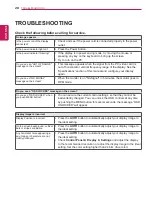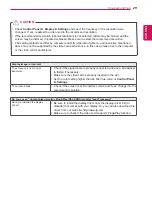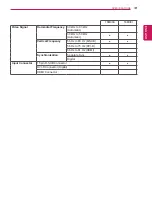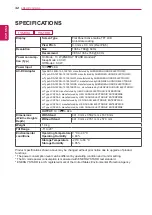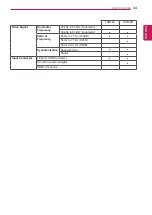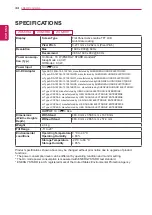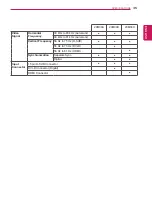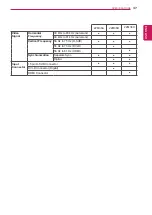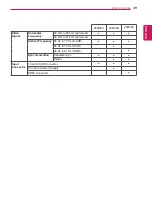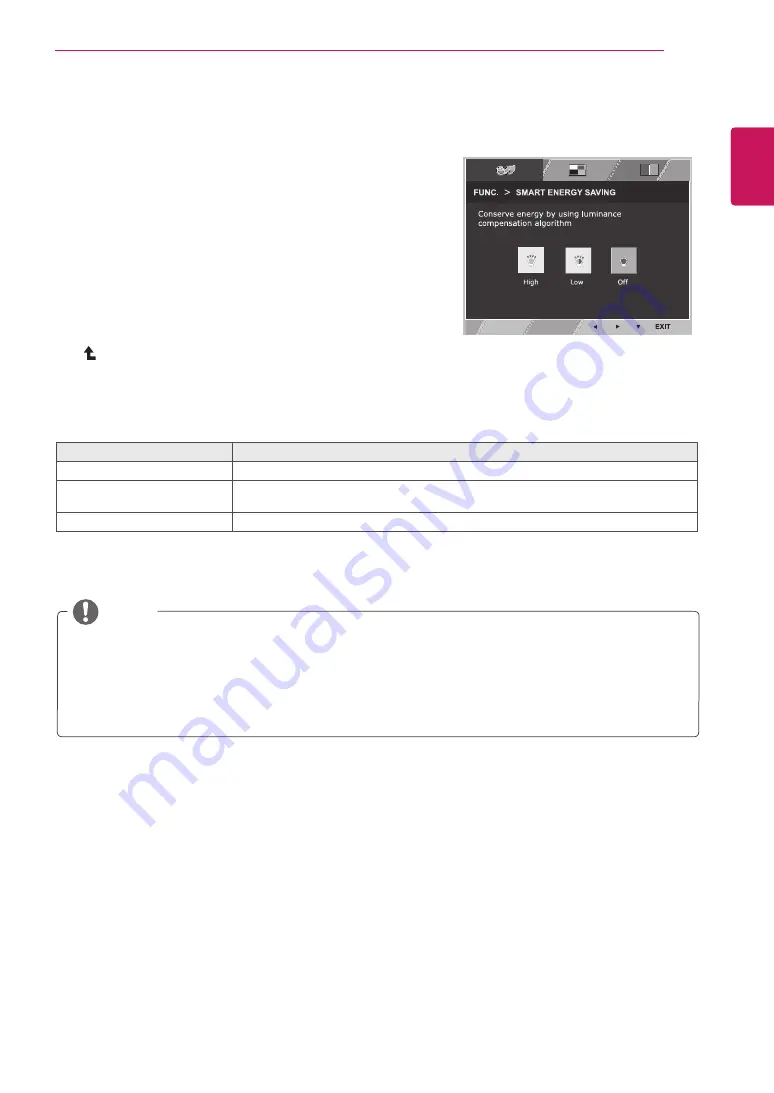
25
ENG
ENGLISH
CUSTOMIZING SETTINGS
SMART ENERGY SAVING
1
Press
FUNC.
button on the bottom of the Monitor set to
display the
FUNC.
OSD.
2
Enter to
SMART ENERGY SAVING
by pressing the ▼
button.
3
Set the options by pressing the ◄ or ► buttons.
4
Select
EXIT
to leave the OSD menu.To return to the
upper menu or set other menu items, use the up arrow
( ) button.
Each option is explained below.
SMART ENERGY SAVING
Description
High
Enables SMART ENERGY SAVING you can save energy with this energy- high efficient function.
Low
Enables SMART ENERGY SAVING you can save energy with this energy- low efficient
function.
Off
Disables SMART ENERGY SAVING .
y
y
Saving Data depends on the Panel. So,those values should be different from each panel and panel
vendor.If option of SMART ENERGY SAVING is High or Low, monitor luminance become higher or
lower depend on source.
y
y
If option of SMART ENERGY SAVING is High or Low, Picture Mode will automatically be Custom and
Reader Mode and Color Weakness will automatically be Off.
NOTE
FUNC. Setting
*
SMART ENERGY SAVING:
Conserve energy by using luminance compensation algorithm.