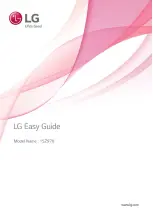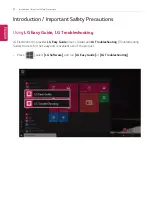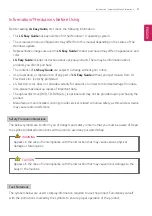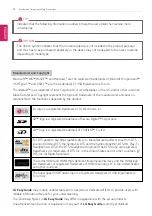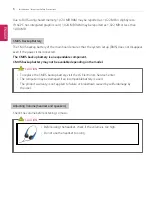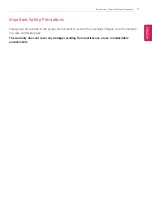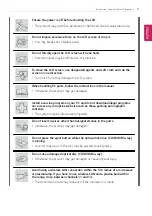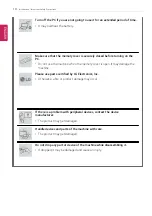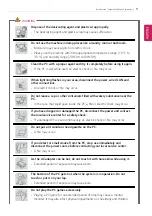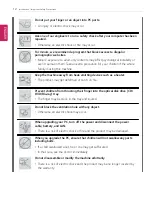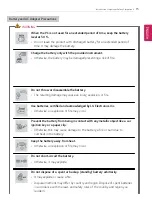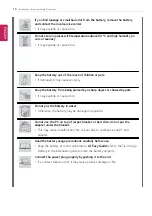Содержание 15Z970
Страница 1: ...Mo d e l N a m e 1 5 Z 9 7 0 ...
Страница 47: ...Using Windows 10 47 5 You can see the installed app in the app list on the Start menu ENGLISH ...
Страница 65: ...Using the PC 65 3 Go to Keyboard Backlight and select your desired options ENGLISH ...
Страница 77: ...Using the PC 77 2 When the following screen appears change the settings and click OK ENGLISH ...
Страница 80: ...80 Using the PC 4 Touching Longer Touch the panel for a longer time to use as right mouse button ENGLISH ...