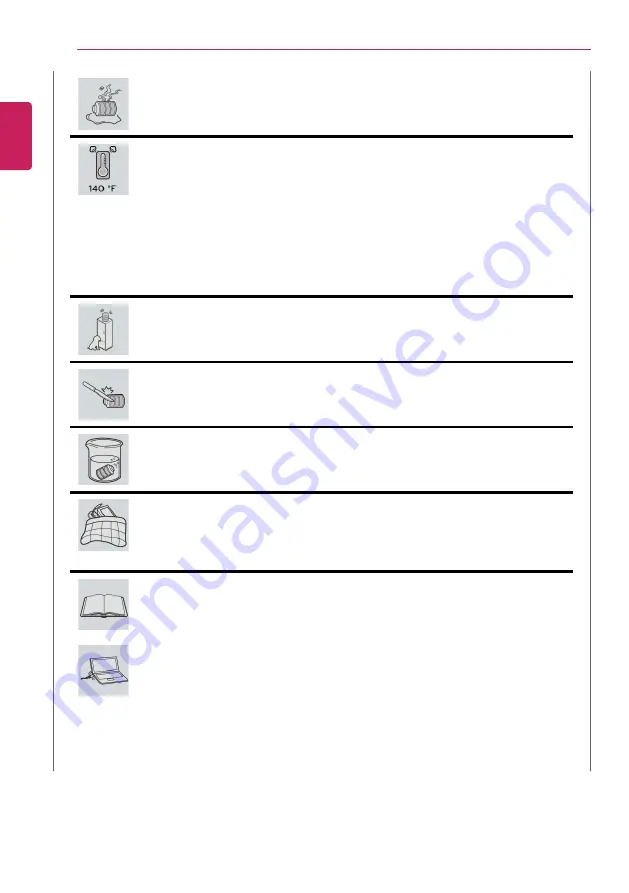
16
Instruction / Safety Information
If you find leakage or smell bad odor from the battery, remove the battery
and contact the local service center.
•
It may explode or cause a fire.
Do not store in places with temperatures above 140 °F and high humidity (in
cars or saunas).
•
It may explode or cause a fire.
Keep the battery out of the reach of children or pets.
•
If damaged, it may cause an injury.
Keep the battery from being pierced by a sharp object or chewed by pets.
•
It may explode or cause a fire.
Do not put the battery in water.
•
Otherwise, the battery may be damaged or explode.
Do not use the PC on top of carpet, blanket or bed. Also, do not put the
adapter under the blanket.
•
This may cause a malfunction, fire or burn due to overheat in the PC and
adapter.
Read the battery usage precautions carefully before use.
•
Keep the battery at room temperature.
LG Easy Guide
Refer to the Tip. Using a
Battery in the installation guide to store the battery properly.
Connect the power plug properly by pushing it to the end.
•
If a contact failure occurs, it may cause product damage or fire.
ENGLISH
Содержание 14Z980
Страница 1: ...M o d e l N a m e 1 4 Z 9 8 0 ...
Страница 21: ...Instruction Safety Information 21 Regulatory Notices ENGLISH ...
Страница 22: ...22 Instruction Safety Information ENGLISH ...
Страница 23: ...Instruction Safety Information 23 ENGLISH ...
Страница 24: ...24 Instruction Safety Information ENGLISH ...
Страница 25: ...Instruction Safety Information 25 ENGLISH ...
Страница 26: ...26 Instruction Safety Information ENGLISH ...
Страница 27: ...Instruction Safety Information 27 ENGLISH ...
Страница 28: ...28 Instruction Safety Information ENGLISH ...
Страница 29: ...Instruction Safety Information 29 ENGLISH ...
Страница 30: ...30 Instruction Safety Information ENGLISH ...
Страница 31: ...Instruction Safety Information 31 ENGLISH ...
Страница 32: ...32 Instruction Safety Information ENGLISH ...
Страница 33: ...Instruction Safety Information 33 ENGLISH ...
Страница 34: ...34 Instruction Safety Information ENGLISH ...
Страница 35: ...Instruction Safety Information 35 ENGLISH ...
Страница 36: ...36 Instruction Safety Information ENGLISH ...
Страница 37: ...Instruction Safety Information 37 ENGLISH ...
Страница 38: ...38 Instruction Safety Information ENGLISH ...
Страница 39: ...Instruction Safety Information 39 ENGLISH ...
Страница 40: ...40 Instruction Safety Information ENGLISH ...
Страница 41: ...Instruction Safety Information 41 ENGLISH ...
Страница 42: ...42 Instruction Safety Information ENGLISH ...
Страница 43: ...Instruction Safety Information 43 ENGLISH ...
Страница 44: ...44 Instruction Safety Information ENGLISH ...
Страница 45: ...Instruction Safety Information 45 ENGLISH ...
Страница 46: ...46 Instruction Safety Information ENGLISH ...
Страница 47: ...Instruction Safety Information 47 ENGLISH ...
Страница 48: ...48 Instruction Safety Information ENGLISH ...
Страница 49: ...Instruction Safety Information 49 ENGLISH ...
Страница 50: ...50 Instruction Safety Information ENGLISH ...
Страница 51: ...Instruction Safety Information 51 ENGLISH ...
Страница 52: ...52 Instruction Safety Information ENGLISH ...
Страница 67: ...Using Windows 10 67 3 Click the New Desktop tile 4 Desktop 1 and Desktop 2 are created ENGLISH ...
Страница 79: ...Using Windows 10 79 5 You can see the installed app in the app list on the Start menu ENGLISH ...
Страница 85: ...Using Windows 10 85 3 To change the detailed settings of the PC press the All Settings tile ENGLISH ...
Страница 98: ...98 Using the PC 3 Go to Keyboard Backlight and select your desired options ENGLISH ...
















































