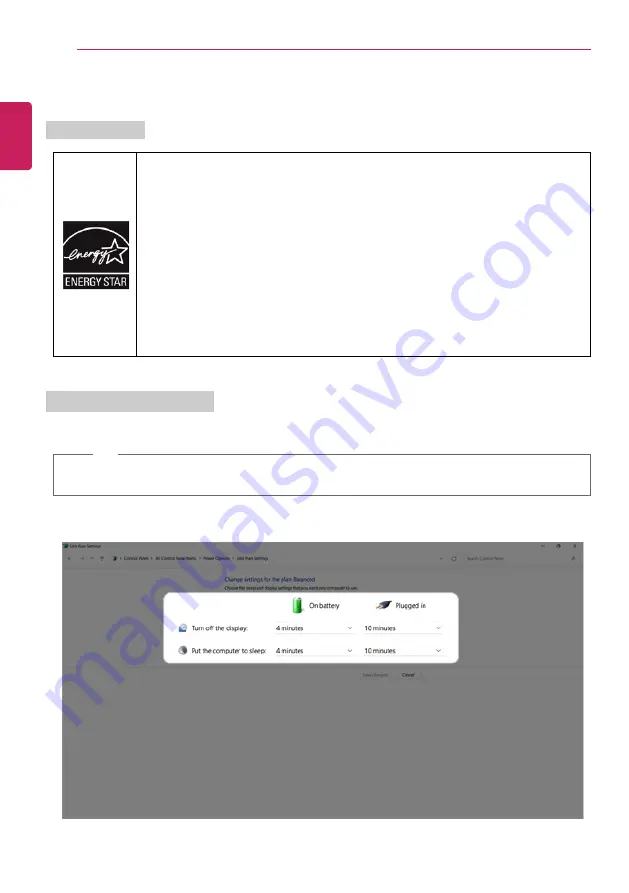
20
Instruction/Safety Information
ENERGY STAR
®
ENERGY STAR
®
ENERGY STAR
®
Specifications
•
LG Electronics Inc. participates in ENERGY STAR
®
and the energy efficiency of this
product complies with the specifications of ENERGY STAR
®
.
•
ENERGY STAR
®
is a set of regulations that encourages manufacturers of
electronic devices to create more energy efficient products.
•
The energy consumption of this product was decreased along with the cost. Also,
it helps preserve natural resources.
•
The PC is set to switch to an alternate low power mode after 10 minutes of
inactivity.
•
To leave sleep mode, click a mouse button or press any key on the keyboard.
Power Management Options
The power management options of this PC is configured as follows.
TIP
The settings of the power management options may be changed upon Windows update.
ENGLISH
Содержание 14U70Q Series
Страница 1: ...LG EASY GUIDE NOTEBOOK 14U70Q Series www lg com Copyright 2022 LG Electronics Inc All rights reserved ...
Страница 22: ...22 Instruction Safety Information Regulatory Notices ENGLISH ...
Страница 23: ...Instruction Safety Information 23 ENGLISH ...
Страница 24: ...24 Instruction Safety Information ENGLISH ...
Страница 25: ...Instruction Safety Information 25 ENGLISH ...
Страница 26: ...26 Instruction Safety Information ENGLISH ...
Страница 27: ...Instruction Safety Information 27 ENGLISH ...
Страница 28: ...28 Instruction Safety Information ENGLISH ...
Страница 29: ...Instruction Safety Information 29 ENGLISH ...
Страница 30: ...30 Instruction Safety Information ENGLISH ...
Страница 31: ...Instruction Safety Information 31 ENGLISH ...
Страница 32: ...32 Instruction Safety Information ENGLISH ...
Страница 33: ...Instruction Safety Information 33 ENGLISH ...
Страница 34: ...34 Instruction Safety Information ENGLISH ...
Страница 35: ...Instruction Safety Information 35 ENGLISH ...
Страница 36: ...36 Instruction Safety Information ENGLISH ...
Страница 37: ...Instruction Safety Information 37 ENGLISH ...
Страница 38: ...38 Instruction Safety Information ENGLISH ...
Страница 39: ...Instruction Safety Information 39 ENGLISH ...
Страница 40: ...40 Instruction Safety Information ENGLISH ...
Страница 41: ...Instruction Safety Information 41 ENGLISH ...
Страница 42: ...42 Instruction Safety Information ENGLISH ...
Страница 43: ...Instruction Safety Information 43 ENGLISH ...
Страница 44: ...44 Instruction Safety Information ENGLISH ...
Страница 45: ...Instruction Safety Information 45 ENGLISH ...
Страница 46: ...46 Instruction Safety Information ENGLISH ...
Страница 47: ...Instruction Safety Information 47 ENGLISH ...
Страница 48: ...48 Instruction Safety Information ENGLISH ...
Страница 49: ...Instruction Safety Information 49 ENGLISH ...
Страница 50: ...50 Instruction Safety Information ENGLISH ...
Страница 51: ...Instruction Safety Information 51 ENGLISH ...
Страница 52: ...52 Instruction Safety Information ENGLISH ...
Страница 53: ...Instruction Safety Information 53 ENGLISH ...
Страница 54: ...54 Instruction Safety Information ENGLISH ...
Страница 55: ...Instruction Safety Information 55 ENGLISH ...
Страница 56: ...56 Instruction Safety Information ENGLISH ...
Страница 57: ...Instruction Safety Information 57 ENGLISH ...
Страница 58: ...58 Instruction Safety Information ENGLISH ...
Страница 59: ...Instruction Safety Information 59 ENGLISH ...
Страница 60: ...60 Instruction Safety Information ENGLISH ...
Страница 61: ...Instruction Safety Information 61 ENGLISH ...
Страница 62: ...62 Instruction Safety Information ENGLISH ...
Страница 63: ...Instruction Safety Information 63 ENGLISH ...
Страница 64: ...64 Instruction Safety Information ENGLISH ...
Страница 65: ...Instruction Safety Information 65 ENGLISH ...
Страница 66: ...66 Instruction Safety Information ENGLISH ...
Страница 77: ...Using Windows 11 77 3 The app is added to the Start Screen or taskbar ENGLISH ...
Страница 103: ...Using the PC 103 3 Check Turn on ClickLock and select Settings 4 Set the duration of ClickLock operation ENGLISH ...
Страница 107: ...Using the PC 107 3 Change the settings as needed on the Touchpad item ENGLISH ...
Страница 112: ...112 Using the PC 5 Once the wireless display device is connected it outputs the PC screen and its sound ENGLISH ...
Страница 116: ...116 Using the PC 2 Select Bluetooth devices Add device ENGLISH ...
Страница 119: ...Using the PC 119 2 Connect the wired LAN cable to the LAN port ENGLISH ...
















































