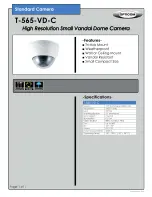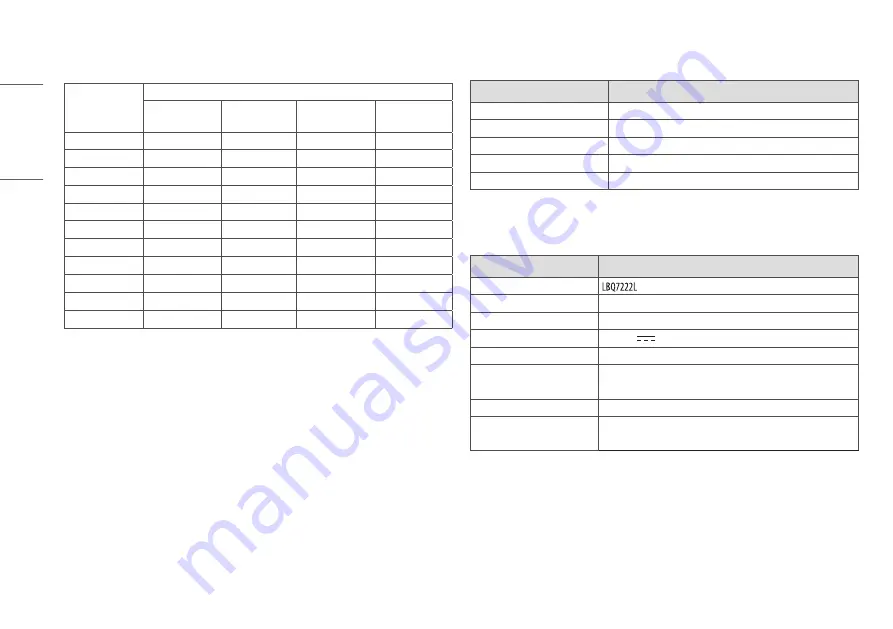
14
ENGLISH
Detector has been tested with below table’s X-ray condition. This table is only for reference. The legally certified
radiologist expert should control X-ray dose.
Adult
SID (inch/cm)
Tube Voltage (KV) Tube Current (mA) Tube Current x Time
(mAs)
Chest P-A
72 inch / 182.8 cm
120 KV
250 mA
2.5 mAs
C-spine LAT
72 inch / 182.8 cm
70 KV
200 mA
10 mAs
L-spine A-P
40 inch / 101.6 cm
75 KV
320 mA
20 mAs
Abdomen A-P
40 inch / 101.6 cm
75 KV
320 mA
10 mAs
Pelvic A-P
40 inch / 101.6 cm
70 KV
320 mA
16 mAs
Wrist A-P
40 inch / 101.6 cm
55 KV
100 mA
2.5 mAs
Elbow A-P
40 inch / 101.6 cm
55 KV
100 mA
3.2 mAs
Shoulder AP
40 inch / 101.6 cm
70 KV
200 mA
6.4 mAs
Foot A-P
40 inch / 101.6 cm
58 KV
100 mA
2.5 mAs
Ankle A-P
40 inch / 101.6 cm
59 KV
100 mA
3.2 mAs
Knee A-P
40 inch / 101.6 cm
58 KV
100 mA
6.4 mAs
Regarding paediatric dosage, it should be much less than for an adult. The certified radiologist should pay
special attention to paediatric X-ray dosage levels.
GRID
Item
Recommended Specification
SID
100 cm / 130 cm / 150 cm / 180 cm
Size
384 x 460 mm
Ratio
10 : 1
Frequency
215 Line / Inch
Inter Spacer
AL
Battery
Item
Specification
Model
Size (Width x Height x Depth)
204.6 x 110.5 x 7.8 mm
Weight
Typ. 0.24 kg
Output Nominal voltage
Typ. 7.5 V
Operation Temp
10 °C ~ 35 °C
Charging time
4 hours (standard) when charging with the Detector.
3 hours (standard) when charging two batteries with the charger.
Capacity
Typ. 4000 mAh, Min. 3850 mAh
Battery performance
Typ. 260 shots/6.5 hours
Min. 160 shots/4 hours (Cycle time 90 Sec, with Full charged battery)
Содержание 14HK701G-W
Страница 6: ...6 ENGLISH PART NAME AND FUNCTION Detector Front Back 100kg 1 ...
Страница 17: ...17 ENGLISH Dimension Detector Unit mm Front Side 100kg 100kg 384 0 460 0 100kg 15 2 ...
Страница 18: ...18 ENGLISH Control Box Unit mm Front Side Power Ethernet Ready Exposure 125 0 255 109 8 ...
Страница 19: ...19 ENGLISH Battery Unit mm Front Side 204 6 110 5 7 8 Battery Charger Unit mm Front Side 125 0 90 0 255 0 ...
Страница 24: ...24 ENGLISH EXP_REQ EXP_ACK TimingChart ...
Страница 28: ...28 ENGLISH 2 Right clickLocalAreaConnection andclick Properties ...
Страница 34: ......
Страница 35: ...14HK701G W www lg com SOFTWARE MANUAL ...
Страница 45: ...11 ENGLISH Image Functions 5 3 2 4 1 ...
Страница 90: ...56 ENGLISH 2 Click the Windows Firewall link 3 On the left side of the pane click the Advanced Settings link ...