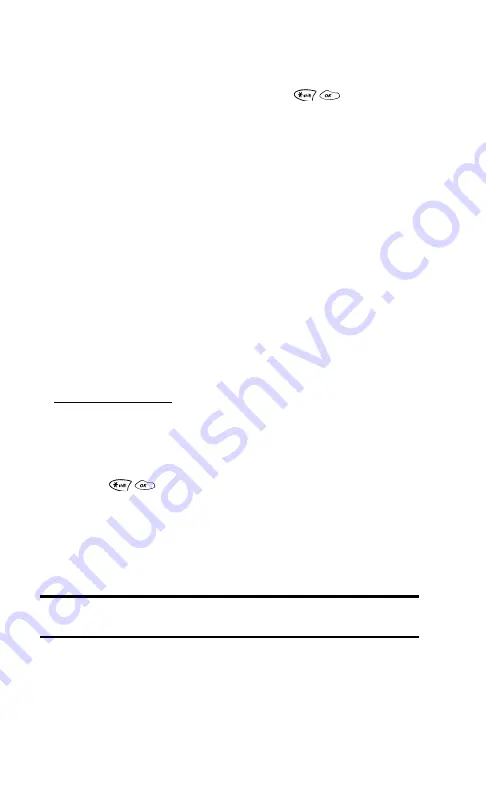
Section 3: Using PCS Service Features
3B: PCS Voice Command
97
Making a Call With PCS Voice Command
1.
Once you’ve signed up for PCS Voice Command and created
your address book, all you do is press
.. You’ll hear
a tone followed by the prompt “Ready.”
2.
After the “Ready” prompt, simply say, in a natural voice,
“Call” and the name of the person or the number you’d like
to call. For example, you can say, “Call Jane Smith at work,”
“Call John Baker on the mobile phone,” “Call 555-1234,” or
“Call Bob Miller.”
3.
Your request will be repeated and you will be asked to
verify. Say “Yes” to call the number or person. Say “No” if
you wish to cancel.
4.
The number will automatically be dialed. Keep in mind that
PCS Voice Command recognizes not only your voice, but
any voice, so that others can experience the same
convenience if they use your phone.
For more helpful hints on PCS Voice Command, including a list
of recognized commands and an interactive tutorial, visit
Accessing Information Using
PCS Voice Command
1.
Press
..
2.
Say “Call the Web.” (To access, listen to and respond to
email, once email has been set up, say “Call My Email.”)
3.
Choose from a listing of information categories like news,
weather, sports, and more.
Note:
PCS Voice Command is not available while roaming off the
enhanced Sprint Nationwide PCS Network.
Содержание 1200
Страница 1: ...User s Guide PCS Phone by LG 1200 ...
Страница 2: ......
Страница 8: ...ii ...
Страница 10: ......
Страница 11: ...Section 1 Getting Started ...
Страница 12: ......
Страница 17: ...Section 2 Understanding Your PCS Phone ...
Страница 18: ......
Страница 38: ...28 ...
Страница 66: ...56 ...
Страница 84: ...74 ...
Страница 85: ...Section 3 Using PCS Service Features ...
Страница 86: ......
Страница 104: ...94 ...
Страница 108: ...98 ...
Страница 109: ...Section 4 Safety Guidelines and Warranty Information 99 Section 4 SafetyGuidelinesand Warranty Information ...
Страница 110: ...100 ...
Страница 120: ...110 ...
Страница 126: ......






























