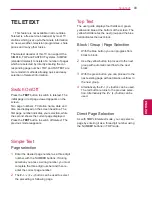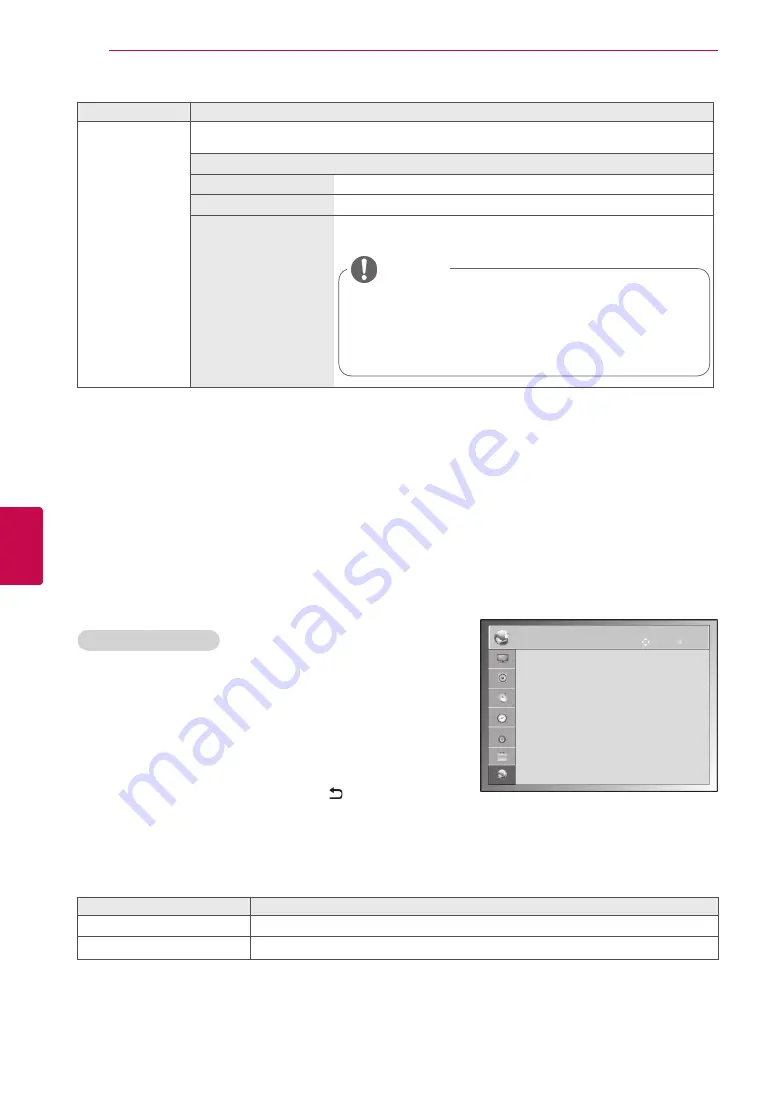
80
ENG
ENGLISH
CUSTOMIZING SETTINGS
NETWORK Settings
(Depending on model)
1
Press
SETTINGS
to access the main menus.
2
Press the Navigation buttons to scroll to
NETWORK
and
press
OK
.
3
Press the Navigation buttons to scroll to the setting or op-
tion you want and press
OK
.
- To return to the previous level, press .
4
When you are finished, press
EXIT
.
The available network settings are described in the following.
Setting
Description
Network Setting
Configure the network settings
.
Network Status
Display the network status
.
y
y
Image shown may differ from your TV.
NETWORK
OK
Move
●
Network Setting
: Wired
●
Network Status
: Internet is connected
Setting
Description
Mode Setting
Default selection is “
Home Use
”. We recommend setting the TV to “
Home Use
” mode for the
best picture in your home environment.
Option
Home Use
Selects it for the home environment.
Store Demo
Selects it for the retail environment.
Demo Mode
Sets to show special features of the TV. You can cancel the demo
mode by pressing any buttons except the Volume and Mute buttons.
y
y
It is not possible to use
Demo Mode
in
Home Use
mode.
y
y
In
Store Demo
,
Demo Mode
is automatically set to
On
.
y
y
Once
Demo Mode
is set to
Off
in
Store Demo
,
Demo Mode
does not run and only the screen is reset.
y
y
The screen is reset automatically after 5 minutes in
Demo
Mode
.
NOTE
Содержание 0PA5500-ZB
Страница 3: ...3 ENG ENGLISH LICENSES ...
Страница 135: ......