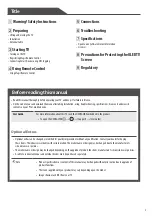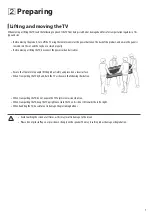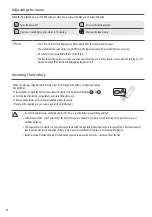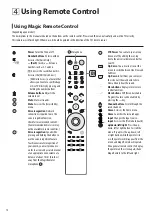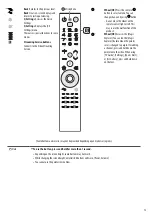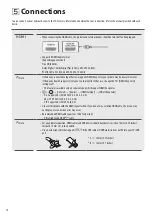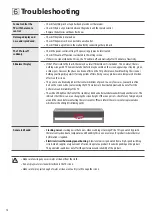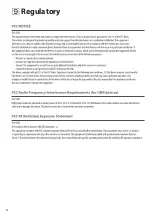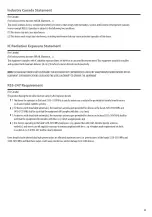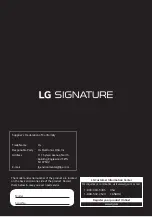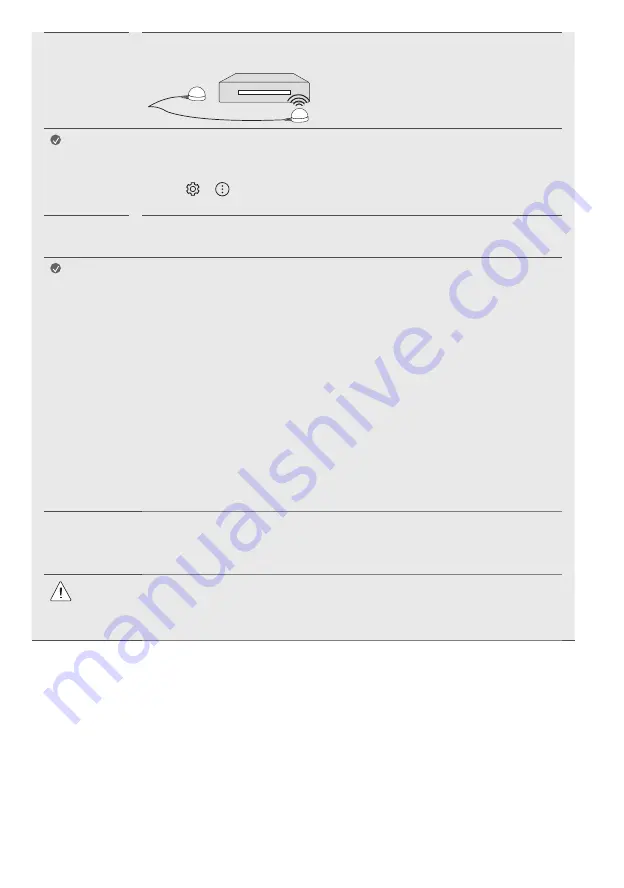
15
IR Blaster
Control the set-top box (cable/satellite/IP/OTT), Blu-ray/DVD player, soundbar, game consoles, etc., using the
IR Blaster.
Note
•
Connect the IR Blaster cable to the TV’s IR Blaster port.
•
Place both ends (one or two) of the IR Blaster in front of the external device as shown in the picture below.
•
Use universal control settings to control the device.
Go to
→
→
[General]
→
[Devices]
→
[External Devices]
→
[Universal Control Settings]
•
Secure the IR Blaster with the 3M tape provided.
External
Devices
Supported external devices are: Blu-ray player, HD receivers, DVD players, VCRs, audio systems, USB storage
devices, PC, gaming devices, and other external devices.
Note
•
If you record a TV program on a Blu-ray/DVD recorder or VCR, make sure to connect the TV signal input
cable to the TV through a DVD recorder or VCR. For more information about recording, refer to the manual
provided with the connected device.
•
The external device connections shown may differ slightly from illustrations in a manual.
•
Connect external devices to the TV regardless about the order of the TV port.
•
If you connect a gaming device to the TV, use the cable supplied with the gaming device.
•
Refer to the external equipment’s manual for operating instructions.
•
In PC mode, there may be noise associated with the resolution, vertical pattern, contrast or brightness. If
noise is present, change the PC output to another resolution, change the refresh rate to another rate or
adjust the brightness and contrast on the [Picture] menu until the picture is clear. Depending upon the
graphics card, some resolution settings may not allow the image to be positioned on the screen properly.
•
Some USB Hubs may not work. If a USB device connected through a USB Hub is not detected, connect it
directly to the USB port on the TV.
•
The TV may be capable of operating without a set-top-box from a multichannel video programming
distributor (MVPD).
•
When connecting via a wired LAN, it is recommended to use a CAT 7 cable.
Remote
RS-232C
setup
To obtain the RS-232C external control setup information, please visit
www.lg.com. Download and read the
manual, (Depending upon model).
•
Do not drop the product or let it fall over when connecting external devices. Otherwise, this may result in
injury or damage to the product.
•
When connecting external devices such as video game consoles, make sure the connecting cables are long
enough. Otherwise, the product may fall over, which may cause injury or damage the product.
Содержание OLED65R1PUA
Страница 17: ...17 Cleaning and Care Be careful as the lubricant used in the gear part may smear the cleaning tool ...
Страница 22: ...22 Regulatory ...
Страница 23: ...23 1 2 3 4 ...
Страница 25: ...25 ...
Страница 26: ...26 ...