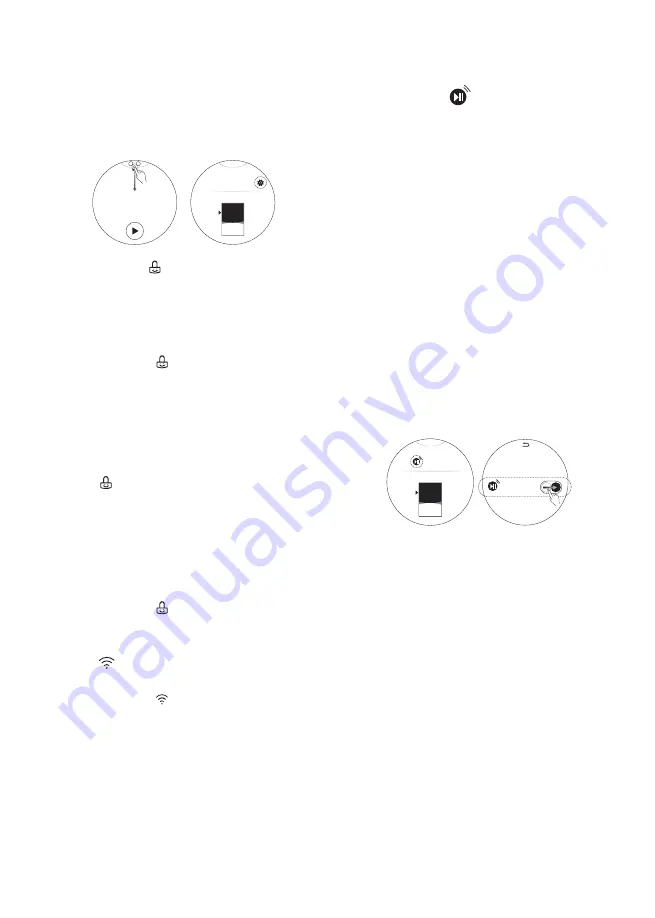
40
EN
Settings
Swipe the settings window down to change
more settings. Press the
More Settings
button
to change more settings.
X
Child Lock ( )
Use this option to disable the controls. This
feature can prevent children from changing
cycles or operating the appliance.
Locking the Control Panel
Press Child Lock (
) on the settings window
and then Child Lock is turned on.
NOTE
•
Turning off the power will not reset the child
lock function. You must deactivate child lock
before you can access any other functions.
•
When Child Lock is turned on, the Wi-Fi icon
on the display window is changed to the Child
Lock (
) icon.
•
When Child Lock is turned on, you cannot
operate any buttons except the Power button
and Switching between Main Washer and Mini
Washer.
Unlocking the Control Panel
Press Child Lock (
) on the settings window
and then Child Lock is turned off.
Wi-Fi( )
Set the Wi-fi connection. When Wi-Fi is turned
on, the Wi-Fi icon ( ) is displayed on the
settings window.
Remote Start ( )
Use a smart phone to control your appliance
remotely. You can also monitor your cycle
operation so you know how much time is left in
the cycle.
NOTE
•
You must first connect to a gateway and
register your appliance in order to use the
Remote Start function. (Refer to Smart
Functions)
To Use Remote Start:
1
Press the
Power
button.
2
Put the laundry in drum.
3
Press
Remote Start
icon or
More Settings
button on the settings window, turn on
Remote Start
option.
X
4
Start a cycle from the LG Smart ThinQ
application on your smart phone.
NOTE
•
If you do not start your appliance, it will wait to
start a cycle until you turn off your appliance
from the application or disable the Remote
Start function.
•
When Remote Start is turned on, the door is
automatically locked.
To Disable Remote Start:
When the Remote Start is unactivated, turn off
Remote Start option.
NOTE
•
If the door is open, Remote Start is disabled.






























