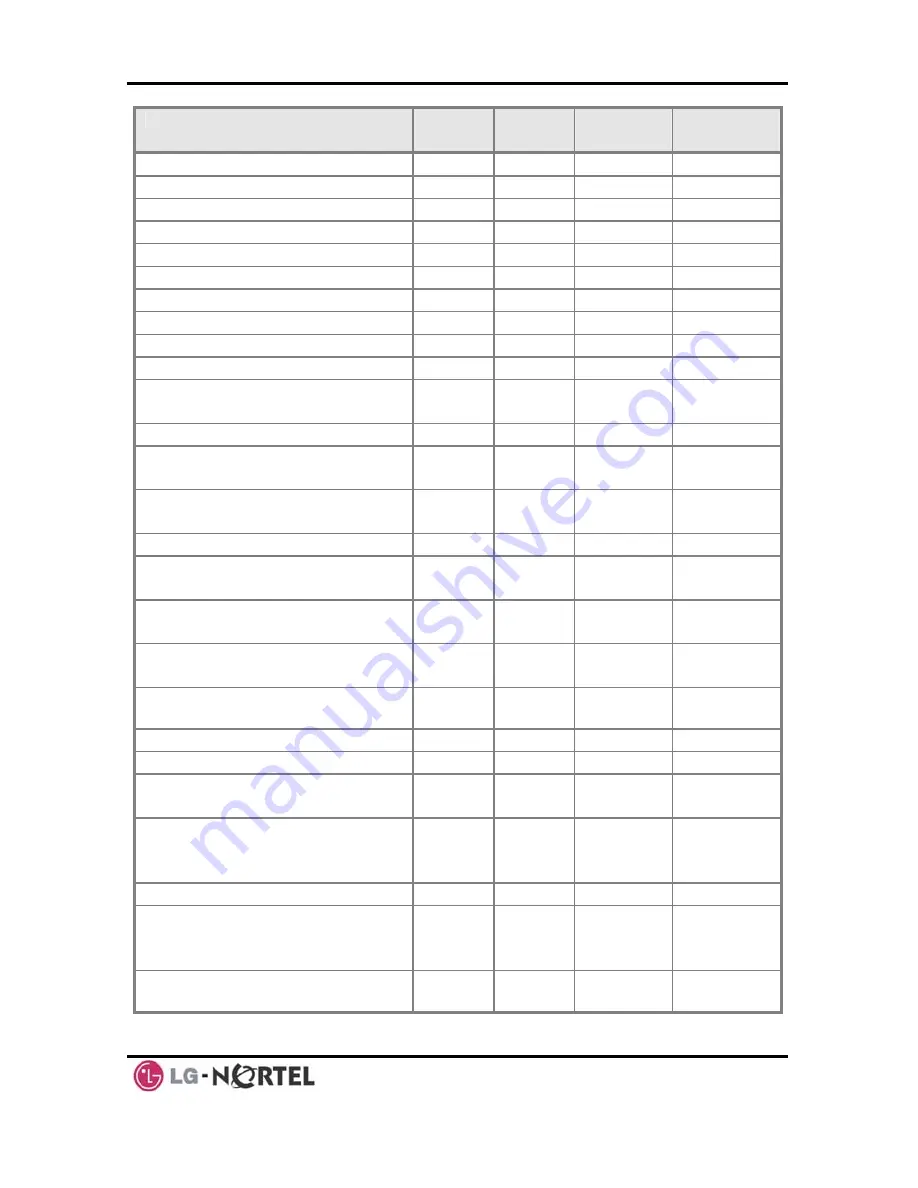
LIP-8040L User Guide
Issue 1
58 August,
2008
FEATURE
iPECS
-100
iPECS
-300
iPECS-
600
REMARK
Alarm Reset
565
565
565
Group Call Pickup
566
566
566
Universal Night Answer
567
567
567
Account Code with bin
568
568
568
Walking COS Code
569
569
569
ACD Supervisor On/Off Duty
571
571
571
ACD Supervisor Login
572
572
572
ACD Supervisor Logout
573
573
573
ACD Help Code
574
574
574
ACD Calls In Queue Display
575
575
575
ACD Supervisor Status
Display
576
576
576
ACD Supervisor Monitor
577
577
577
ACD Reroute Queued Call
w/answer
578
578
578
ACD Reroute Queued Call
w/o answer
579
579
579
Enter Conference Room
59
59
59
Camp-On Answer
600
600
600
SLT use
only
Call Parking Locations
601-
610
601-
619
601-619
Group Pilot Number
620-
659
620-
667
620-667
Station User VMIM/VSF
Features
66
*66
*66
Call Coverage button
67
67
67
Direct Call Pickup
7
7
7
CO/IP Group Access
8xx
01-20
8xx
01-72
8xx
01-72
Individual CO/IP Line Access
88xx
01-42
88xxx
001-
200
88xxx
001-400
Retrieve Last Held CO/IP
8*
8*
8*
Retrieve Individual Held CO/IP
8#xx
8#xxx
8#xxx
xx(x) =
CO Line
number
Access CO Line in the 1st
available CO Group
9
9
9
Содержание iPECS LIP-8040L
Страница 1: ...LIP 8040L User Guide ...





































