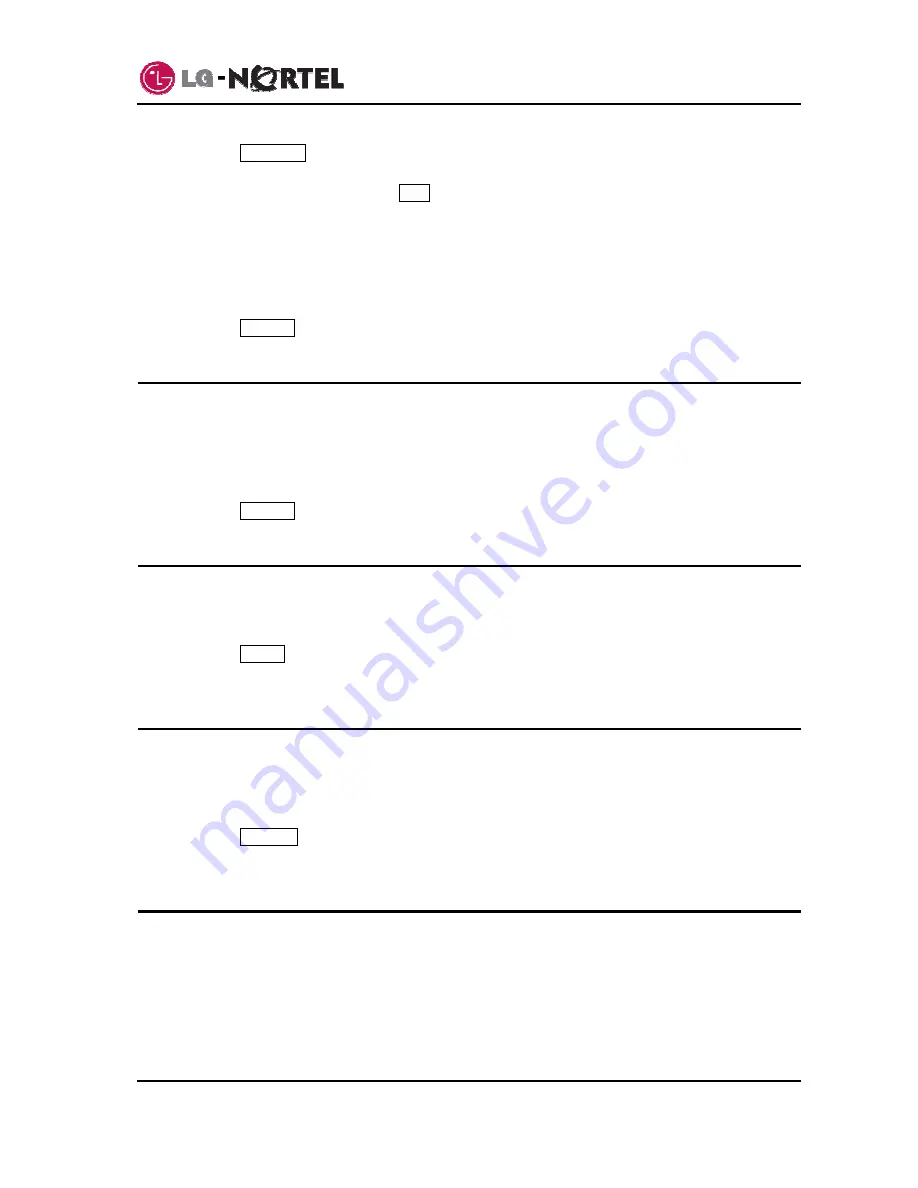
IP8815 Nortel IP Phone
User
Guide
7
Jan.
‘09
o
Press
the
Conferen
softkey. The call status changes to hold and you receive dial tone.
o
Dial the number you want to join the conference.
o
When the party answers, press the
Join
softkey to establish the conference.
To end your conference and disconnect all parties:
o
Hang up the handset.
To cancel a conference, for example the second party does not answer or is busy:
o
Press
the
EndCall
softkey.
3.9. Call
Waiting
With Call Waiting configured, while you are in a call the IP Phone alerts you of an incoming call. The line
button flashes and you receive a beep tone over the active conversation to indicate the new call. In
addition, during the ring signal, the LCD displays the incoming caller id so you know who is calling before
you interrupt the current call.
To answer an incoming call while on a call:
o
Press
the
Answer
softkey. The active call changes to the hold state and the new call connects.
3.10. Redial
Your IP Phone saves the last number you dialed and allows you to redial the number with the touch of a
button. The number is stored in memory but is lost if power to the IP Phone is interrupted.
To redial a call:
o
Press
the
Redial
softkey. The IP Phone activates the speakerphone and places the call.
o
Lift the handset for privacy or press the headset button to use the headset.
3.11. Last Call Return
When you answer a call, the IP Phone stores the caller’s contact information so you can return a call later
at the touch of a button. The number is stored in memory but is lost if power to the IP Phone is
interrupted.
To call the last incoming caller:
o
Press
the
LastCall
softkey. The IP Phone activates the speakerphone and places the call.
o
Lift the handset for privacy or press the headset button to use the headset.
3.12. Speed Dial Buttons
Flexible buttons not assigned as a line are available for configuration as feature buttons including Speed
dial. Pressing a Speed dial button selects your line and sends the stored number to the call server for
processing. Refer to your system administrator for further information.
To place a call using Speed dial:
o
Press the desired Speed dial flexible button. The IP Phone activates the speakerphone and places
the call on your line. You may select a different line button on your IP Phone prior to selecting the
Speed dial button.
Содержание 8815E
Страница 30: ...LGN8815 0996SCUG 0 02 Jan 09 ...



























