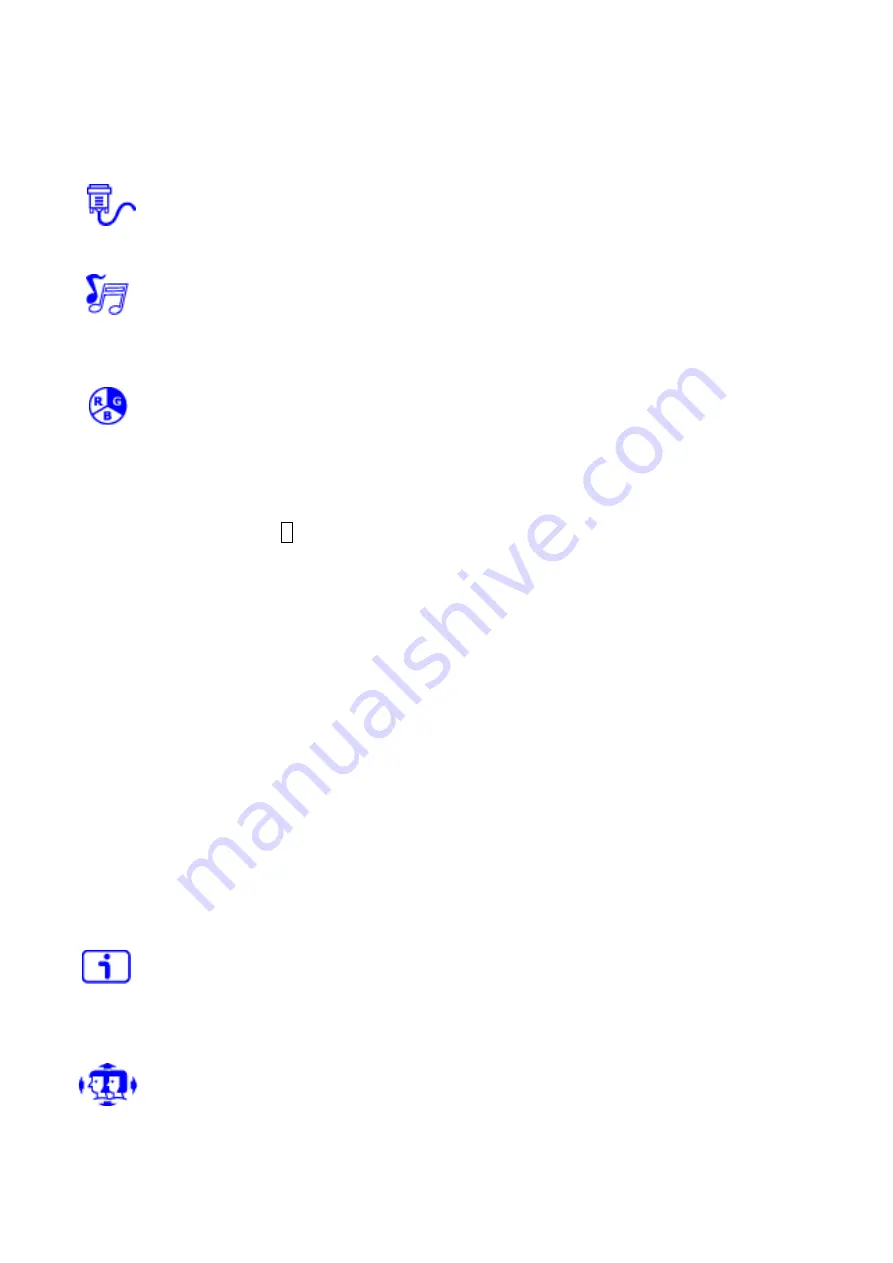
13
OD:
Allows the user to change the Over Drive strength. Improve the quality of the
motion pictures.
Input source:
When Input Select is pressed, change Input signal to
VGA, HDMI
DP or Auto.
Audio adjustment:
To adjust the audio functions.
Volume:
To adjust the volume of speaker output.
Mute:
To turn the Mute ON/OFF.
HDMI Audio:
When in HDMI input, select where the audio source comes from HDMI or
Line-In.
Color setting:
To select the color for improving brightness and color saturation
between Cool, Normal, Warm, User Color, Picture Mode and Blue Light Reducer.
Cool:
Adds blue to screen image for cooler white.
Normal:
Adds red to screen image for warmer white and richer red.
Warm:
Adds green to screen image for a darker color.
User Color:
Individual adjustments for red (R), green (G), blue (B).
1. Press button
2
to select the desired color.
2. Press
▲
or
▼
button to adjust selected color.
Picture mode:
Provides an optimum display environment depending on the contents
displayed. It contains 5 user-selectable presets.
Standard
is for general windows environment and monitor default setting.
Game
optimized for PC game environment.
Cinema
optimized for movie and video environment.
Scenery
optimized for displaying outdoor scenery images.
Text
optimized for text editing and viewing in a word processing environment.
Blue Light Reducer:
To decrease the blue light emitted from the display to reduce the
risk of blue light exposure to your eyes. (Contrast, Color Temperature-Cool, Normal,
Warm, User Color and Picture Mode adjustment will be disabled when Blue Light
Reducer is active.)
Press
▲
or
▼
key to adjust the Blue Light Reducer strength.
- Video – Ideal for watching videos (15% reduction)
- Web Browsing – Ideal for web browsing (30% reduction)
- Reading – Ideal for reading (50% reduction)
- Low Light – Ideal for low ambient lighting environments (70% reduction)
Information:
To display the information, regarding the current input signal coming
from the graphic card in your computer.
Note:
See your graphic card user guide for more information about changing the
resolution and refresh rate.
Manual image adjustment:
To manually adjust the H. /V. Position, Horizontal Size, Fine
Tune, Sharpness and Video Mode Adjustment.
H./V. Position:
To adjust the horizontal and vertical position of the video.
Содержание PLANAR PXN2480MW
Страница 1: ...www planar com USER S GUIDE LED LCD Monitor PXN2480MW...
Страница 22: ...2018 300110001868000...








































