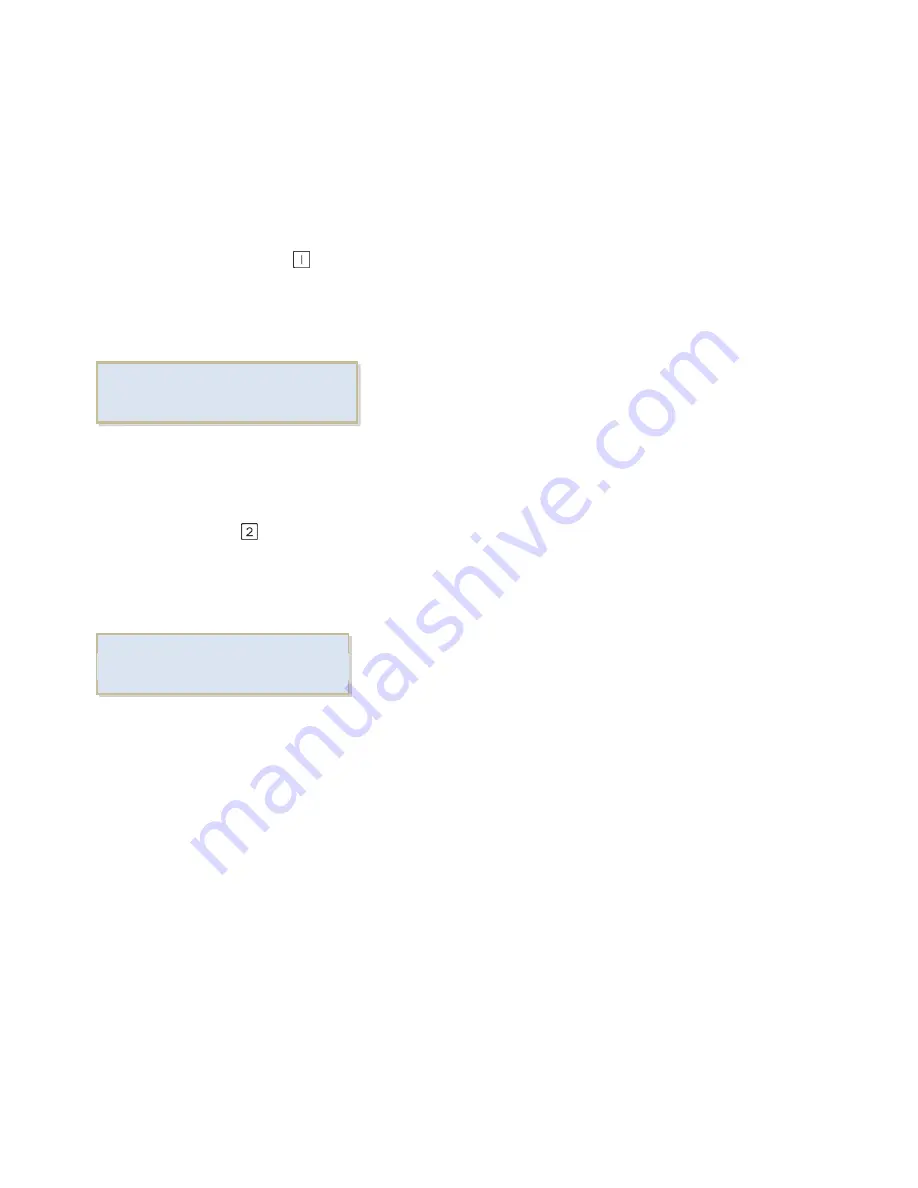
12
OSD lock out Function
When LED LCD Monitor is on and the OSD menu is not activated, the “Lock Out” function can
be enabled.
Option 1
: OSD lock-all 4 buttons are locked except the “POWER” button.
Press and hold the button
for 5 seconds to lock the OSD buttons.
The LED LCD Monitor will show an “OSD locked” message for 5 seconds and the message will
disappear automatically.
Repeat this step to unlock.
Option 2:
OSD & Power button lock-all 5 buttons including the “POWER” button are locked.
Press and hold the
button for 5 seconds to lock all 5 buttons.
The LED LCD Monitor will show a “Power button locked” message for 5 seconds and the
Message will disappear automatically.
Repeat this step to unlock.
POWER LOCKED
OSD LOCKED
Содержание Planar PLN2200
Страница 1: ...PLN2200 LED LCD Monitor USER S GUIDE www planar com ...
Страница 7: ...5 Package Overview LED LCD Monitor Stand Base HDMI Cable Power Cord User s Guide ...
Страница 16: ...14 IMAGE ASPECT Select aspect ratio Wide 4 3 ...
Страница 20: ...18 MISC SIGNAL SOURCE Select Input source HDMI VGA VOLUME Adjusts volume of earphone 0 100 ...












































