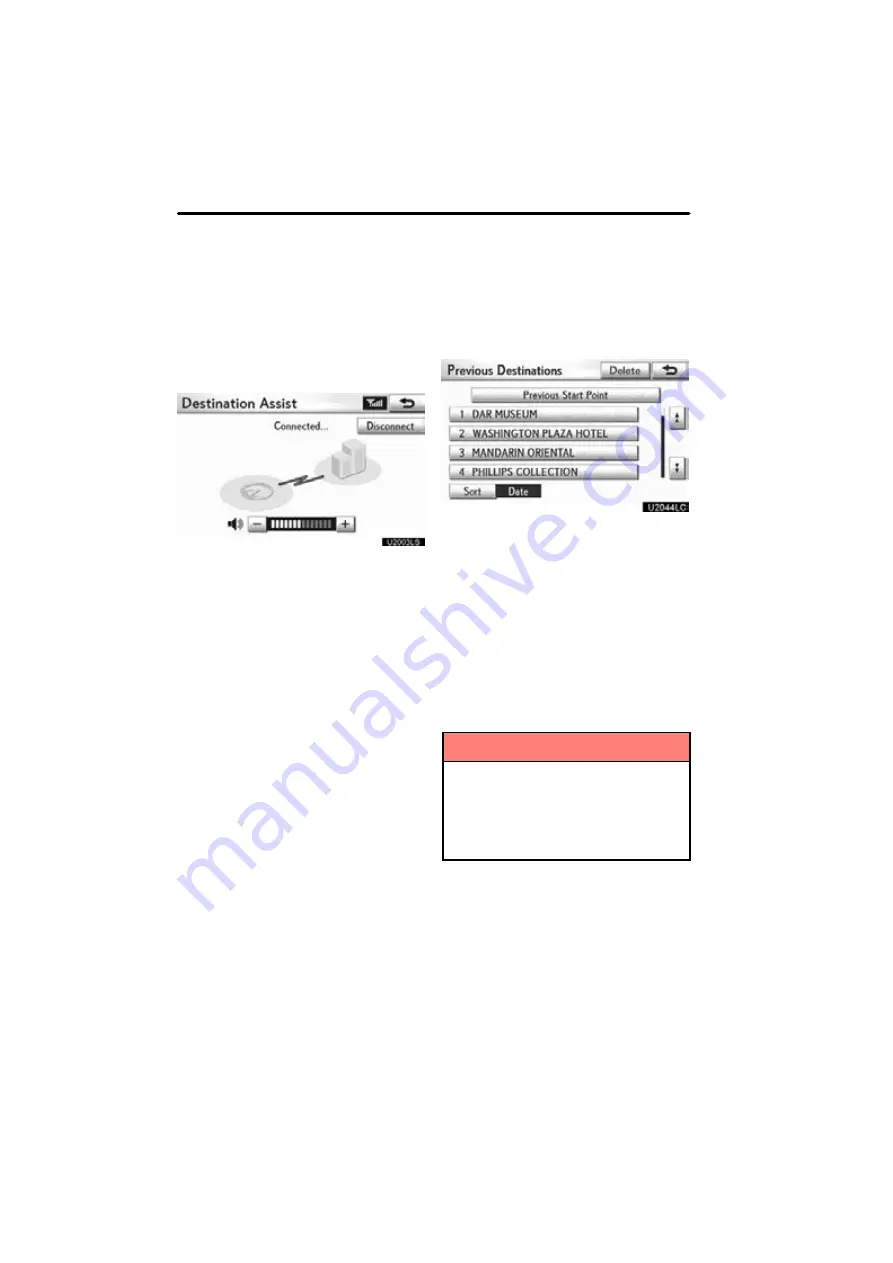
NAVIGATION SYSTEM: DESTINATION SEARCH
80
1. Push the “MENU” button and select
“Destination”.
2. Select “Destination Assist” on the
“Destination” screen.
3. Select “Call Dest. Assist” on the
“Destination Assist” screen.
U2003LS
Destination Assist provides you with live
assistance for finding destinations via the
Lexus Enform response center. You can
request either a specific business,
address, or ask for help locating your
desired destination by category, such as
restaurants, gas stations, shopping
centers or other points of interest (POI).
After you tell the agent your choice of
destination, its coordinates are sent
wirelessly to your vehicle’s navigation
system. (See “Destination Assist” on page
159.)
1. Push the “MENU” button and select
“Destination”.
2. Select “Previous Destinations”
on
the “Destination” screen.
The previous starting point and up to 100
previously set destinations are displayed
on the screen.
3. Select the button of the desired des-
tination.
“Delete”:
To delete the previous destina-
tion.
(To delete previous destinations, see
page 131.)
The screen changes and displays the map
location of the selected destination and the
route preference. (See “Starting route
guidance” on page 87.)
INFORMATION
The list of previous destinations can
also be deleted by selecting “Delete
Previous Dest.” on the “Navigation
Settings” screen when the vehicle is
stopped. (See “ — Deleting previous
destinations” on page 131.)
— Destination search by
“Destination Assist”
— Destination search by
“Previous Destinations”
Содержание OM48A84U
Страница 10: ...5 U0026LC Quick guide Remote Touch...
Страница 110: ...NAVIGATION SYSTEM ROUTE GUIDANCE 112...
Страница 130: ...NAVIGATION SYSTEM MEMORY POINTS 132 6 To delete the destination select Yes To cancel the deletion select No...
Страница 295: ...SECTION 8 AIR CONDITIONING 297 AIR CONDITIONING Air conditioning Automatic air conditioning controls 298...
Страница 307: ...AIR CONDITIONING 309...
Страница 308: ...SECTION 9 REAR VIEW MONITOR SYSTEM 310 REAR VIEW MONITOR SYSTEM Rear view monitor system Rear view monitor system 311...
Страница 313: ...REAR VIEW MONITOR SYSTEM 315...
Страница 314: ...SECTION 10 SIDE MONITOR 316 SIDE MONITOR Side monitor Side monitor 317...
Страница 326: ...SECTION 11 INTUITIVE PARKING ASSIST 328 INTUITIVE PARKING ASSIST Intuitive parking assist Intuitive parking assist 329...
Страница 411: ...SETUP 413...
Страница 425: ...APPENDIX 427...






























