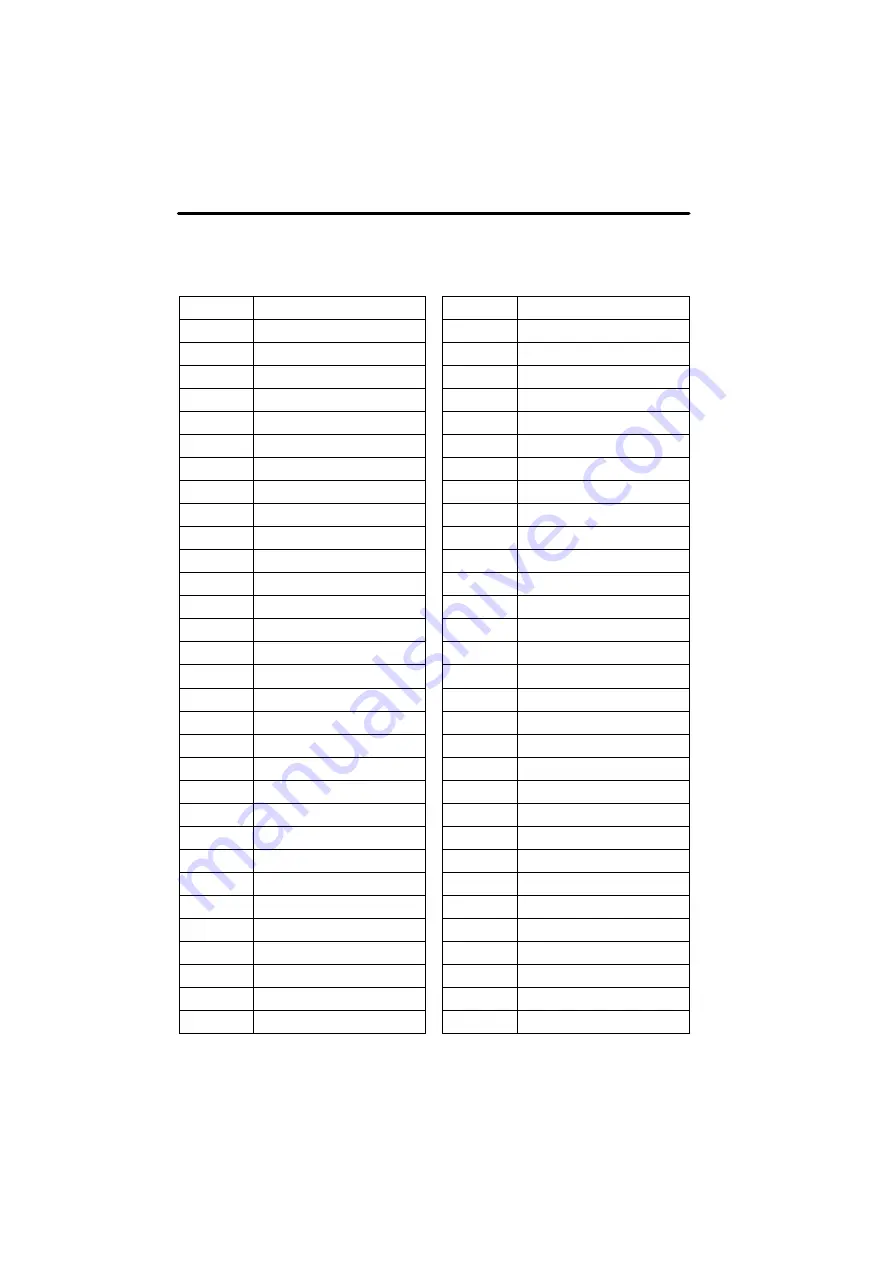
AUDIO/VIDEO SYSTEM
238
0106
Afrikaans
0113
Amharic
0118
Arabic
0119
Assamese
0125
Aymara
0126
Azerbaijani
0201
Bashkir
0205
Byelorussian
0207
Bulgarian
0208
Bihari
0209
Bislama
0214
Bengali
0215
Tibetan
0218
Breton
0301
Catalan
0315
Corsican
0319
Czech
0325
Welsh
0401
Danish
0426
Bhutani
0515
Esperanto
0520
Estonian
0521
Basque
0601
Persian
0609
Finnish
0610
Fiji
0615
Faroese
0625
Frisian
0701
Irish
0704
Scots
−
Gaelic
0712
Galician
0714
Guarani
0721
Gujarati
0801
Hausa
0809
Hindi
0818
Croatian
0821
Hungarian
0825
Armenian
0901
Interlingua
0905
Interlingue
0911
Inupiak
0914
Indonesian
0919
Icelandic
0923
Hebrew
1009
Yiddish
1023
Javanese
1101
Georgian
1111
Kazakh
1112
Greenlandic
1113
Cambodian
1114
Kannada
1119
Kashmiri
1121
Kurdish
1125
Kirghiz
1201
Latin
1214
Lingala
1215
Laothian
1220
Lithuanian
1222
Latvian
1307
Malagasy
1309
Maori
1311
Macedonian
1312
Malayalam
1314
Mongolian
Содержание OM48A84U
Страница 10: ...5 U0026LC Quick guide Remote Touch...
Страница 110: ...NAVIGATION SYSTEM ROUTE GUIDANCE 112...
Страница 130: ...NAVIGATION SYSTEM MEMORY POINTS 132 6 To delete the destination select Yes To cancel the deletion select No...
Страница 295: ...SECTION 8 AIR CONDITIONING 297 AIR CONDITIONING Air conditioning Automatic air conditioning controls 298...
Страница 307: ...AIR CONDITIONING 309...
Страница 308: ...SECTION 9 REAR VIEW MONITOR SYSTEM 310 REAR VIEW MONITOR SYSTEM Rear view monitor system Rear view monitor system 311...
Страница 313: ...REAR VIEW MONITOR SYSTEM 315...
Страница 314: ...SECTION 10 SIDE MONITOR 316 SIDE MONITOR Side monitor Side monitor 317...
Страница 326: ...SECTION 11 INTUITIVE PARKING ASSIST 328 INTUITIVE PARKING ASSIST Intuitive parking assist Intuitive parking assist 329...
Страница 411: ...SETUP 413...
Страница 425: ...APPENDIX 427...






























