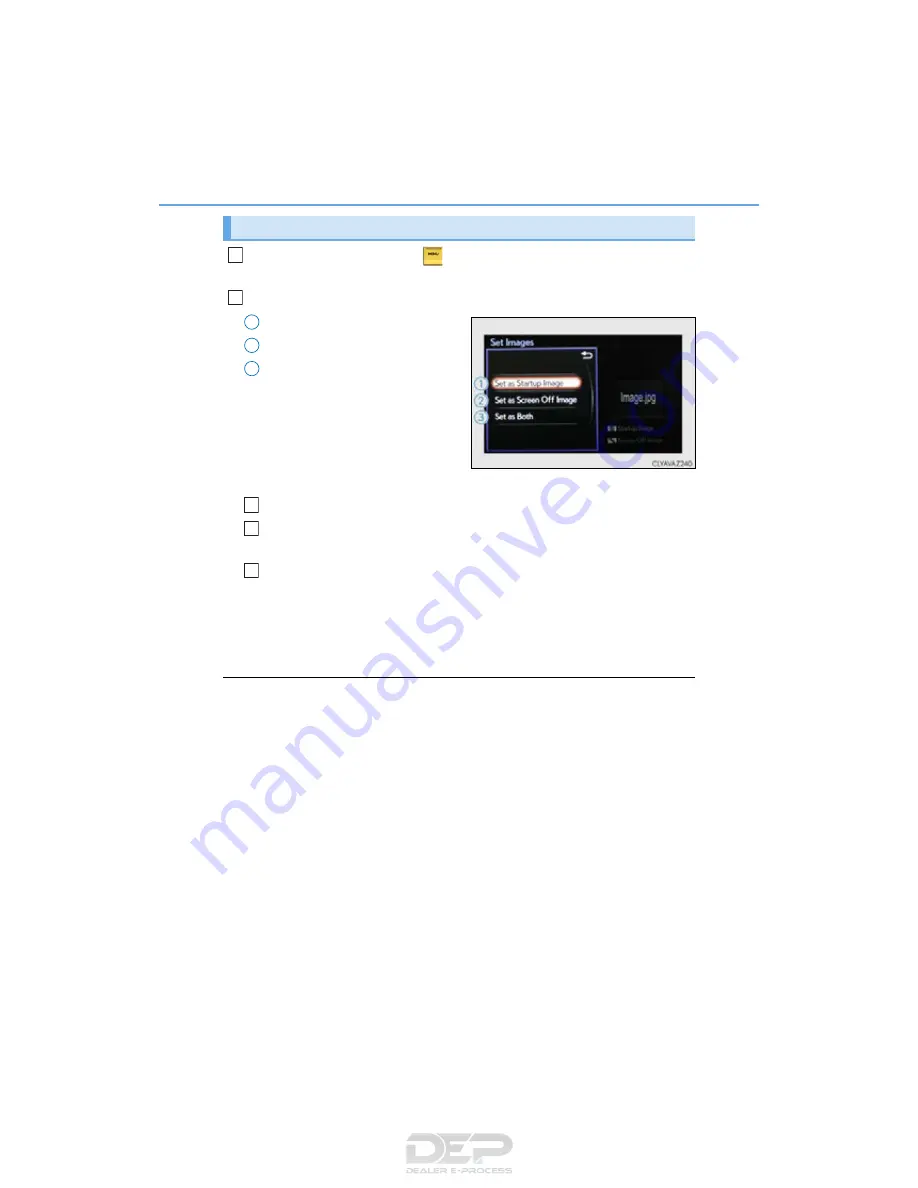
288
5-2. Setup
IS350/300/200t_U (OM53D18U)
Go to “Customize Images”:
“Setup”
“General”
“Customize
Images”
Select “Set Images” and then select the desired image.
Set as startup image.
Set as screen off image.
Set as startup image and screen
off image.
■
Adding an image
Connect a USB memory device. (
P. 284)
Select “Copy from USB” on the “Customize Images” screen and then
select the desired image.
Move the controller to the left and then select “Copy”.
Up to 10 images can be downloaded.
■
Deleting images
Select “Delete Images” on the “Customize Images” screen and then select the
desired images.
■
USB memory
When saving the images to a USB memory device, name the folder that the images are
saved to “Image”.
●
Compatible device formats
The following device format can be used:
• The image’s file format must be JPEG
• USB communication format: USB2.0 FS (480 Mbps)
• File system format: FAT16/32 (Windows)
• Correspondence class: Mass storage class
●
JPEG file compatibility
Compatible image size: Maximum 5MB
Customizing images
1
2
1
2
3
1
2
3
Содержание 2016 IS 200t
Страница 24: ...24 Pictorial index IS350 300 200t_U OM53D18U ...
Страница 74: ...74 1 2 Theft deterrent system IS350 300 200t_U OM53D18U ...
Страница 98: ...98 2 Instrument cluster IS350 300 200t_U OM53D18U ...
Страница 148: ...148 3 5 Opening closing the windows and moon roof IS350 300 200t_U OM53D18U ...
Страница 273: ...273 4 6 Driving tips 4 Driving IS350 300 200t_U OM53D18U ...
Страница 357: ...357 5 12 Other function 5 Lexus Display Audio system IS350 300 200t_U OM53D18U Certification forU S owners ...
Страница 522: ...522 8 2 Steps to take in an emergency IS350 300 200t_U OM53D18U ...
Страница 562: ...562 9 3 Initialization IS350 300 200t_U OM53D18U ...
Страница 574: ...574 IS350 300 200t_U OM53D18U ...
















































