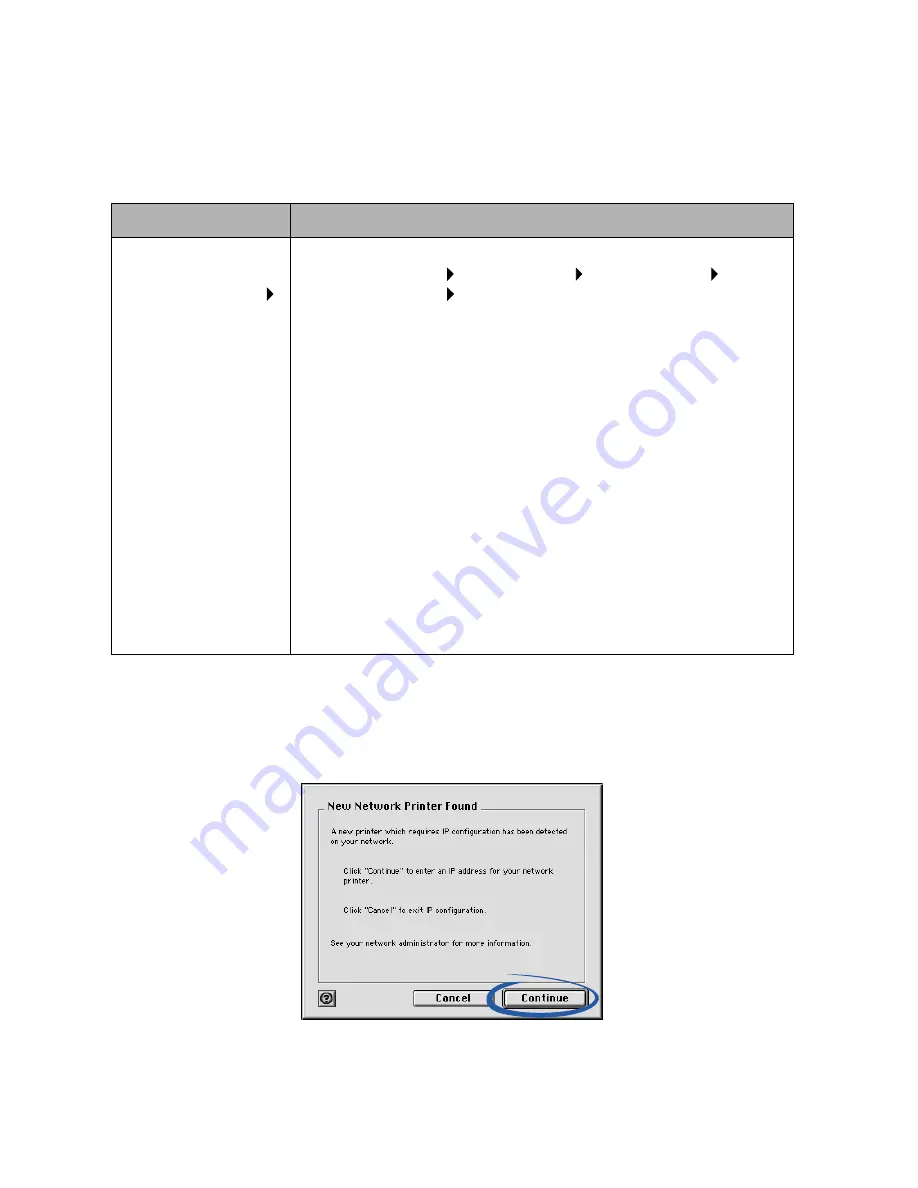
17
Installing additional listed printers
To install additional configured printers, follow the steps for your operating
system:
Manually configuring a single unconfigured printer
1
From the New Network Printer Found screen, click Continue.
Mac OS 8.6 to 9.2
Mac OS X version 10.0.3 to 10.1
1
From the Apple
menu, choose
Control Panels
Lexmark Z65
Control Panel.
The Printer
Selection screen
appears.
2
Select the next
printer in the list
you want to
install, and then
click Select.
3
From the Control
Panel, click the
close box to
complete the
printer software
installation.
1
From the Finder, click Computer, and then double-click the
OS X disk icon Library folder Printers folder
Lexmark folder Lexmark Z65 Utility.
The Printer Selection screen appears.
2
Select the next printer in the list you want to install, and
then click Select.
3
From the Printer Selection screen, click Open Print Center.
The Printer List appears.
4
If your printer is listed, continue with step 5.
If your printer is not listed, click Add Printer, and then select
Lexmark Inkjet Networking from the pop-up menu. Select
your printer from the list, and then click Add.
5
From the Printer List screen, click the red close button.
6
From the Printer Selection screen, click Continue.
7
From the Lexmark Z65 Utility, click the red close button to
complete the printer software installation.
Содержание Z65n
Страница 1: ...www lexmark com User s Guide December 2001 Z65n Color Jetprinter User s Guide ...
Страница 50: ...46 ...






























