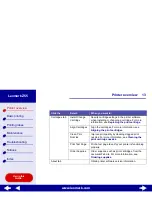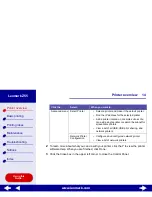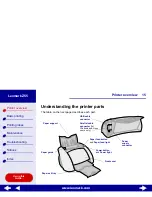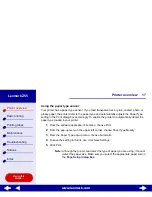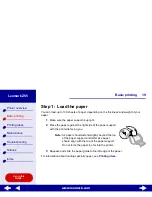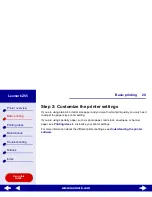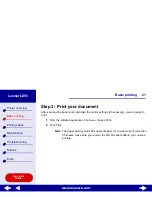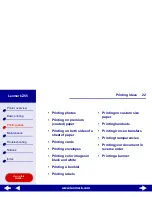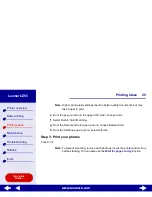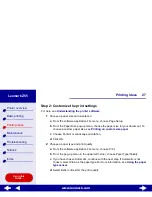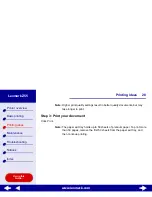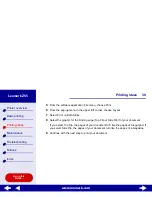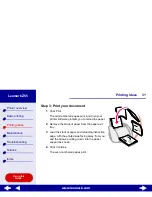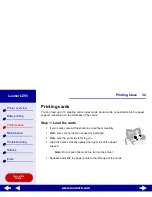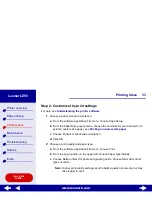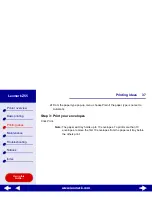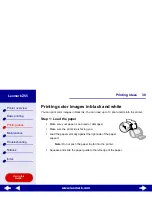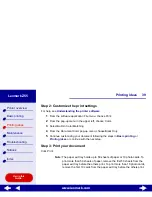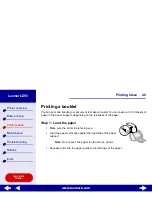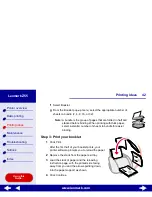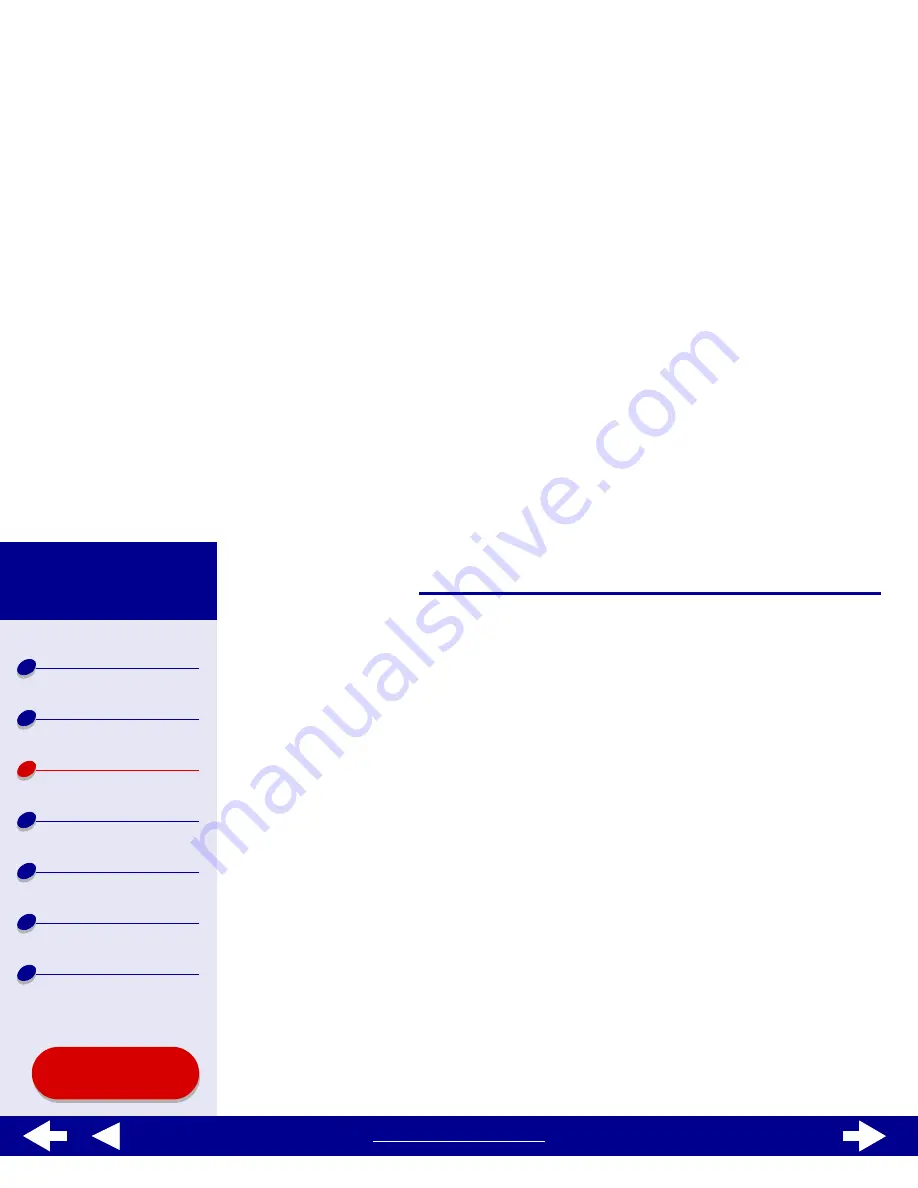
27
Printing ideas
Printer overview
Basic printing
Printing ideas
Maintenance
Troubleshooting
Notices
Index
Lexmark Z55
Using this
Guide...
www.lexmark.com
Step 2: Customize the print settings
For help, see
Understanding the printer software
.
1
Choose a paper size and orientation:
a
From the software application File menu, choose Page Setup.
b
From the Paper Size pop-up menu, choose the paper size for your document. To
choose a custom paper size, see
Printing on custom size paper
.
c
Choose Portrait or Landscape orientation.
d
Click OK.
2
Choose a paper type and print quality:
a
From the software application File menu, choose Print.
b
From the pop-up menu in the upper left corner, choose Paper Type/Quality.
c
If you have chosen Automatic, continue with the next step. If Automatic is not
chosen, select Plain as the paper type.For more information, see
Using the paper
type sensor
.
d
Select Better or Best for the print quality.