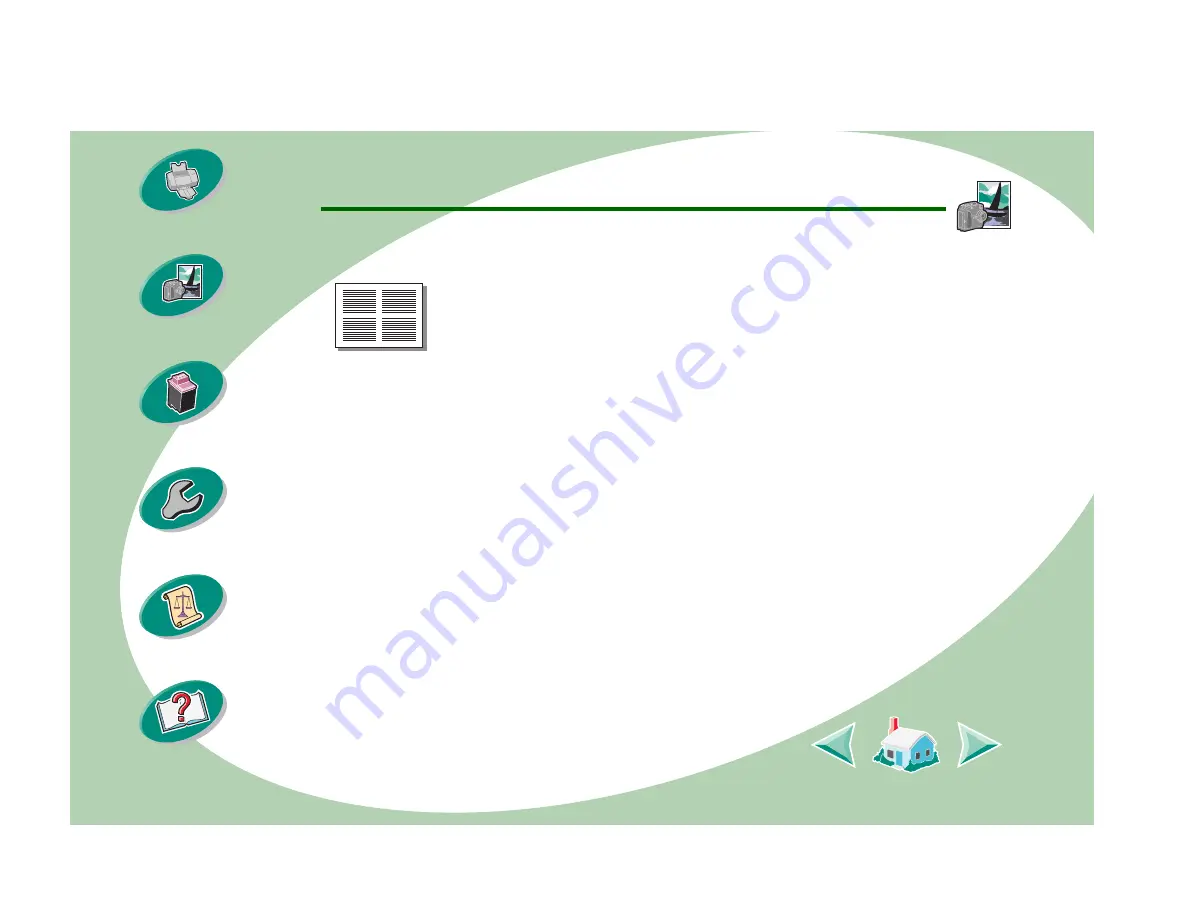
Beyond the basics
21
Printing beyond the basics
Printing handouts
You can conserve paper by printing handouts, or multiple page
images, on a single sheet of paper.
Step One: Load the paper
Load up to 100 sheets of paper against the right side of the sheet
feeder. For help loading paper, see
Step Two: Customize the Print dialog box for Pages per
Sheet (handouts)
You can print your handouts on one side of the paper or on both
sides of the paper.
1
Open the Page Setup dialog box.
2
Select the appropriate paper size.
3
Select the appropriate page orientation.
4
Open the Print dialog box.
5
From the General pop-up menu, select Layout.
















































