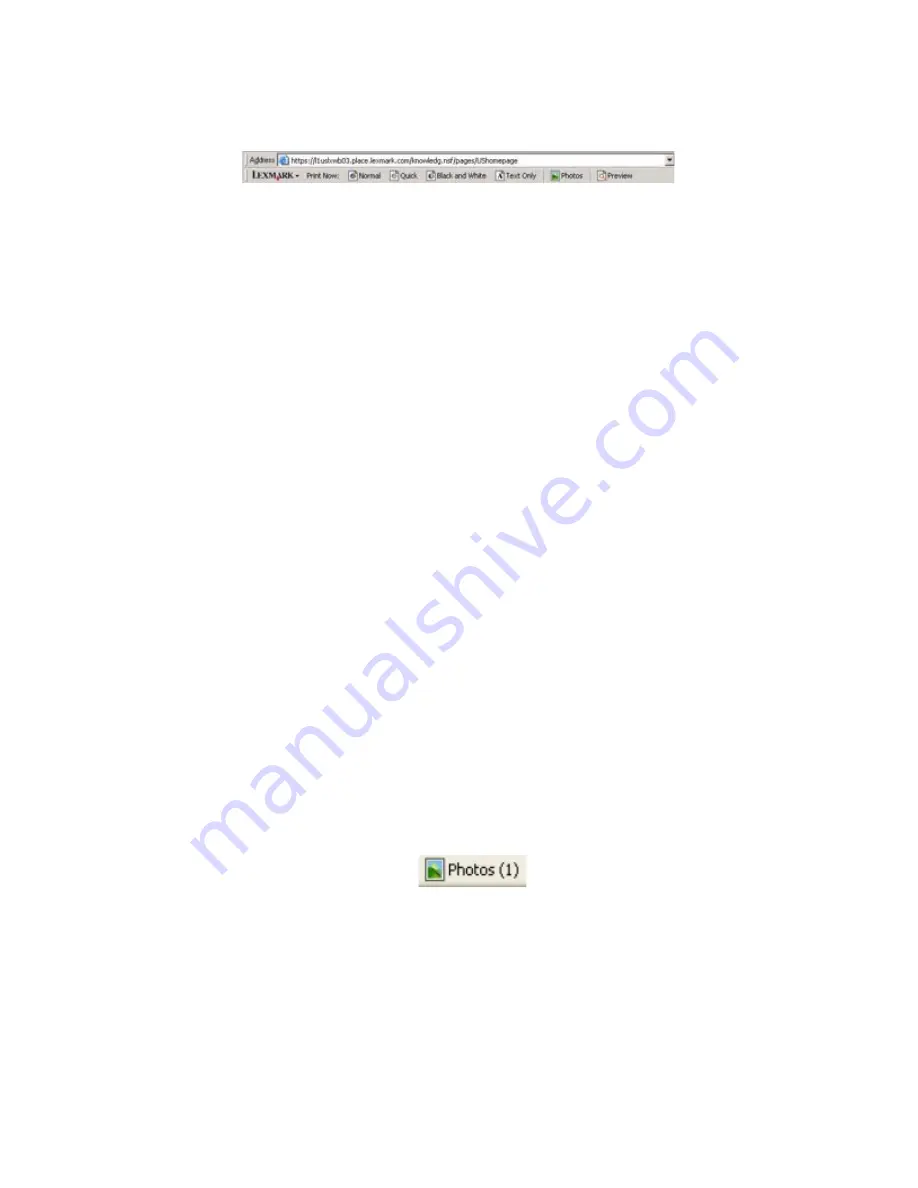
Printing a Web page
You can use the Toolbar to create a printer-friendly version of any Web page.
1
Load paper.
2
Open a Web page using Microsoft Internet Explorer 5.5 or later.
3
If you want to check or change your print settings:
a
From the toolbar area, click
Lexmark
Page Setup
.
b
Adjust the print settings.
c
Click
OK
.
Note:
For additional print setting options, see “Using Print Properties” on page 16.
4
If you want to view the Web page before printing:
a
Click
Preview
.
b
Use the toolbar options to scroll between pages, zoom in or out, or select whether to print text and images
or text only.
c
Click:
•
or
•
Close
, and continue to step 5.
5
If needed, select a print option from the Toolbar:
•
Normal
•
Quick
•
Black and White
•
Text Only
Printing photos or images from a Web page
1
Load paper. For best results, use photo or heavyweight matte paper, with the glossy or printable side facing
you. (If you are not sure which side is the printable side, see the instructions that came with the paper.)
2
Open a Web page with Microsoft Internet Explorer 5.5 or later.
On the Toolbar, the number of photos valid for printing appears next to Photos.
3
If no number appears next to Photos:
a
From the Lexmark logo drop-down menu, select
Options
.
b
Select the
Advanced
tab.
c
Select a lower minimum photo size.
d
Click
OK
.
The number of photos valid for printing appears next to Photos.
26
Содержание Z1300 - Single Function Color Inkjet Printer
Страница 6: ...6 ...






























