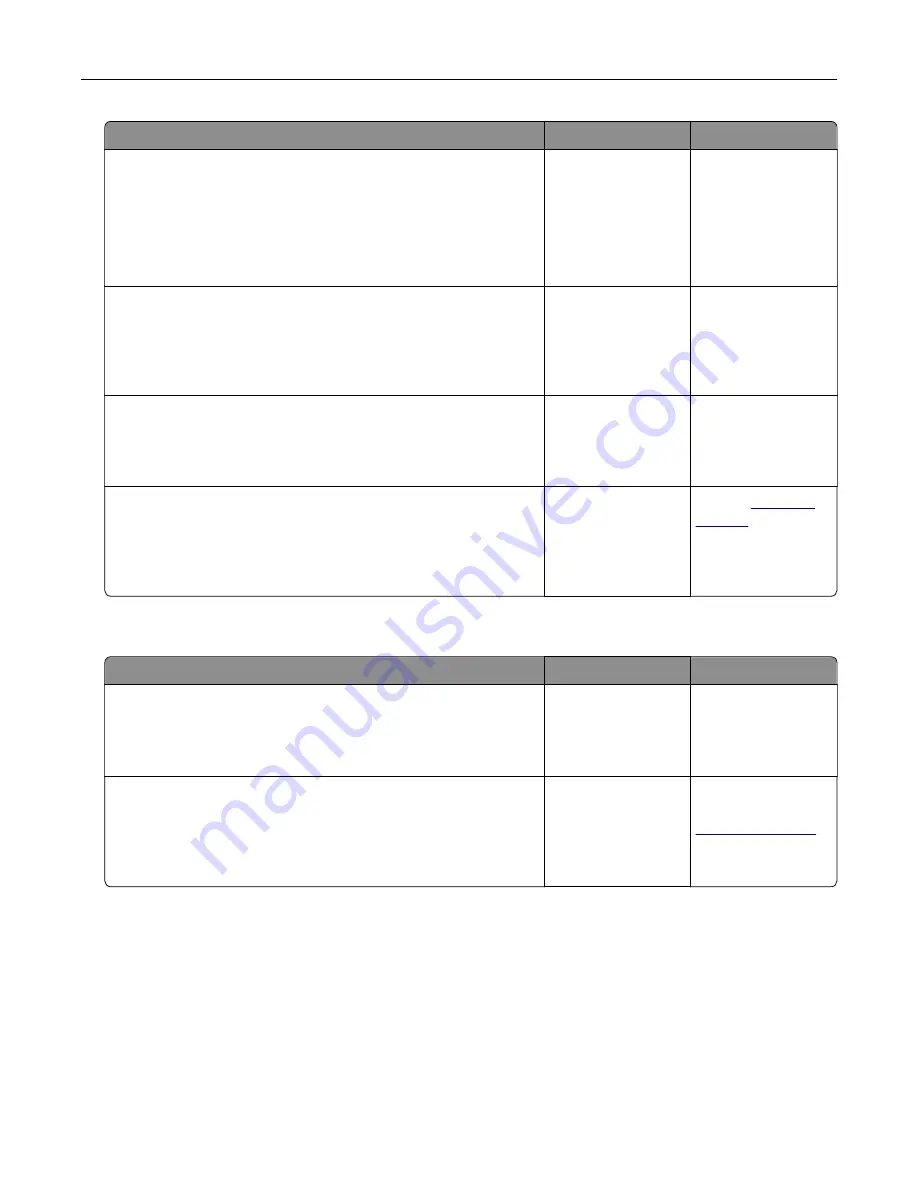
Action
Yes
No
Step 9
Make sure to install all hardware options properly and remove any
packing material.
Are all hardware options properly installed and all packing material
removed?
Go to step 10.
Turn off the printer,
remove all packing
materials, then
reinstall the
hardware options,
and then turn on the
printer.
Step 10
Check if you have selected the correct port settings in the printer
driver.
Are the port settings correct?
Go to step 11.
Use correct printer
driver settings.
Step 11
Check the installed printer driver.
Is the correct printer driver installed?
Go to step 12.
Install the correct
printer driver.
Step 12
Turn off the printer, then wait for about 10 seconds, and then turn
the printer back on.
Is the printer working?
The problem is
solved.
Contact
Printer display is blank
Action
Yes
No
Step 1
Press the Sleep button on the printer control panel.
Does
Ready
appear on the printer display?
The problem is
solved.
Go to step 2.
Step 2
Turn off the printer, then wait for about 10 seconds, and then turn
the printer back on.
Do
Please wait
and
Ready
appear on the printer display?
The problem is
solved.
Turn off the printer,
and then contact
.
Troubleshooting
312
Содержание XM7100 Series
Страница 59: ...Loading paper and specialty media 59...
Страница 61: ...L TR LGL A4 A5 EXEC JI S B5 Loading paper and specialty media 61...
Страница 76: ...2 Using the handle pull the multipurpose feeder extender Loading paper and specialty media 76...
Страница 275: ...1 Open the rear door 2 Remove the jammed paper Note Make sure that all paper fragments are removed Clearing jams 275...
Страница 276: ...3 Close the rear door Clearing jams 276...
















































