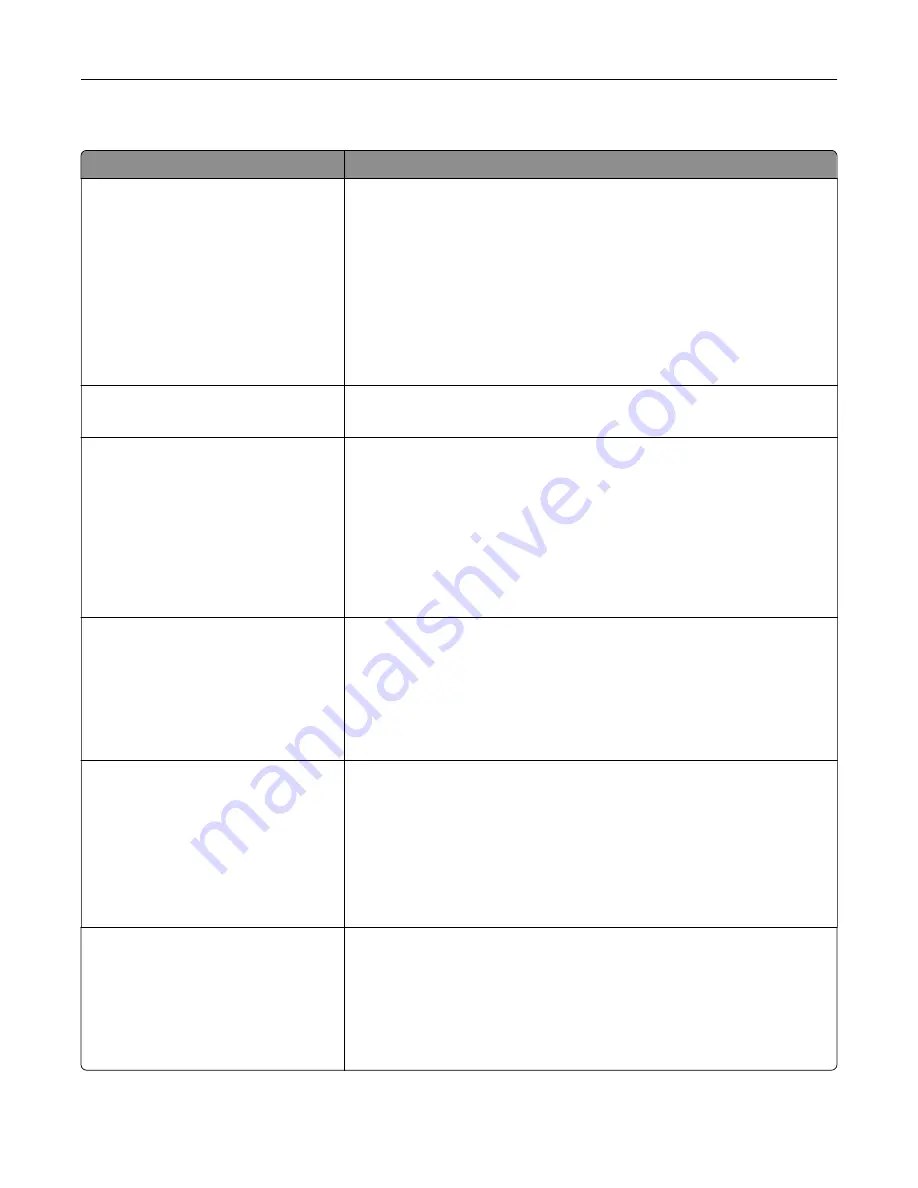
PCL Emul menu
Use
To
Font Source
Resident
Disk
Download
Flash
All
Specify the set of fonts used in the Font Name menu.
Notes:
•
Resident is the factory default setting. It shows the factory default set
of fonts downloaded in the RAM.
•
Flash and Disk settings show all fonts resident in that option. Make
sure the flash option is properly formatted and is not read/write
‑
, or
password
‑
protected.
•
Download shows all the fonts downloaded in the RAM.
•
All shows all fonts available to any option.
Font Name
Courier 10
Identify a specific font and where it is stored.
Note:
Courier 10 is the factory default setting.
Symbol Set
10U PC
‑
8
12U PC
‑
850
Specify the symbol set for each font name.
Notes:
•
10U PC
‑
8 is the US factory default setting. 12U PC
‑
850 is the
international factory default setting.
•
A symbol set is a set of alphabetical and numeric characters,
punctuation, and special symbols. Symbol sets support the different
languages or specific programs such as math symbols for scientific
text. Only the supported symbol sets are shown.
PCL Emulation Settings
Point Size
1.00–1008.00
Change the point size for scalable typographic fonts.
Notes:
•
12 is the factory default setting.
•
Point size refers to the height of the characters in the font. One point
equals approximately 0.014 of an inch. This can be increased or
decreased in 0.25
‑
point increments.
PCL Emulation Settings
Pitch
0.08–100.00
Specify the font pitch for scalable monospaced fonts.
Notes:
•
10 is the factory default setting.
•
Pitch refers to the number of fixed
‑
space characters per inch (cpi).
This can be increased or decreased in 0.01
‑
cpi increments.
•
For non
‑
scalable monospaced fonts, the pitch appears on the
display but cannot be changed.
PCL Emulation Settings
Orientation
Portrait
Landscape
Specify the orientation of text and graphics on a page.
Notes:
•
Portrait is the factory default setting. It prints text and graphics
parallel to the short edge of the page.
•
Landscape prints text and graphics parallel to the long edge of the
page.
Understanding the printer menus
231
Содержание XM7100 Series
Страница 59: ...Loading paper and specialty media 59...
Страница 61: ...L TR LGL A4 A5 EXEC JI S B5 Loading paper and specialty media 61...
Страница 76: ...2 Using the handle pull the multipurpose feeder extender Loading paper and specialty media 76...
Страница 275: ...1 Open the rear door 2 Remove the jammed paper Note Make sure that all paper fragments are removed Clearing jams 275...
Страница 276: ...3 Close the rear door Clearing jams 276...
















































