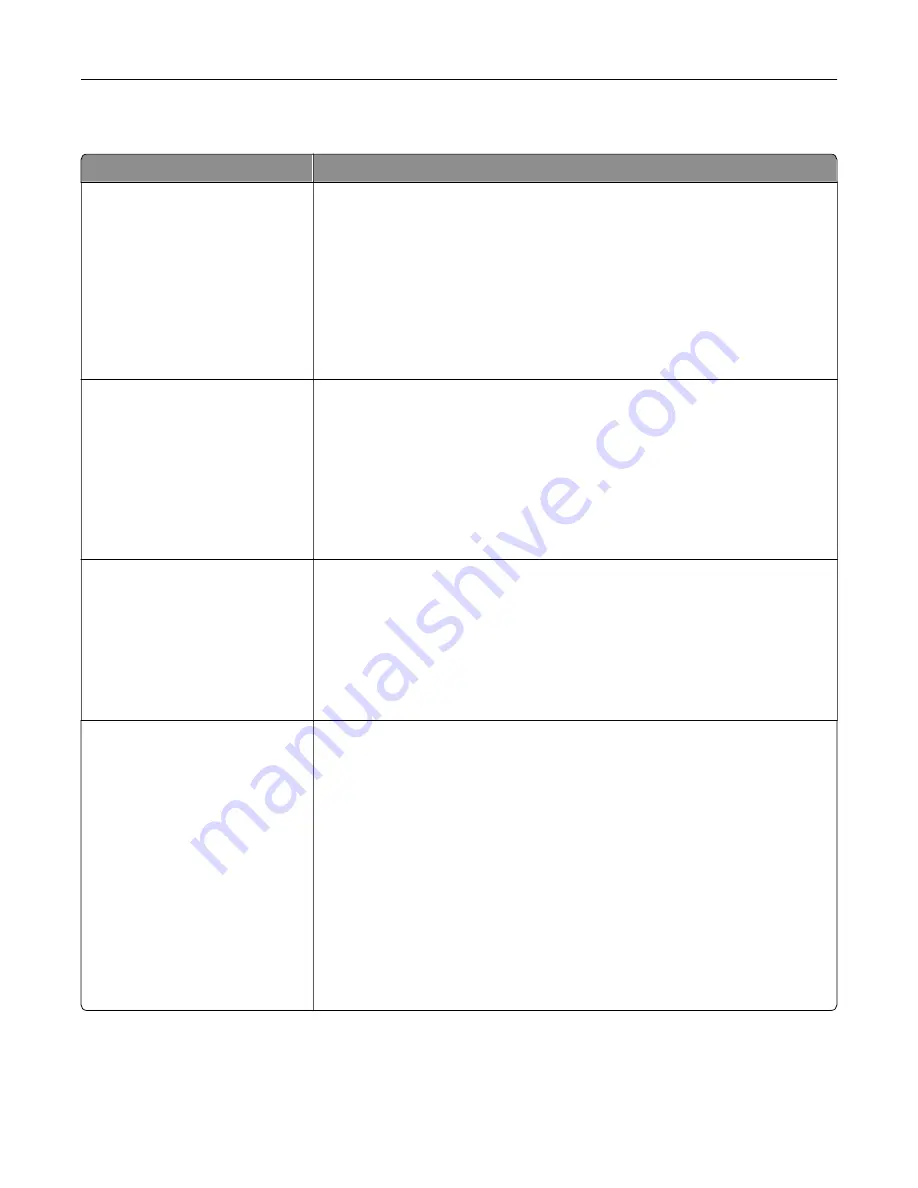
Standard USB menu
Use
To
PCL SmartSwitch
On
Off
Set the printer to automatically switch to PCL emulation when a print job
received through a USB port requires it, regardless of the default printer
language.
Notes:
•
On is the factory default setting.
•
When set to Off, the printer does not examine incoming data. The printer
uses PostScript emulation if the PS SmartSwitch is set to On. It uses the
default printer language specified in the Setup menu if the PS
SmartSwitch is set to Off.
PS SmartSwitch
On
Off
Set the printer to automatically switch to PS emulation when a print job received
through a USB port requires it, regardless of the default printer language.
Notes:
•
On is the factory default setting.
•
When set to Off, the printer does not examine incoming data. The printer
uses PCL emulation if the PCL SmartSwitch is set to On. It uses the
default printer language specified in the Setup menu if the PCL
SmartSwitch is set to Off.
NPA Mode
On
Off
Auto
Set the printer to perform the special processing required for bidirectional
communication following the conventions defined by the NPA protocol.
Notes:
•
Auto is the factory default setting. Auto sets the printer to examine data,
determine the format, and then process it appropriately.
•
The printer automatically restarts when changing the setting from the
printer control panel. The menu selection is then updated.
USB Buffer
Disabled
Auto
3K to [maximum size allowed]
Set the size of the USB input buffer.
Notes:
•
Auto is the factory default setting.
•
Disabled turns off job buffering. Any jobs already buffered on the printer
hard disk are printed before normal processing resumes.
•
The USB buffer size value can be changed in 1-K increments.
•
The maximum size allowed depends on the amount of memory in the
printer, the size of the other link buffers, and whether Resource Save is
set to On or Off.
•
To increase the maximum size range for the USB Buffer, disable or
reduce the size of the parallel, serial, and network buffers.
•
The printer automatically restarts when the setting is changed from the
printer control panel. The menu selection is then updated.
Understanding the printer menus
170
Содержание XM7100 Series
Страница 59: ...Loading paper and specialty media 59...
Страница 61: ...L TR LGL A4 A5 EXEC JI S B5 Loading paper and specialty media 61...
Страница 76: ...2 Using the handle pull the multipurpose feeder extender Loading paper and specialty media 76...
Страница 275: ...1 Open the rear door 2 Remove the jammed paper Note Make sure that all paper fragments are removed Clearing jams 275...
Страница 276: ...3 Close the rear door Clearing jams 276...
















































