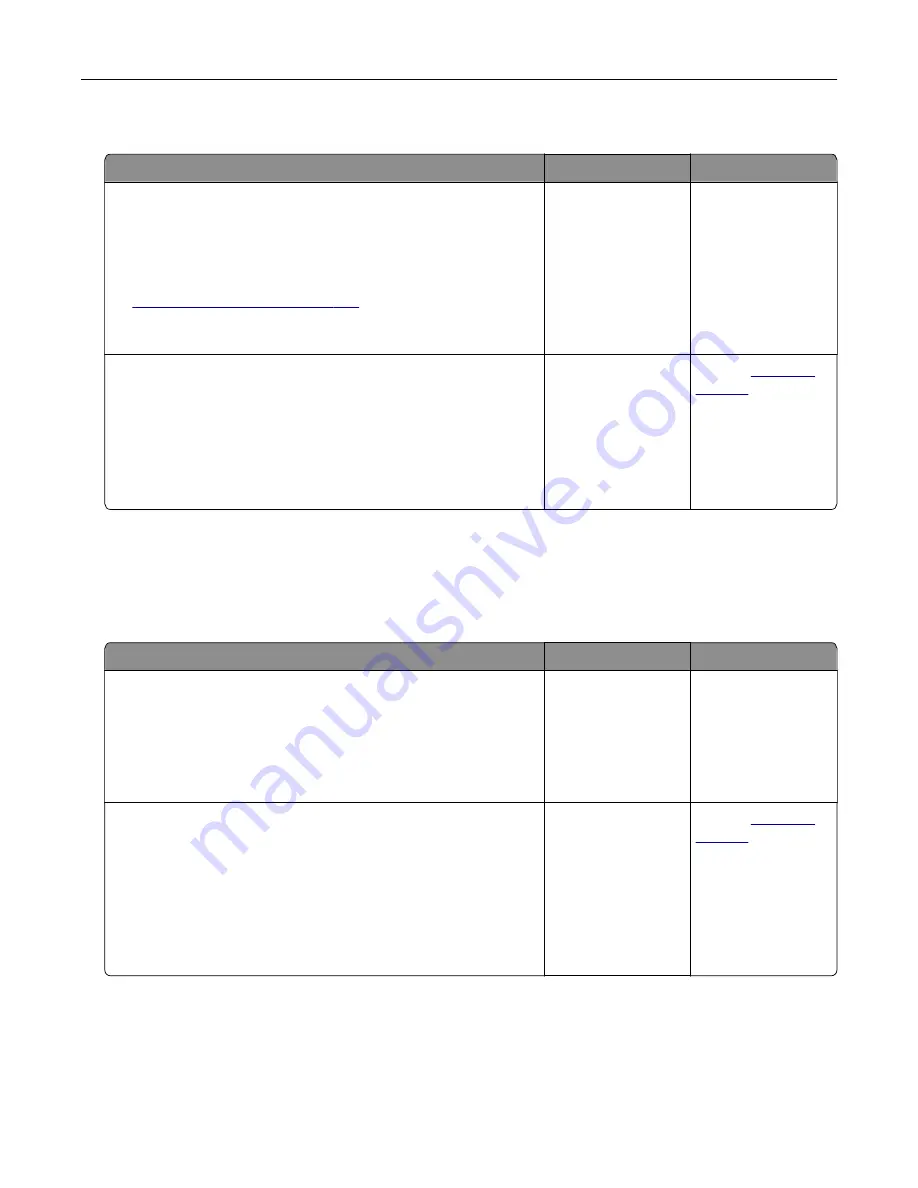
Poor fax print quality
Action
Yes
No
Step 1
Make sure that there are no print quality defects.
a
From the control panel, touch
Settings
>
Troubleshooting
>
Print Quality Test Pages
.
b
Correct any print quality defects. For more information, see
“Print quality is poor” on page 243
Is the fax print quality satisfactory?
The problem is
solved.
Go to step 2.
Step 2
Decrease the incoming fax transmission speed.
a
From the control panel, touch
Settings
>
Fax
>
Fax Setup > Fax
Receive Settings
>
Admin Controls
.
b
In the Max Speed menu, select a lower transmission speed.
Is the fax print quality satisfactory?
The problem is
solved.
Contact
Scanning problems
Cannot scan from a computer
Action
Yes
No
Step 1
a
Turn off the printer, wait for about 10 seconds, and then turn it
back on.
b
Resend the scan job.
Can you send the scan job?
The problem is
solved.
Go to step 2.
Step 2
a
Make sure that the cables between the printer and the print
server are secure.
For more information, see the setup documentation that came
with the printer.
b
Resend the scan job.
Can you send the scan job?
The problem is
solved.
Contact
Troubleshooting
266
Содержание XC8155
Страница 66: ...5 Touch Scan Here If necessary change the scan settings 6 Scan the document Scanning 66 ...
Страница 159: ... Scanner glass pad 3 Close the scanner cover Emptying the hole punch box 1 Open door J Maintaining the printer 159 ...
Страница 160: ...2 Remove and empty the hole punch box 3 Insert the hole punch box 4 Close door J Maintaining the printer 160 ...
Страница 170: ...2 Remove the waste toner bottle 3 Remove the imaging unit 4 Remove the photoconductor unit Maintaining the printer 170 ...
Страница 172: ...Replacing an imaging unit 1 Open door A 2 Remove the waste toner bottle Maintaining the printer 172 ...
Страница 176: ...3 Remove the pick roller 4 Unpack the new pick roller Maintaining the printer 176 ...
Страница 186: ...4 Insert the new transfer roller 5 Remove the white packing material 6 Close door B Maintaining the printer 186 ...
Страница 193: ...2 Open door G 3 Remove the staple cartridge 4 Unpack the new staple cartridge Maintaining the printer 193 ...
Страница 195: ...2 Open door G 3 Pull out the staple cartridge holder Maintaining the printer 195 ...
Страница 218: ...2 Open door G 3 Pull out the staple cartridge holder Clearing jams 218 ...
Страница 222: ... Area J1 Areas J3 and J4 Areas J5 and J6 3 Close door J Clearing jams 222 ...
Страница 227: ...5 Insert the staple cartridge holder 6 Close door J Clearing jams 227 ...
Страница 284: ...Installing the staple finisher 1 Turn off the printer 2 Open door C 3 Remove the paper bail Upgrading and migrating 284 ...
Страница 287: ...4 Open the covers at the side of the caster base 5 Open door C Upgrading and migrating 287 ...






























