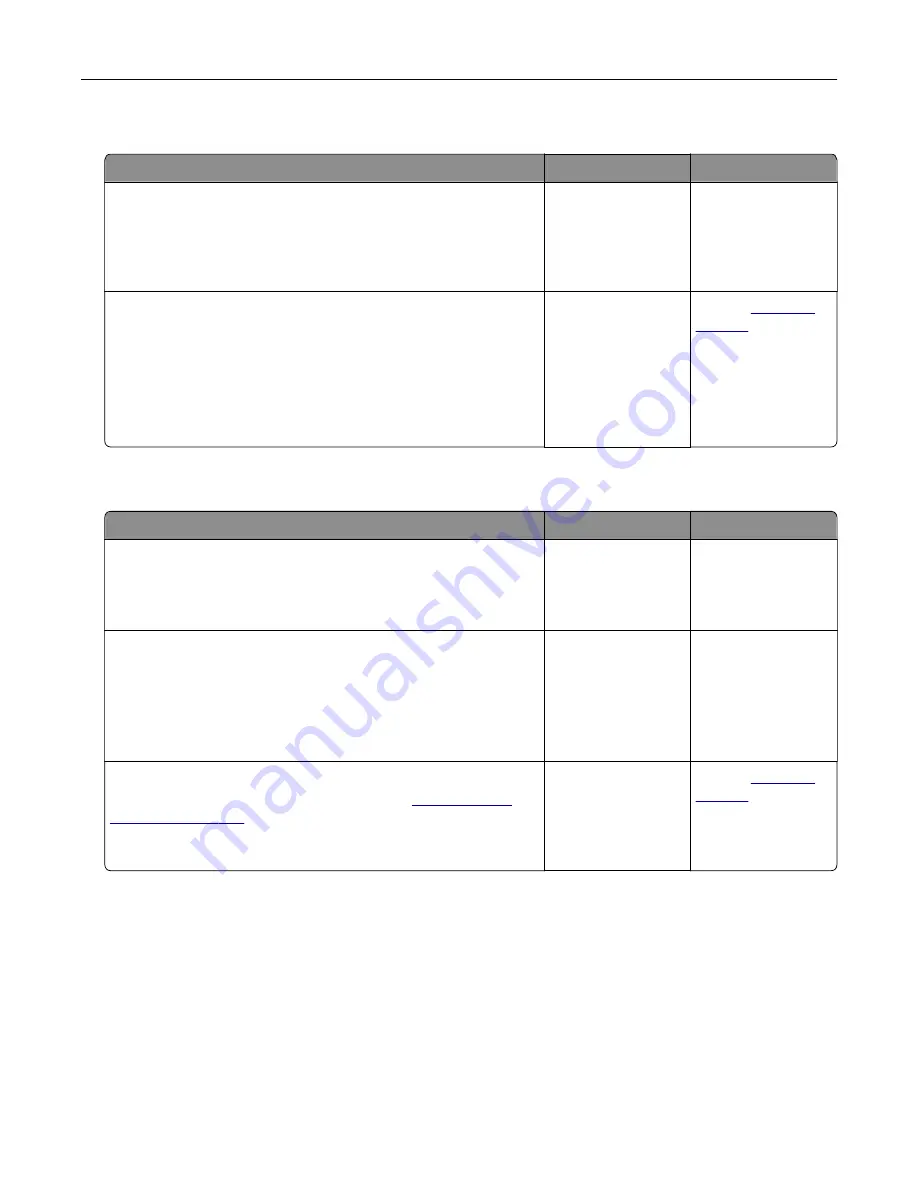
Can receive but not send faxes
Action
Yes
No
Step 1
Load the original document properly into the ADF tray or on the
scanner glass.
Can you send faxes?
The problem is
solved.
Go to step 2.
Step 2
Set up the shortcut number properly.
•
Check if the shortcut number is set for the telephone number
that you want to dial.
•
Dial the telephone number manually.
Can you send faxes?
The problem is
solved.
Contact
Can send but not receive faxes
Action
Yes
No
Step 1
Make sure that the paper source is not empty.
Can you receive faxes?
The problem is
solved.
Go to step 2.
Step 2
Check the ring count delay settings.
From the control panel, touch
Settings
>
Fax
>
Fax Setup
>
Fax
Receive Settings
>
Rings to Answer
.
Can you receive faxes?
The problem is
solved.
Go to step 3.
Step 3
If the printer is printing blank pages, then see
Can you receive faxes?
The problem is
solved.
Contact
Troubleshooting
265
Содержание XC8155
Страница 66: ...5 Touch Scan Here If necessary change the scan settings 6 Scan the document Scanning 66 ...
Страница 159: ... Scanner glass pad 3 Close the scanner cover Emptying the hole punch box 1 Open door J Maintaining the printer 159 ...
Страница 160: ...2 Remove and empty the hole punch box 3 Insert the hole punch box 4 Close door J Maintaining the printer 160 ...
Страница 170: ...2 Remove the waste toner bottle 3 Remove the imaging unit 4 Remove the photoconductor unit Maintaining the printer 170 ...
Страница 172: ...Replacing an imaging unit 1 Open door A 2 Remove the waste toner bottle Maintaining the printer 172 ...
Страница 176: ...3 Remove the pick roller 4 Unpack the new pick roller Maintaining the printer 176 ...
Страница 186: ...4 Insert the new transfer roller 5 Remove the white packing material 6 Close door B Maintaining the printer 186 ...
Страница 193: ...2 Open door G 3 Remove the staple cartridge 4 Unpack the new staple cartridge Maintaining the printer 193 ...
Страница 195: ...2 Open door G 3 Pull out the staple cartridge holder Maintaining the printer 195 ...
Страница 218: ...2 Open door G 3 Pull out the staple cartridge holder Clearing jams 218 ...
Страница 222: ... Area J1 Areas J3 and J4 Areas J5 and J6 3 Close door J Clearing jams 222 ...
Страница 227: ...5 Insert the staple cartridge holder 6 Close door J Clearing jams 227 ...
Страница 284: ...Installing the staple finisher 1 Turn off the printer 2 Open door C 3 Remove the paper bail Upgrading and migrating 284 ...
Страница 287: ...4 Open the covers at the side of the caster base 5 Open door C Upgrading and migrating 287 ...






























