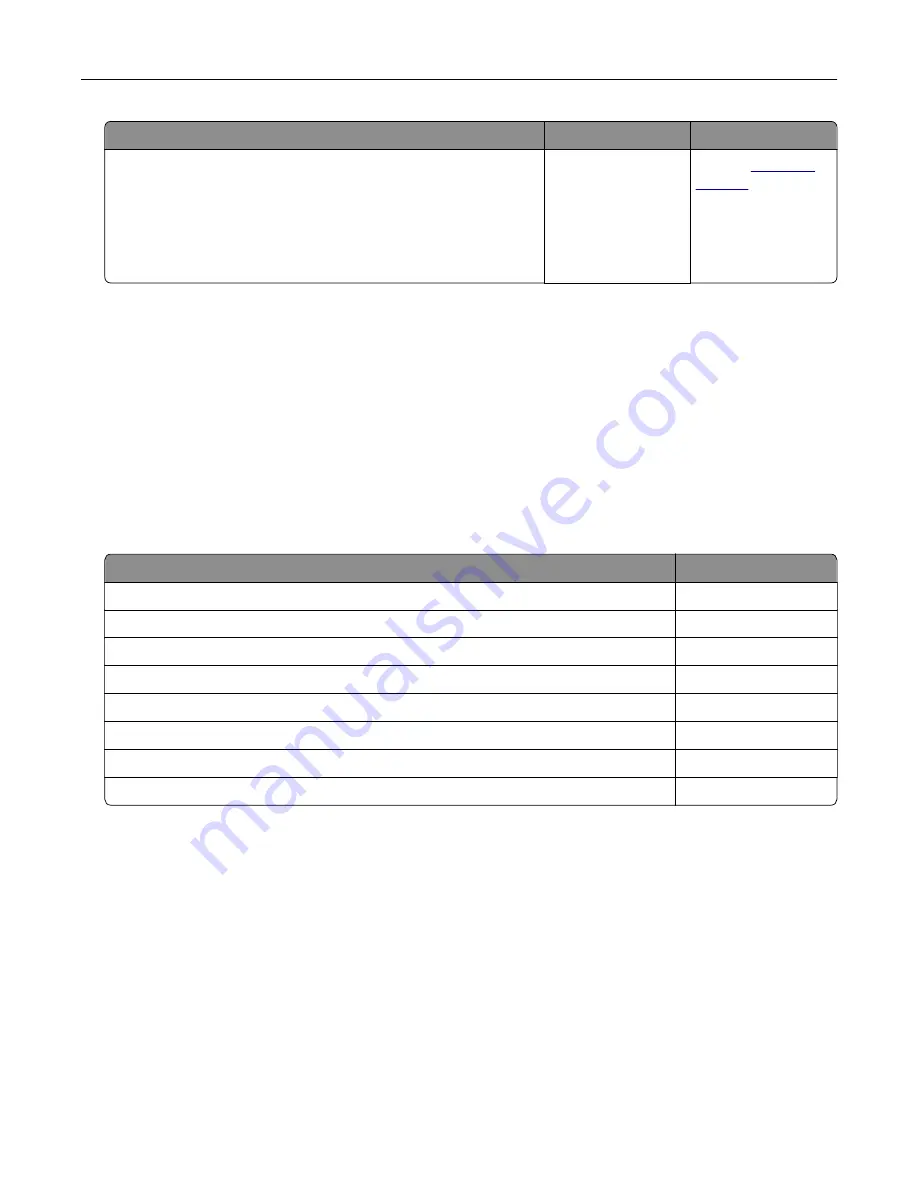
Action
Yes
No
Step 6
Make sure that you entered the correct network password.
Note:
Take note of the spaces, numbers, and capitalization in the
password.
Can the printer connect to the Wi
‑
Fi network?
The problem is
solved.
Contact
Issues with supplies
Replace cartridge, printer region mismatch
To correct this problem, purchase a cartridge with the correct region that matches the printer region, or
purchase a worldwide cartridge.
•
The first number in the message after 42 indicates the region of the printer.
•
The second number in the message after 42 indicates the region of the cartridge.
Printer and print cartridge regions
Region
Numeric code
Worldwide or Undefined region
0
North America (United States, Canada)
1
European Economic Area, Western Europe, Nordic countries, Switzerland
2
Asia Pacific
3
Latin America
4
Rest of Europe, Middle East, Africa
5
Australia, New Zealand
6
Invalid region
9
Note:
To find the region settings of the printer and print cartridge, print the Print Quality Test Pages.
From the control panel, navigate to:
Settings
>
Troubleshooting
>
Print Quality Test Pages
.
Non
‑
Lexmark supply
The printer has detected a non
‑
Lexmark supply or part installed in the printer.
Your Lexmark printer is designed to function best with genuine Lexmark supplies and parts. Use of third-
party supplies or parts may affect the performance, reliability, or life of the printer and its imaging
components.
All life indicators are designed to function with Lexmark supplies and parts and may deliver unpredictable
results if third-party supplies or parts are used. Imaging component usage beyond the intended life may
damage your Lexmark printer or associated components.
Troubleshoot a problem
197
Содержание XC2326
Страница 145: ...5 Insert the new print cartridge 6 Insert the print cartridge tray and then close the door Maintain the printer 145 ...
Страница 148: ...4 Insert the new manual feeder 5 Insert the tray Replacing the ADF tray 1 Open the ADF cover Maintain the printer 148 ...
Страница 149: ...2 Remove the used ADF tray 3 Unpack the new ADF tray Maintain the printer 149 ...
Страница 156: ...4 Insert the new separator pad until it clicks into place 5 Close the ADF cover Maintain the printer 156 ...
Страница 205: ...2 Lower the scanner Troubleshoot a problem 205 ...
Страница 208: ... Below the fuser area Duplex unit 3 Close the door Troubleshoot a problem 208 ...
Страница 254: ...Wi Fi Protected Setup wireless network 50 Index 254 ...
















































