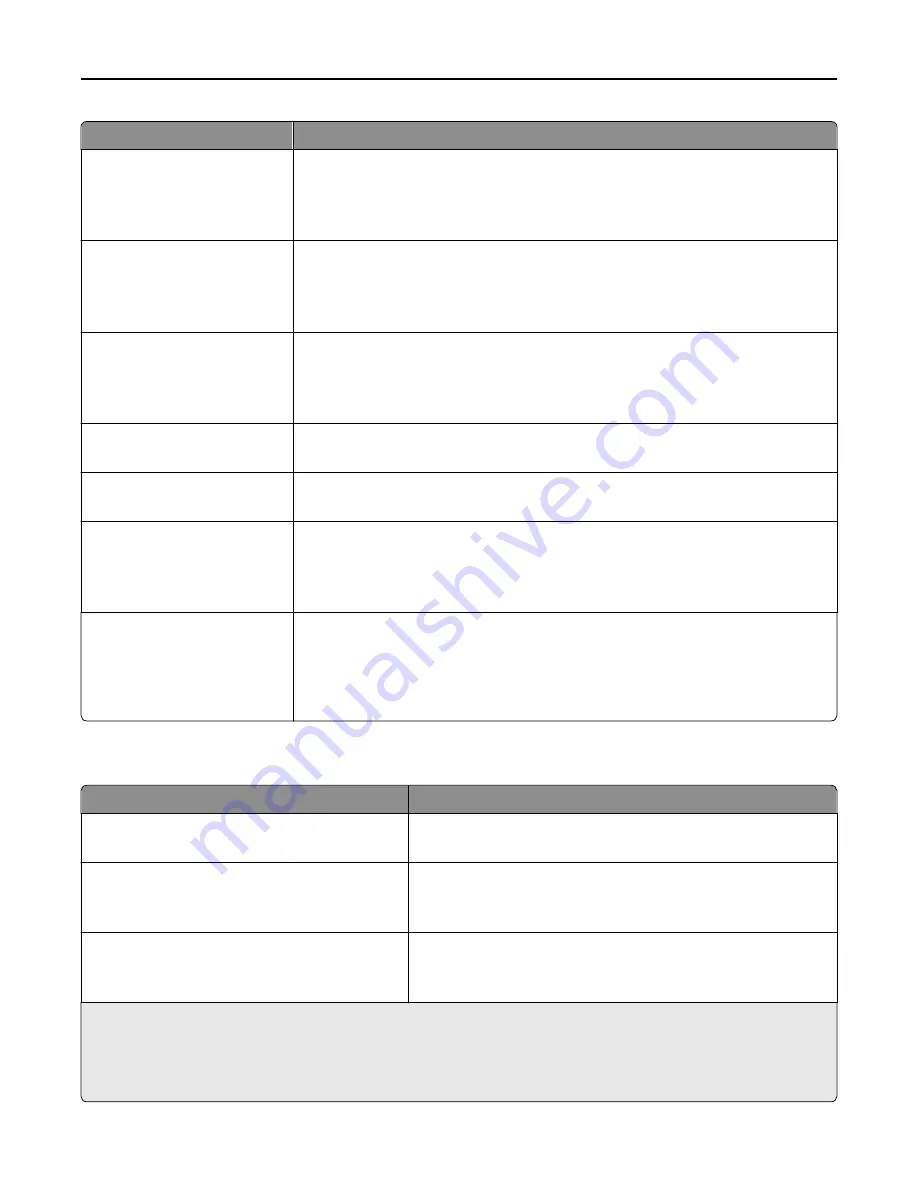
Use
To
Letterhead Weight
Light
Normal
Heavy
Specify the relative weight of the letterhead loaded.
Note:
Normal is the factory default setting.
Preprinted Weight
Light
Normal
Heavy
Specify the relative weight of the preprinted paper loaded.
Note:
Normal is the factory default setting.
Colored Weight
Light
Normal
Heavy
Specify the relative weight of the colored paper loaded.
Note:
Normal is the factory default setting.
Light Weight
Light
Specify that the relative weight of the paper loaded is light.
Heavy Weight
Heavy
Specify that the relative weight of the paper loaded is heavy.
Rough/Cotton Weight
Light
Normal
Heavy
Specify the relative weight of the rough or cotton paper loaded.
Note:
Normal is the factory default setting.
Custom [x] Weight
Light
Normal
Heavy
Specify the relative weight of the custom paper loaded.
Notes:
•
Normal is the factory default setting.
•
The options appear only when the custom type is supported.
Paper Loading menu
Use
To
Cardstock Loading
Off
Determine and set two
‑
sided printing for all print jobs that specify
Cardstock as the paper type.
Recycled Loading
Duplex
Off
Determine and set two
‑
sided printing for all print jobs that specify
Recycled as the paper type.
Glossy Loading
Duplex
Off
Determine and set two
‑
sided printing for all print jobs that specify
Glossy as the paper type.
Notes:
•
Duplex sets the printer default to two
‑
sided printing for every print job unless one
‑
sided printing is selected from
Printing Preferences or the Print dialog.
•
Off is the factory default setting for all the menus.
Understanding the printer menus
133
















































