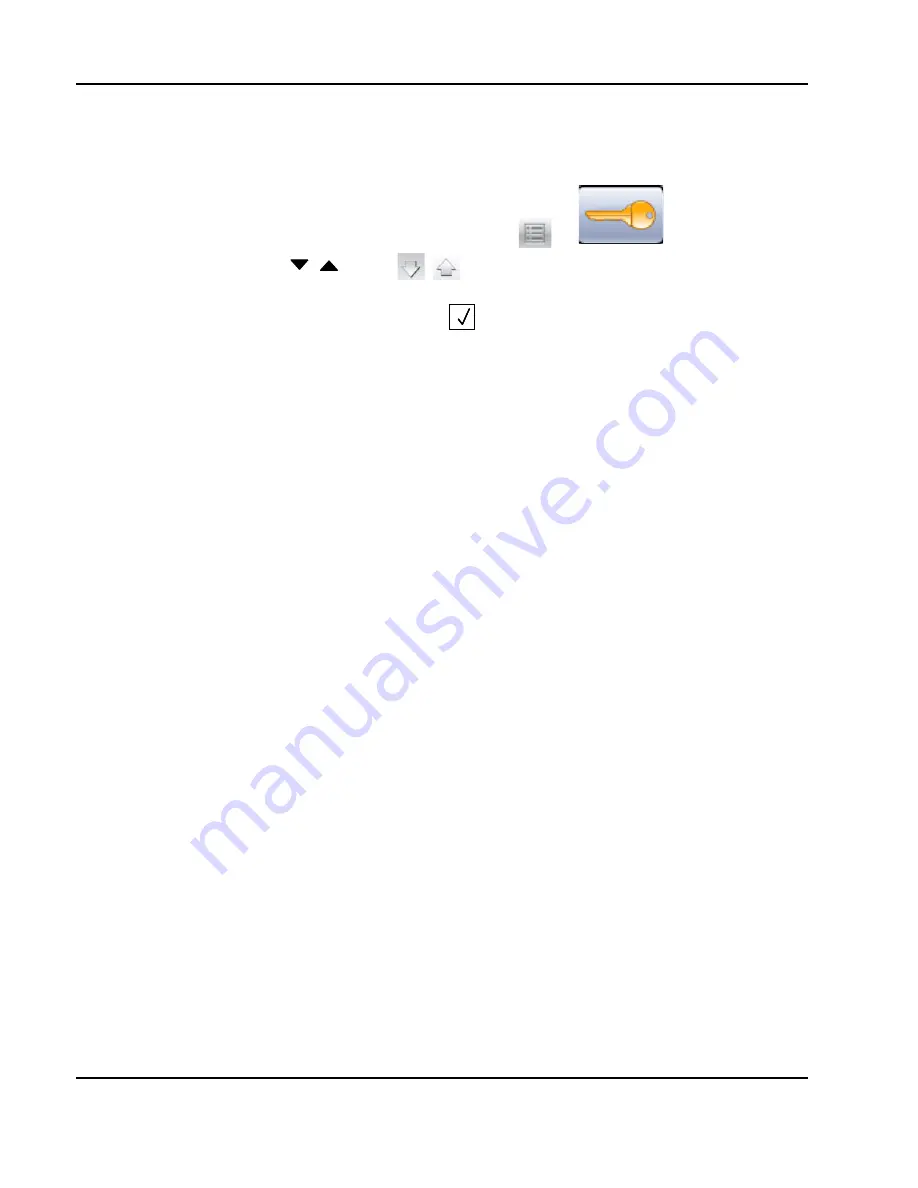
27
IPDS Printer and Host Setup Guide PSF/2 LAN Printing Using an Internal LAN Print Server
Step 4
Configure the Printer’s Print Server TCP/IP Settings
To enable IPDS printing with a Standard Network port or a MarkNet internal LAN print server, several settings
must be verified. You can verify these settings from the printer control panel as shown below.
1
From a
Ready
state press the
MENU
button (printers). Touch
or
on touch screens.
2
Use the navigation buttons
or icon
to scroll to
Network/Ports.
3
Select
Network/Ports
.
TIp: To do this on printers,
press the
Select
button
; on touch screens touch
Network/Ports
.
4
Now you will see a list of menus. Select the
Standard Network
menu
.
5
Select
Std Network Setup.
6
Select
TCP/IP.
7
Use the navigation buttons or icons to scroll through the options. Check each of the following settings and
change them as needed to configure TCP/IP communication.
TCP/IP Settings
Parameter
Value
Activate
On
(Printers: Must be "On" to enable TCP/IP communi-
cations. MFPs: not displayed.)
IP Address
157.184.67.102
(Address available from your network administrator)
Netmask
255.255.255.0
(Appropriate netmask for your network)
Gateway
157.184.67.1
(IP address of your IP gateway)
Enable DHCP
On
or
Off
(On, if you use a DHCP server.)
(Off, if you set the IP address another way.)
Enable RARP
On
or
Off
(On, if you use a RARP server.)
(Off, if you set the IP address another way.)
Enable BOOTP
On
or
Off
(On, if you use a BOOTP server.)
(Off, if you set the IP address another way.)
Enable AutoIP
Yes
or
No
(Default is Yes. This is the recommended setting.)


























