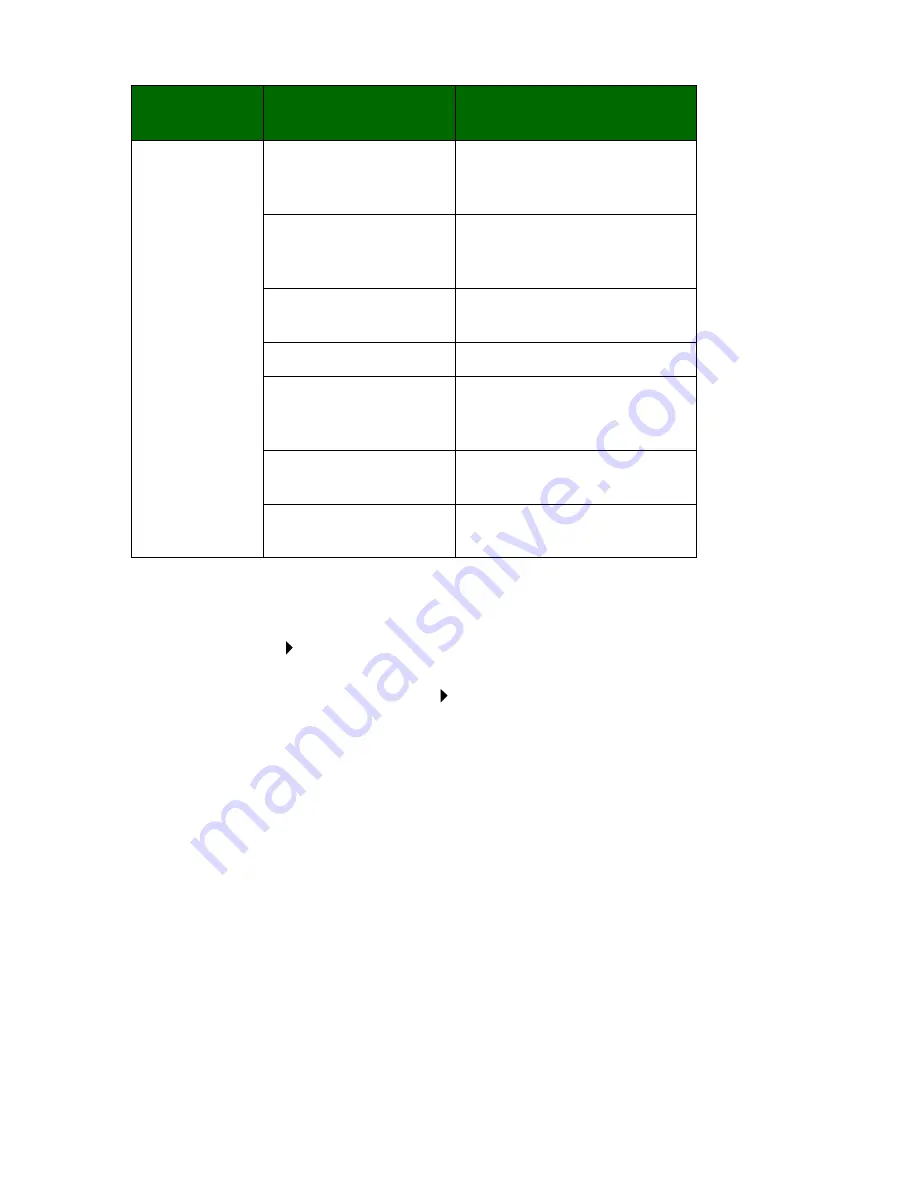
20
To save your changes:
1
Click File
Save As.
Note: If you click File
Save, the changes you made
overwrite your original photo.
2
Enter a file name and a file type, and then click Save.
Drawing tools
Text
Select a text location on a
photo, open the Text dialog
box, and enter text.
Fill
Fill a part of the photo with
the foreground color or a
selected color.
Pencil
Draw free-hand on your
photo.
Line
Draw a line on your photo.
Eraser
Erase part of your photo
and show the background
color.
Paintbrush
Paint freehand on your
photo.
Color Picker
Choose a color to use on
your photo.
Click this
option...
And then click...
To perform this action...




























