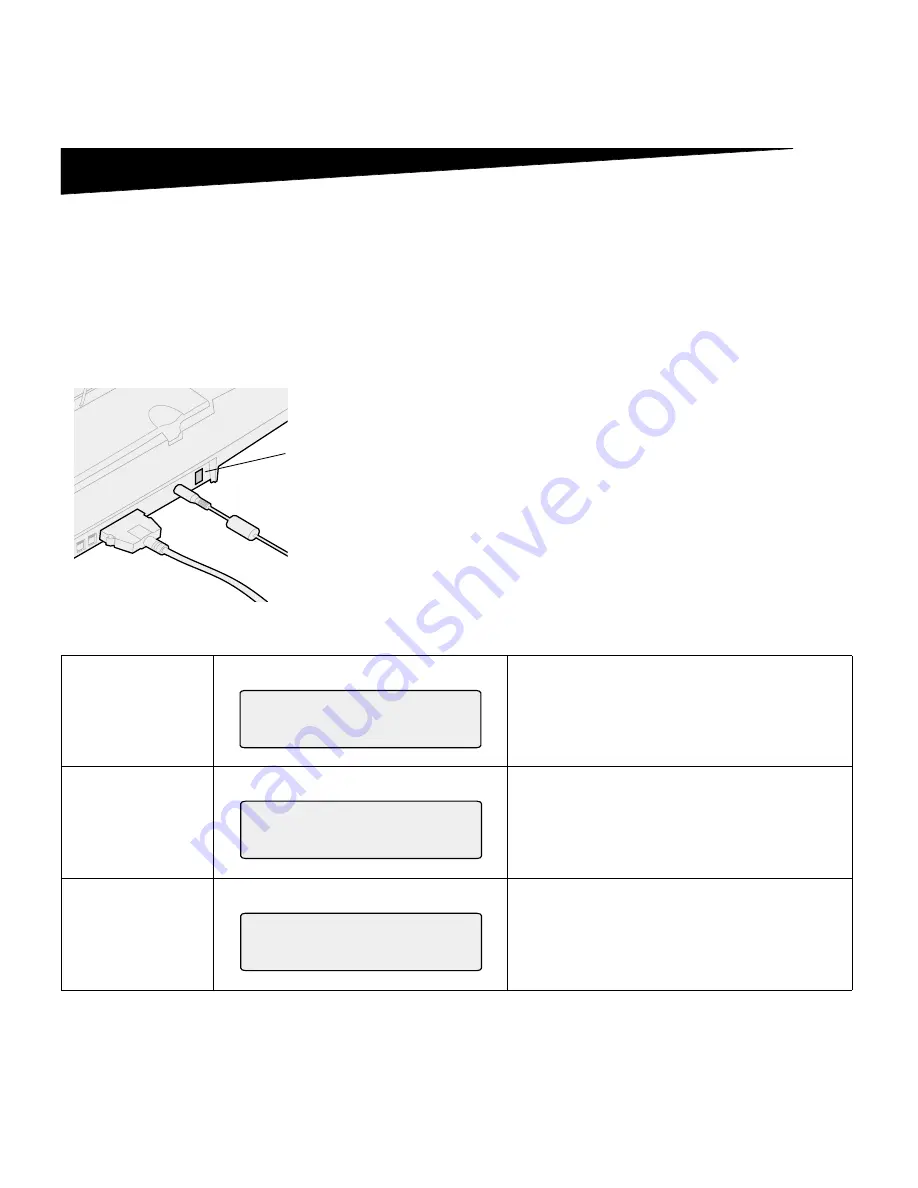
10
OptraImage Setup Guide
Step 6:
Turn on scan unit and printer
Power up
sequence
1
If you are using a MarkNet N2501e, plug the telephone
fax line cable into the phone line outlet.
2
If you disconnected the Ethernet network cable from the
print server in a previous step, reconnect it.
3
Plug in the scan unit power cord. Turn on the scan unit
( I ).
4
Plug the printer power cord into a properly grounded
outlet and turn on the printer.
5
If you turned off the power to your computer in a previous
step, turn the power back on.
6
Wait for OptraImage to initialize. When the scan unit
comes on, there is a short wait cycle while the firmware is
initialized. “Please Set Date/Time” displays on the first line
of the OptraImage control panel and “Please Wait...”
displays on the second line. Do not turn off the printer or
unplug the scan unit
until the “Please Wait...” message
disappears from the control panel
.
Hardware setup is now complete. You are ready to
configure OptraImage.
On/off switch
First time
setup
OptraImage panel:
When initialization is completed, the
Please Wait
message disappears. The
Please Set Date/Time
prompt indicates that you need to set required fax
information.
Restart
OptraImage Panel:
When you restart OptraImage, a
Please Wait
message displays on the second line of the
control panel. When initialization is completed the
OptraImage control panel displays the current
time and date, plus the Ready status message.
Printer panel
Printer panel:
When you first turn on your printer, you may see
the message on the left. The Analog Fax option is
disabled unless an upgrade of memory to a total
of at least 24MB is performed.
Please Set Date/Time
Please Wait . . .
Please Wait . . .
24MB of memory required
for Fax . . .
Содержание OptraImage 433
Страница 1: ...www lexmark com Setup Guide November 2000 Lexmark OptraImage 443 433 ...
Страница 107: ...OptraImage Setup Guide 105 ...
Страница 143: ...OptraImage Setup Guide 141 ...



























