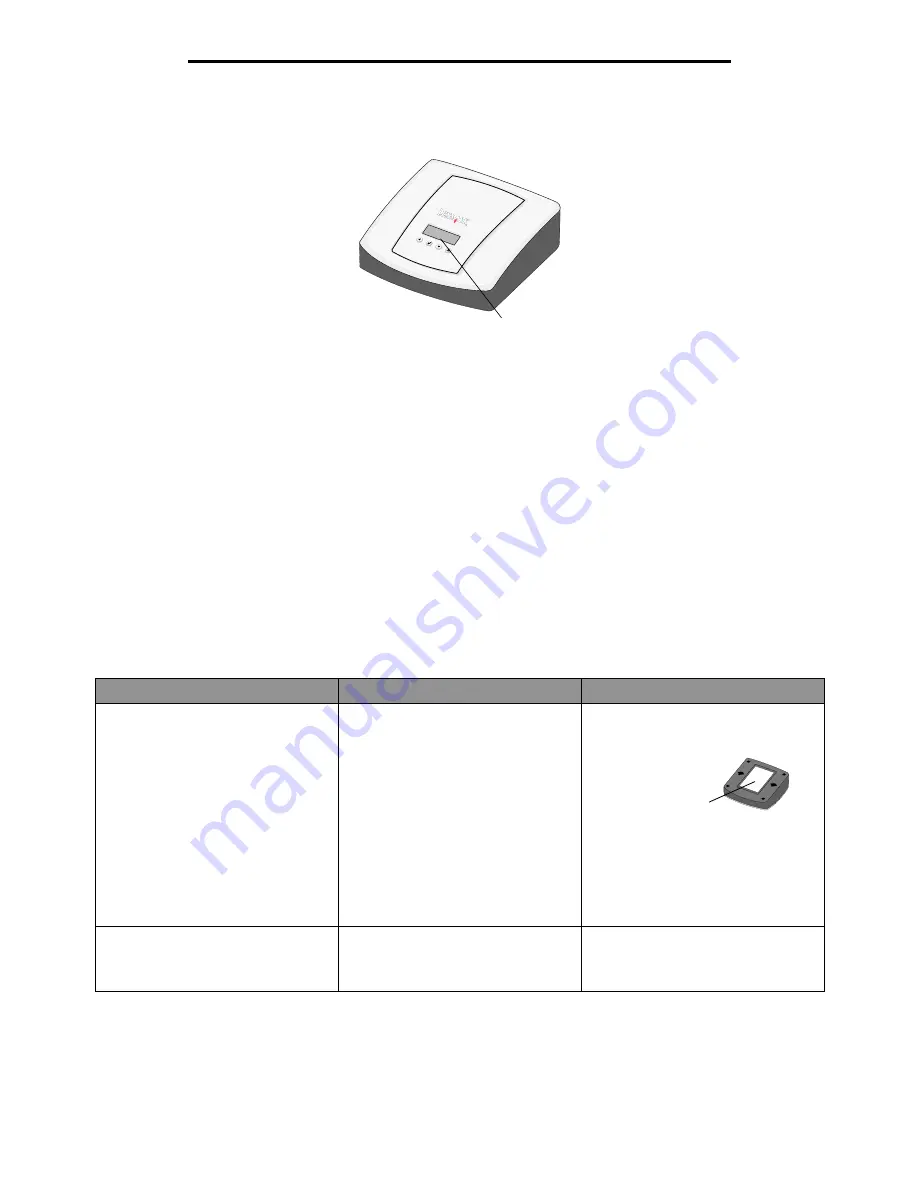
Understanding the Setup Utility software
4
Setup
Understanding the print server Liquid Crystal Display (LCD)
The printer type(s) will appear on the LCD, and you can choose the left/right arrows to scroll to a Menu option. If your print
server is a four-port model, the LCD will display the printer model that is connected to each port.
Printer status messages are also displayed on the LCD, including:
•
Ready
•
Busy
•
Paper Out
•
Paper Jam
•
No Network Connection
Understanding the Setup Utility software
If your printer is shown in the Printers Found on Local Network list...
See the following table to determine the state of your print server and printer and what to do in each case.
What the list shows...
What this means...
What to do next...
Multiple print servers
More than one print server was found
on your network.
1 Identify which print server is the one
you are setting up by matching the
MAC address
to the Hostname on the list.
For example:
ET0020000035D0
2 Select your printer.
3 Continue following the instructions
on screen.
Your Hostname with the MAC address.
For example:
ET0020000035D0
Your printer has been discovered.
Continue following the instructions on
screen.
Liquid Crystal
Display (LCD)
MAC address




















