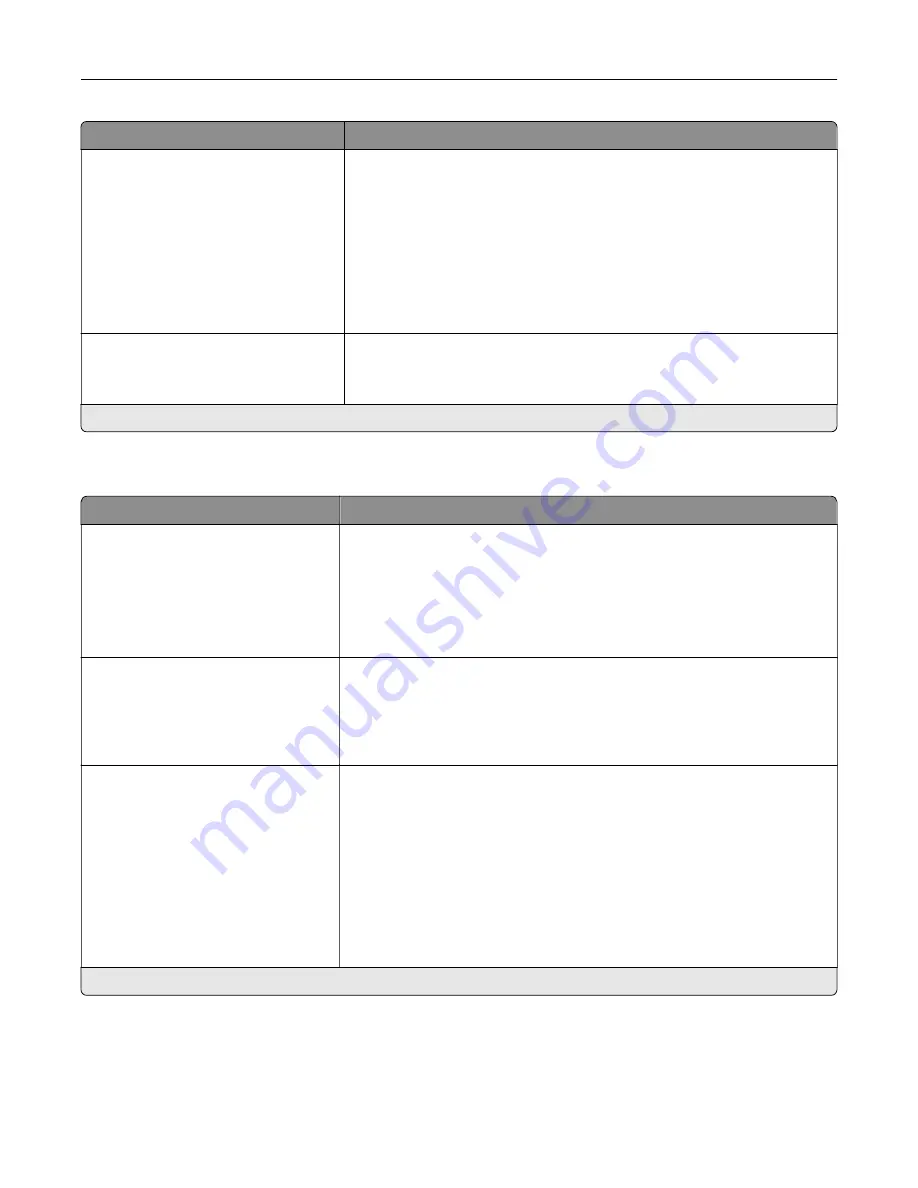
Menu item
Description
Font Priority
Resident*
Flash/Disk
Establish the font search order.
Notes:
•
Resident sets the printer to search its memory for the requested font
before searching flash memory or hard disk.
•
Flash/Disk sets the printer to search the flash memory or printer hard
disk for the requested font before searching printer memory.
•
This menu item appears only when a flash memory or printer hard
disk is installed.
Wait Timeout
Off
On*
Set the printer to wait for additional data before canceling a print job.
Note:
When set to On, 40 seconds is the factory default setting.
Note:
An asterisk (*) next to a value indicates the factory default setting.
PCL
Menu item
Description
Font Source
Resident*
Disk
Download
Flash
All
Specify the source of the fonts that are displayed in the Font Name menu
item.
Note:
Make sure that the hard disk and flash option are not
password
‑
protected.
Font Name
[List of available fonts]
Choose a font from the specified font source.
Notes:
•
Courier is the factory default setting.
•
The available fonts may vary depending on your printer model.
Symbol Set
[List of available symbol set]
Specify the symbol set for each font name.
Notes:
•
10U PC
‑
8 is the U.S. factory default setting. 12U PC
‑
850 is the
international factory default setting.
•
A symbol set is a set of alphabetic and numeric characters,
punctuation, and special symbols. Symbol sets support the different
languages or specific programs such as math symbols for scientific
text.
•
The available symbol sets may vary depending on your printer model.
Note:
An asterisk (*) next to a value indicates the factory default setting.
Understanding the printer menus
55
Содержание M3250
Страница 1: ...M3250 MS622 User s Guide April 2018 www lexmark com Machine type s 4600 Model s 835 895 ...
Страница 5: ...Notices 171 Index 183 Contents 5 ...
Страница 97: ...4 Remove the used pick tires one after the other 5 Unpack the new pick tires Maintaining the printer 97 ...
Страница 99: ...4 Remove the tray insert and then flip the tray base Maintaining the printer 99 ...
Страница 100: ...5 Remove the used pick roller assembly 6 Unpack the new pick roller assembly Maintaining the printer 100 ...
Страница 101: ...7 Insert the new pick roller assembly 8 Flip the tray base and then insert the tray insert Maintaining the printer 101 ...
Страница 107: ...Jam location 1 Standard bin 2 Rear door 3 Tray x 4 Multipurpose feeder 5 Door A Clearing jams 107 ...
Страница 108: ...Paper jam in door A 1 Remove the tray 2 Open door A 3 Remove the toner cartridge Clearing jams 108 ...
Страница 115: ...3 Flex fan and align the paper edges before loading 4 Reload paper and then adjust the paper guide Clearing jams 115 ...
Страница 163: ...7 Attach the ISP kit to the printer Upgrading and migrating 163 ...
Страница 165: ...b Connect the ISP extended cable to the ISP connector Upgrading and migrating 165 ...
Страница 166: ...c Install the hard disk Upgrading and migrating 166 ...
















































