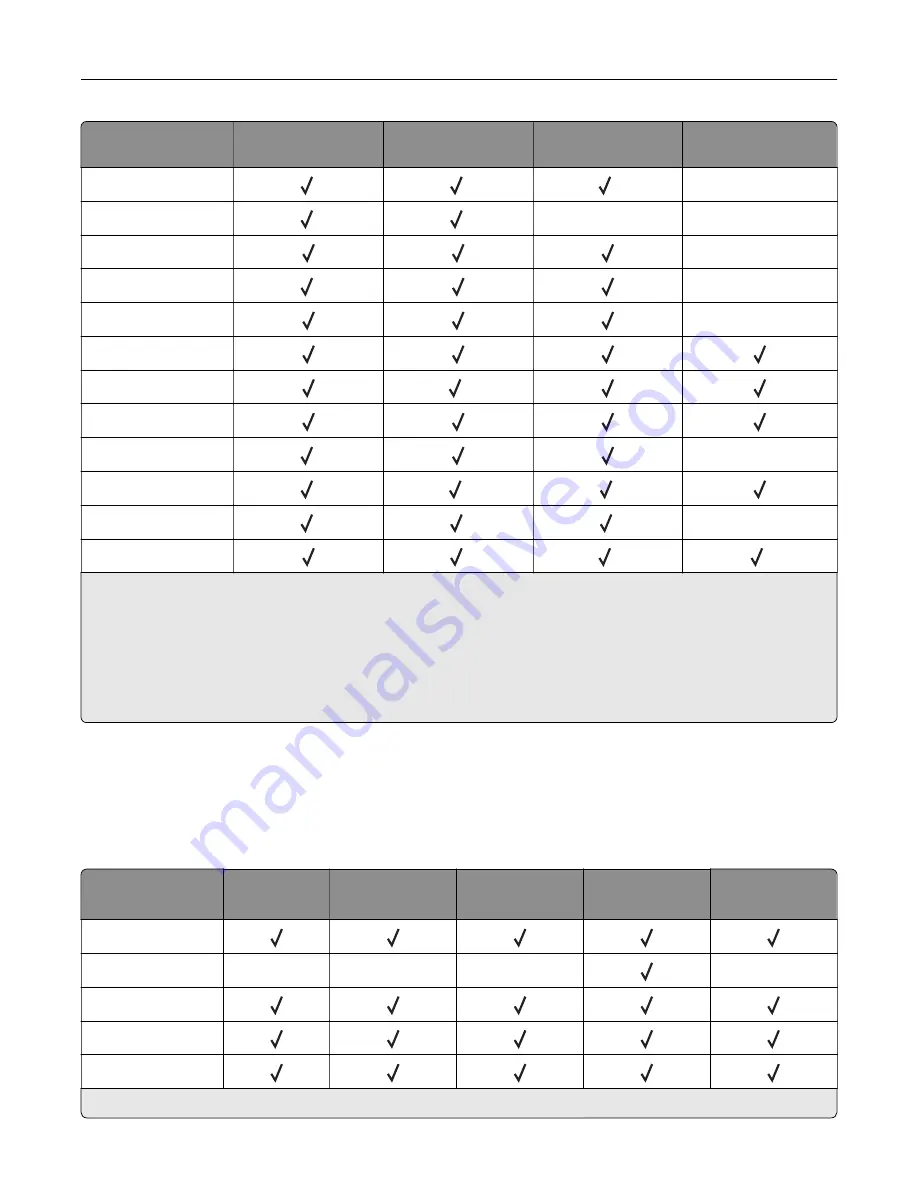
Paper size
Staple finisher
Staple, hole punch
finisher bin 1
Staple, hole punch
finisher bin 2
Booklet finisher
A5
1
1
4
X
A6
1
1
X
X
Executive
X
Folio
1
X
JIS B5
X
JIS B4
Legal
6
Letter
Oficio
1
X
SRA3
1
3
1
Statement
1
1
1
X
Universal
1
5
3
1
Paper is supported but the finisher does not stack, staple, or punch holes in it.
2
Paper is supported only if the finisher stacks and punches holes in it but does not staple it.
3
Paper is supported only if the paper size is 210 x 279.4 mm to 320 x 457.2 mm (8.27 x 11 in. to 12.6 x 18 in.).
4
Paper is supported only if the finisher stacks and staples the paper but does not punch holes in it.
5
Paper is supported only if the finisher stacks the paper but does not staple or punch holes in it.
6
Paper is supported only for two
‑
hole punch.
Supported paper types
Paper types supported by the printer
Note:
Labels, transparencies, envelopes, and card stock always print at reduced speed.
Paper type
2 x 500
‑
sheet
tray
2500
‑
sheet tray
3000
‑
sheet tray
Multipurpose
feeder
Two
‑
sided
printing
Bond
Envelope
X
X
X
X
Card Stock
Colored Paper
Custom Type
1
Print in batches of only up to 20 to prevent them from sticking together.
Loading paper and specialty media
38
Содержание C9235
Страница 1: ...C9235 Printer User s Guide May 2020 www lexmark com Machine type s 5059 Model s 190...
Страница 102: ...2 Remove and then empty the hole punch box 3 Insert the hole punch box 4 Close the door Maintaining the printer 102...
Страница 106: ...4 Shake the toner cartridge three times 5 Insert the new toner cartridge Maintaining the printer 106...
Страница 108: ...9 Insert the waste toner bottle and then close the door Maintaining the printer 108...
Страница 112: ...8 Insert the waste toner bottle and then close the door Maintaining the printer 112...
Страница 135: ...Below the fuser area Duplex area Clearing jams 135...
Страница 140: ...2 Open door J 3 Open door H Clearing jams 140...
Страница 145: ...Staple jam in the staple nisher 1 Slide the staple nisher 2 Remove the staple cartridge holder Clearing jams 145...
Страница 147: ...Staple jam in the staple hole punch nisher 1 Open door H 2 Remove the staple cartridge holder Clearing jams 147...
Страница 188: ...6 Remove the controller board shield Upgrading and migrating 188...
Страница 191: ...6 Remove the controller board shield 7 Unpack the printer hard disk Upgrading and migrating 191...
Страница 197: ...4 Remove the controller board shield Upgrading and migrating 197...
Страница 199: ...8 Attach the thumbscrews 9 Connect the wireless print server to the controller board Upgrading and migrating 199...
Страница 203: ...7 Connect the tray connector to the printer 8 Open trays 2 and 3 Upgrading and migrating 203...
Страница 208: ...9 Remove the stabilizing feet from the tray Upgrading and migrating 208...
Страница 212: ...17 Secure the tray cable with the clamp Upgrading and migrating 212...
Страница 213: ...18 Connect the tray cable to the printer 19 Attach the tray cable cover Upgrading and migrating 213...
Страница 214: ...20 Slide the tray until it clicks into place 21 Attach the stabilizing feet to the printer Upgrading and migrating 214...
Страница 219: ...7 Remove the paper guides 8 Attach the sensor cover Upgrading and migrating 219...
Страница 225: ...8 Attach the nisher to the printer Upgrading and migrating 225...
















































