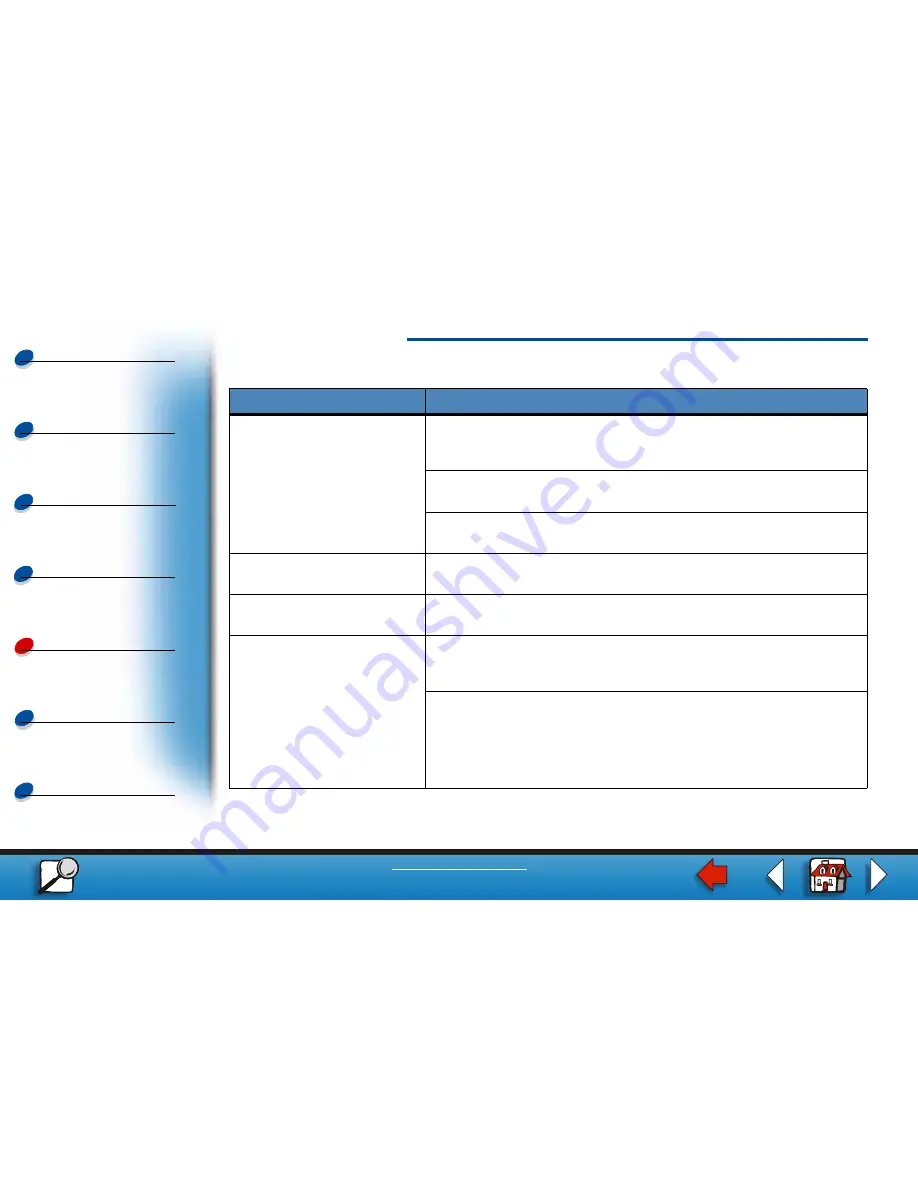
Using color
Paper handling
Maintenance
Troubleshooting
Administration
Printing
Index
Solving printing problems
14
www.lexmark.com
Lexmark C720
You can’t collate a large job.
Reduce the complexity of your print job. Eliminate the number and
size of fonts, the number and complexity of images, and the number
of pages.
Add more printer memory. See
Adding memory
or refer to the
Setup Guide for more information.
Install an optional hard disk in your printer. See
Hard disk
, or refer to
the Setup Guide for more information.
You get unexpected page
breaks.
Increase the Print Timeout value in the
Setup Menu
.
Transparencies curl
excessively.
Make sure you’re using the recommended Lexmark transparencies.
See
Transparencies
for more information.
Transparencies jam.
Fan transparencies before loading. Make sure you load
transparencies only in tray 1. See
Loading transparencies
for more
information.
If you just turned the printer on or the printer has been idle for a
period of time, print on paper before trying to print on transparencies.
Disabling Power Saver may also prevent transparencies from
jamming after the printer has been idle. See
Power Saver
for more
information.
Other printing problems (continued)
Problem
Action















