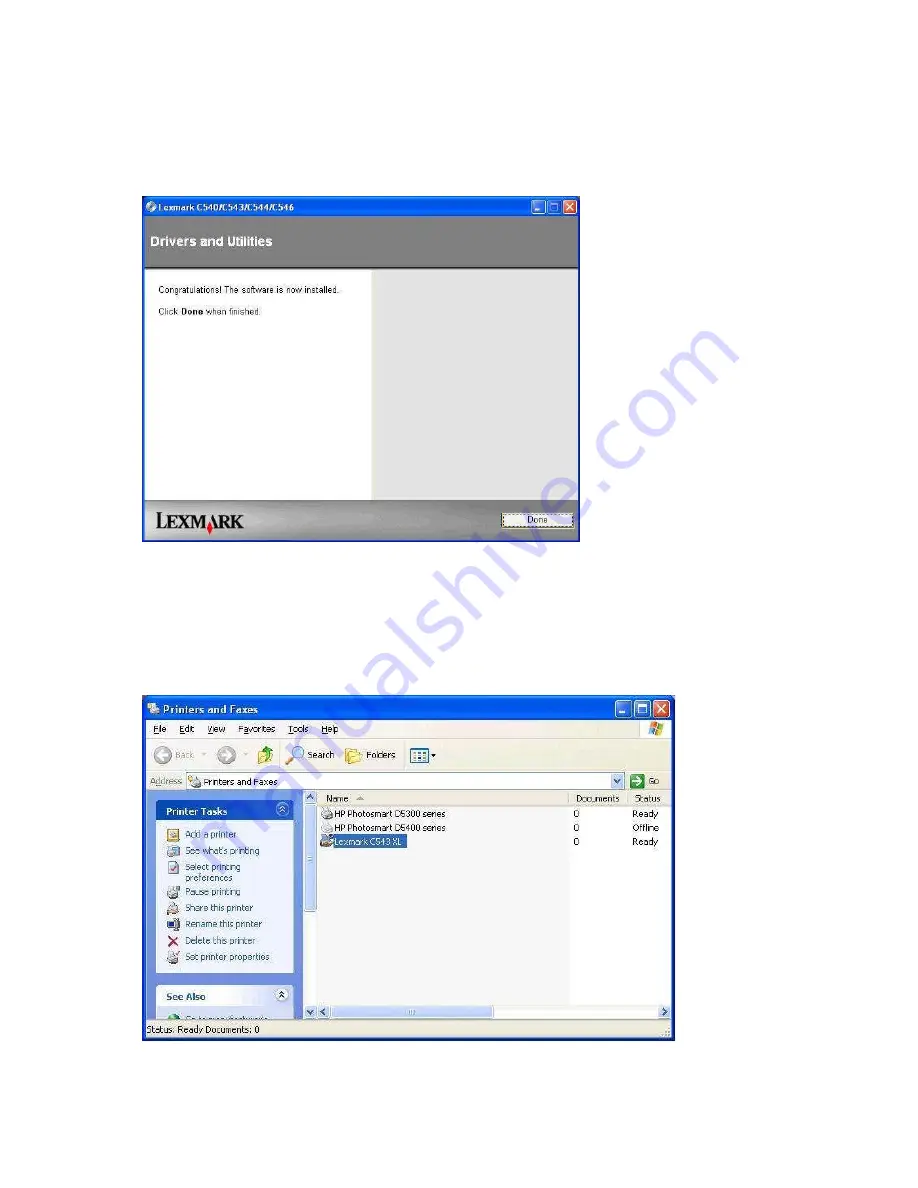
26. The following screen will be displayed when the installation is complete.
27. Click on the
Start
button in the lower left corner of your screen, place the mouse pointer over
Settings
and then click on
Printers and Faxes
. The following screen will be displayed.
The CD printer, usually an Xlnt, must be set as the default printer, not the Lexmark.
Содержание C543dn
Страница 1: ...Configuring Lexmark C543DN Laser Printer for myMEDIA BurnBar Server August 19 2011...
Страница 3: ...6 Click on Agree 7 Select Suggested then click on Next...
Страница 8: ...18 Click on Install Printer and Software 19 Click on Agree...
Страница 9: ...20 Select Suggested then click on Next 21 Select Wired Network Attach and then click Next...
Страница 14: ...30 Ensure that the remaining options match what is shown in the pictures below...















