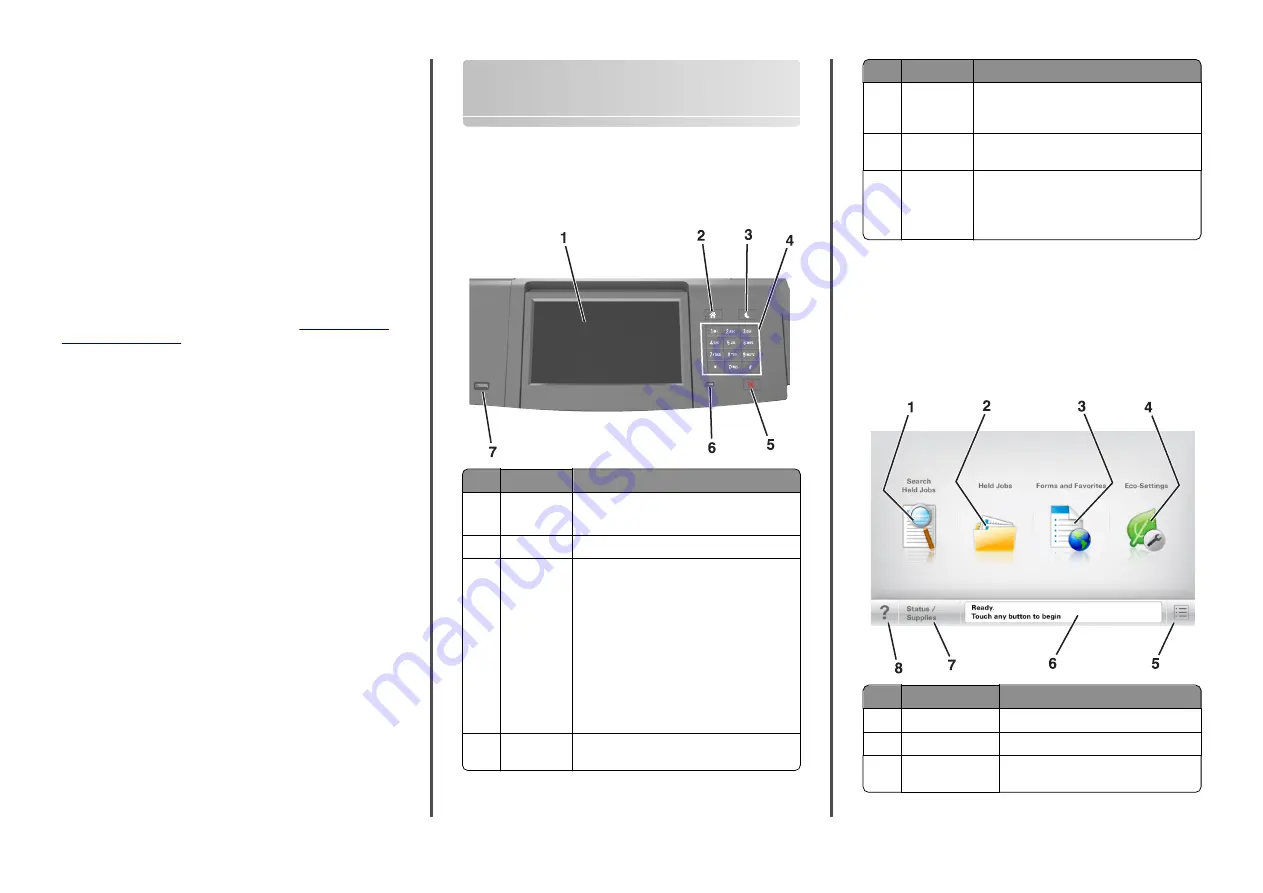
Notes:
•
View the printer IP address on the printer home screen. The
IP address appears as four sets of numbers separated by
periods, such as 123.123.123.123.
•
If you are using a proxy server, then temporarily disable it to
load the Web page correctly.
2
Click
Settings
>
Paper Menu
.
3
Change the paper size and type settings for the trays you are linking.
•
To link trays, make sure the paper size and type for the tray
match that of the other tray.
•
To unlink trays, make sure the paper size or type for the tray
does
not
match that of the other tray.
4
Click
Submit
.
Note:
You can also change the paper size and type settings using the
printer control panel. For more information, see
Warning—Potential Damage:
Paper loaded in the tray should match
the paper type name assigned in the printer. The temperature of the
fuser varies according to the specified paper type. Printing issues
may occur if settings are not properly configured.
Using the 7-inch touch-screen
printer model
Learning about the printer
Using the printer control panel
Use the
To
1
Display
•
View the status of the printer.
•
Set up and operate the printer.
2
Home button Go to the home screen.
3
Sleep button
Enable Sleep mode or Hibernate mode.
Do the following to wake the printer from Sleep
mode:
•
Press and release the Sleep button.
•
Touch the screen or press any hard button.
•
Open a tray, cover, or door.
•
Send a print job from the computer.
•
Perform a power
‑
on reset with the main
power switch.
•
Attach a device to a USB port.
4
Keypad
Enter numbers, letters, or symbols on the
printer.
Use the
To
5
Stop or
Cancel
button
Stop all printer activity.
6
Indicator
light
Check the status of the printer.
7
USB port
Connect a USB Bluetooth adapter or a flash drive
to the printer.
Note:
Only the front USB port supports flash
drives.
Understanding the home screen
When the printer is turned on, the display shows a basic screen,
referred to as the home screen. Use the home screen buttons and icons
to initiate an action.
Note:
Your home screen may vary depending on your home screen
customization settings, administrative setup, and active embedded
solutions.
Touch
To
1
Search Held Jobs
Search current held jobs.
2
Held Jobs
Display all current held jobs.
3
Forms and
Favorites
Access frequently used online forms.
6





















