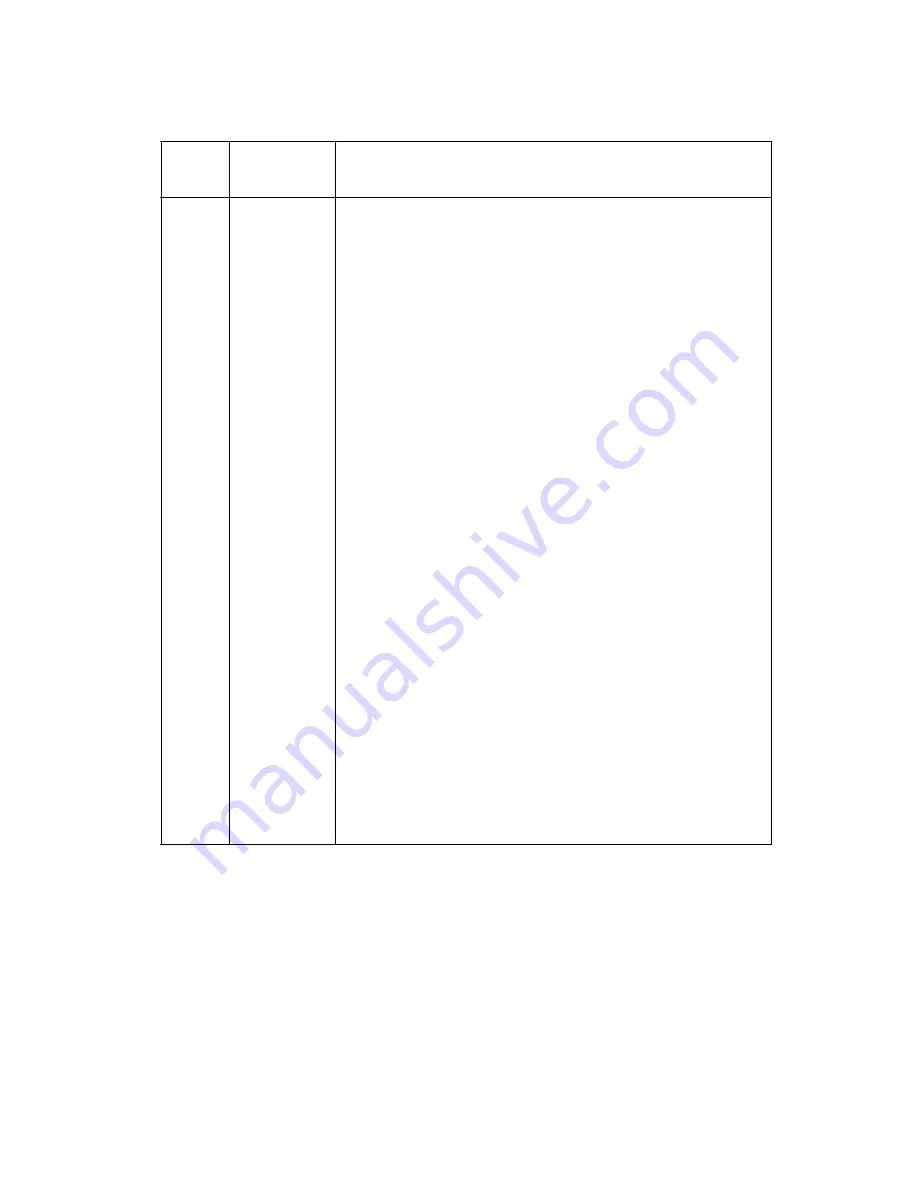
Parts catalog
7-3
24XX-200
Assembly 1: Covers
Asm-
Index
Part
number
Description
1-1
40X2912
Guide, left paper
2
40X2992
Cover assembly, front unit (2480, 2490)
2
40X2993
Cover assembly, front unit (2481, 2491)
3
40X2913
Guide, right paper
4
40X3013
Ribbon access cover unit (2480)
4
40X3014
Ribbon access cover unit (2481)
4
40X3025
Ribbon access cover unit (2490)
4
40X3026
Ribbon access cover unit (2491)
5
40X2990
Cover, top (2480, 2490)
5
40X2991
Cover, top (2481, 2491)
6
40X2911
Cover, rear (2481, 2491)
7
40X0297
Power cord: U.S., AFE (LV), Canada, Central and
South America, Mexico, Saudi Arabia (LV)
7
40X0271
Power cord: Malaysia, Singapore, United Kingdom
7
40X3141
Power cord: Austria, Belgium, Brazil, Germany,
Greece, Finland, France, Indonesia, Luxembourg,
Portugal, Norway, Saudi Arabia (HV), Spain, Sweden,
Netherlands, Turkey
7
40X0294 Power
cord:
Denmark
7
40X0287
Power cord: Chile, Italy
7
40X0275
Power cord: Israel
7
40X0276
Power cord: South Africa
7
40X0274
Power cord: Switzerland
7
40X0296
Power cord: Australia, New Zealand
7
40X1766
Power cord: Peru
Содержание 248X-200 series
Страница 11: ...xi 24XX 200 ...
Страница 56: ...2 38 Service Manual 24XX 200 ...
Страница 67: ...Repair information 4 5 24XX 200 Covers removals ...
Страница 77: ...Repair information 4 15 24XX 200 4 Remove the retaining wire B from the left side of the carrier shaft B ...
Страница 78: ...4 16 Service Manual 24XX 200 5 Remove the screw C from the forms thickness lever and then remove the lever C ...
Страница 82: ...4 20 Service Manual 24XX 200 4 Remove the screw B from the forms thickness lever and then remove the lever B ...
Страница 92: ...4 30 Service Manual 24XX 200 3 Remove the four screws B from the paper feed motor bracket assembly B B ...
Страница 93: ...Repair information 4 31 24XX 200 4 Remove the paper feed motor bracket assembly exposing the gears as shown ...
Страница 95: ...Repair information 4 33 24XX 200 5 Remove the sub frame exposing the right side gears D as shown D ...
Страница 103: ...Repair information 4 41 24XX 200 Sensors removals ...
Страница 111: ...Locations and connectors 5 3 24XX 200 Logic board 9w 24w ...
Страница 114: ...5 6 Service Manual 24XX 200 Logic board 9w 24w ...
Страница 116: ...5 8 Service Manual 24XX 200 Logic board 9w 24w ...
Страница 118: ...5 10 Service Manual 24XX 200 Logic board 9w 24w ...
Страница 120: ...5 12 Service Manual 24XX 200 Logic board 9w 24w ...
Страница 122: ...5 14 Service Manual 24XX 200 Logic board 9w 24w ...
Страница 124: ...5 16 Service Manual 24XX 200 Logic board 9w 24w ...
Страница 126: ...5 18 Service Manual 24XX 200 Logic board 9w 24w ...
Страница 128: ...5 20 Service Manual 24XX 200 Logic board 9w 24w ...
Страница 130: ...5 22 Service Manual 24XX 200 Logic board 9w 24w ...
Страница 132: ...5 24 Service Manual 24XX 200 Logic board 9w 24w ...
Страница 136: ...5 28 Service Manual 24XX 200 ...
Страница 139: ...Preventive maintenance 6 3 24XX 200 Lubrication points oil The oil felt 1 in the carrier block The tractor shaft 1 ...
Страница 141: ...Preventive maintenance 6 5 24XX 200 Lubrication points grease cont Gear mounting studs on the left side frame 2 ...
Страница 144: ...7 2 Service Manual 24XX 200 Assembly 1 Covers ...
Страница 146: ...7 4 Service Manual 24XX 200 Assembly 1 cont Covers ...
Страница 148: ...7 6 Service Manual 24XX 200 Assembly 2 Carrier paper feed right side ...
Страница 150: ...7 8 Service Manual 24XX 200 Assembly 2 cont Carrier paper feed right side ...
Страница 152: ...7 10 Service Manual 24XX 200 Assembly 3 Carrier paper feed left side ...
Страница 154: ...7 12 Service Manual 24XX 200 Assembly 3 cont Carrier paper feed left side ...
Страница 156: ...7 14 Service Manual 24XX 200 Assembly 4 Electronics ...
Страница 158: ...7 16 Service Manual 24XX 200 Assembly 5 ASF Roller support ...
Страница 160: ...7 18 Service Manual 24XX 200 Assembly 6 ASF Side frame covers ...
Страница 162: ...7 20 Service Manual 24XX 200 Assembly 7 Tractor 2 option ...
Страница 164: ...7 22 Service Manual 24XX 200 ...
Страница 168: ...I 4 Service Manual 24XX 200 ...
















































